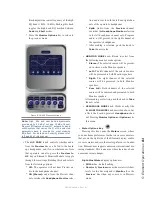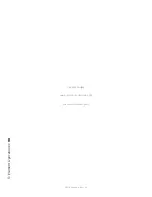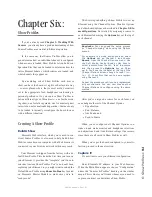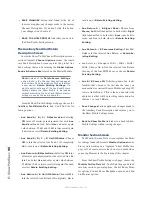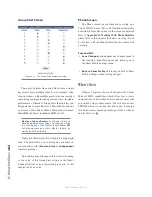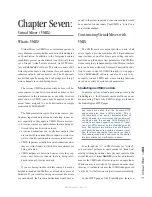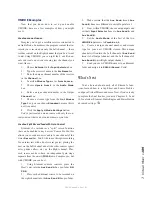6: S
ho
w P
ro
fil
es •
95
©2016 Axia Audio- Rev 1.8.1
•
CONTROL LOCK MAP:
Place a check mark in any
of these boxes to keep the board op from changing
the selections for this fader’s bus assignments, On/
Off state, fader position and several other parameters.
About Channel Lock and Fader Operation:
Say that your station runs syndicated program-
ming overnight, and you want to eliminate the
possibility that the feed could be inadvertently
disrupted. Choose Lock for the channel the feed
is assigned to, and the channel cannot be turned
off, or bus assignment changed, until the channel
is unlocked.
When you load a Show Profile
which specifies a Locked fader, the
gain value is locked to the posi-
tion of the fader at the moment
the Show Profile is loaded.
When you Unlock the fader using the
Channel Options menu, the fader will
resume working normally from the
current position. You can move it and
lock again in a different position if you
wish.
If the fader has been moved, the first
touch after Unlocking immediately
resets the gain to the fader’s current
position.
•
GROUP START:
Specify whether this
fader is a
Master, Slave
or
Indepen-
dent.
This setting is tied to those dis-
played in the Show Profile Group Start
Screen; a change made here will apply
on the Group Start Screen, and vice-
versa. (For information on the Group Start Function,
please refer to the Group Start Screen description
later in this chapter.
•
MOTOR FADER POSITION:
Motorized Element
faders can be set to assume a predefined position
when a Show Profile is loaded. Choose
Off
to specify
a setting of -
∞
,
Use
to specify a level to use (from -73
dB to +10 dB), or
Retain Existing Setting
, which
will cause the motor fader to make no changes to the
position the fader was at prior to loading the Show
Profile.
Individual Headphones Section
Note: These controls apply ONLY IF:
• The loaded source is a Mic-type source.
• The loaded source has an individual head-
phone feed associated with it.
• The position at which the mic is installed also
has an Element accessory panel that allows
talent to select their own headphone feeds
(such as the one shown in Figure 6-2).
•
CURRENT SOURCE:
The source cur-
rently specified for monitoring in the Mon-
itors page of the Show Profile.
•
SOURCE FOR PRESET 1:
Specify
the source that will load when the acces-
sory panel’s
Ext 1
key is pressed.
•
SOURCE FOR PRESET 2:
Specify
the source that will load when the acces-
sory panel’s
Ext 2
key is pressed.
•
HEADPHONES MASTER GAIN:
Specify the initial amount of gain that
the Individual Headphone Feed will have
when the Show Profile loads. Turn then
Off
or
Use
up to 85 dB of cut.
•
TALKBACK START VOLUME LOW
LIMIT:
Specify a minimum gain value for
talkback (-72 to +10 dB. This prevents talent from
“turning off” headphones when talkback is present
and this setting is active.
Record Mode
•
PROGRAM 1 / 2 / 3 /4 Record:
Allows automatic
BUS settings for the channel -
Assign, Remove
or
No Change
when Record Mode is active.
•
ON/OFF:
Disables the Channel
On/Off
button func-
tion or
No Change
when Record Mode is active
Finishing Up...
Finally, there are two more controls at the very bot-
tom of the screen:
Figure 6-2: an
Element accessory
panel with headphone
selector