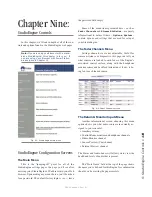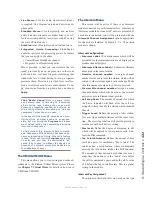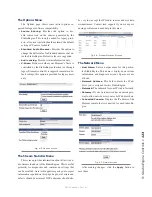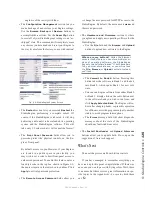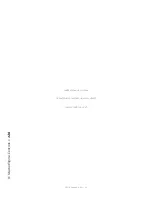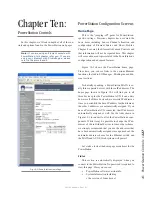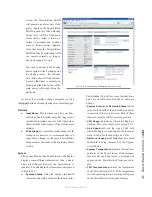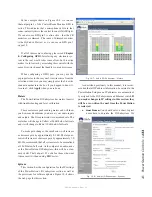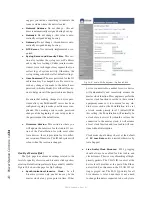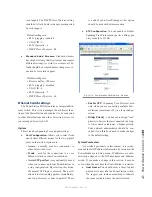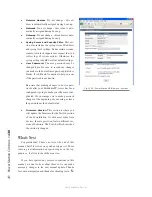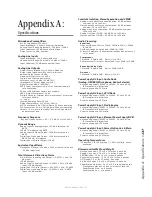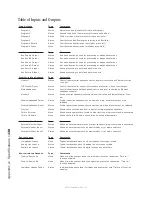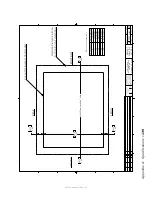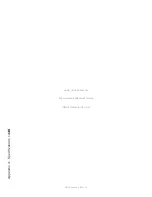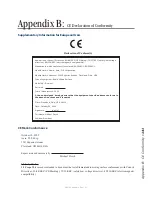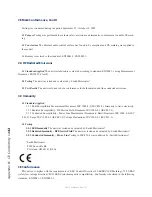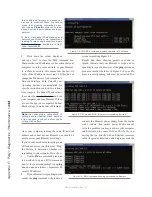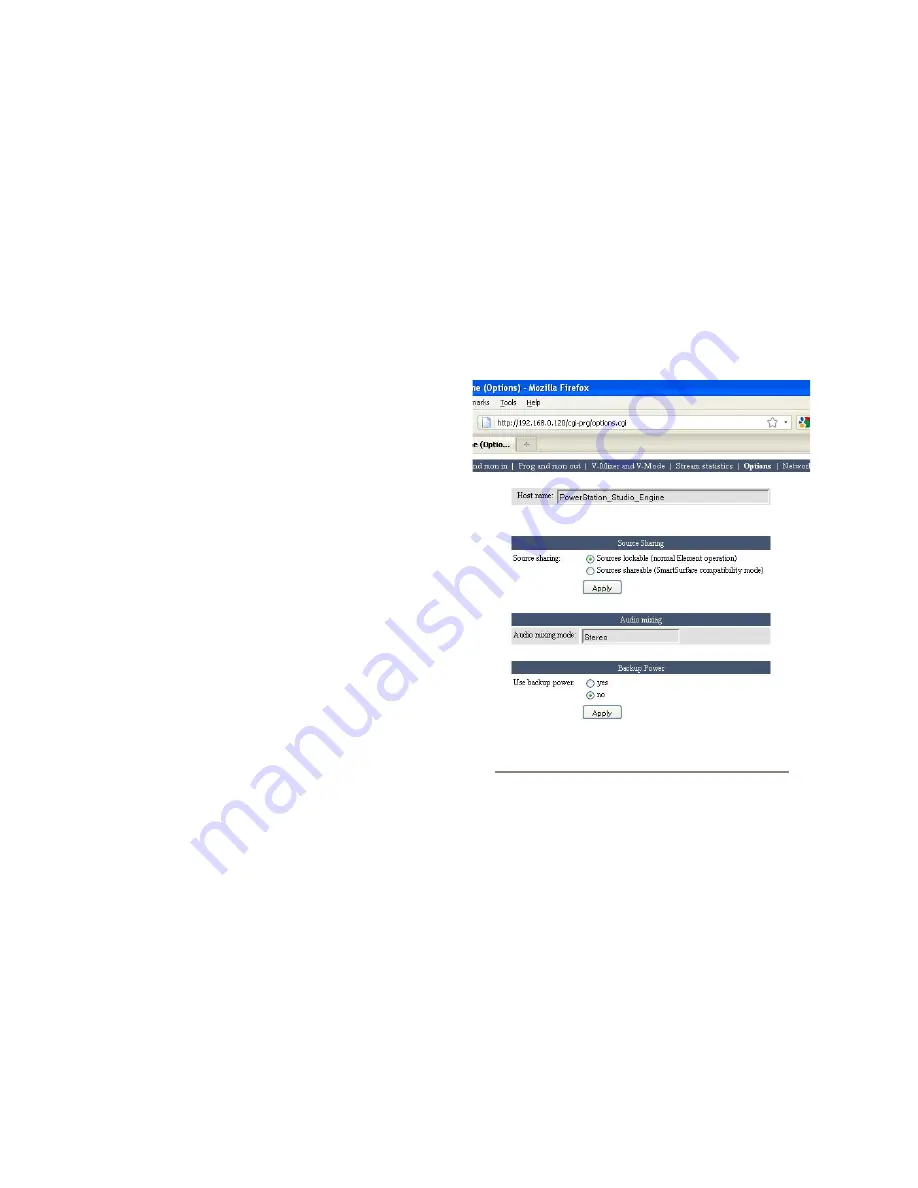
10
:
Po
w
er
S
ta
tion
C
on
tr
ol
s •
1
3
0
©2016 Axia Audio- Rev 1.8.1
The
Channel
column, like other similar fields used
throughout the Axia system, is where you enter a unique
channel number for each console output.
The
Mode
column lets you enable and disable each
output, and set the priority of each stream.
»
Fast Stereo
are for live audio where lowest la-
tency is required, like Program outputs and mic-
to-headphone paths.
»
Standard Stereo
is for low-priority, non-real-
time audio. Standard streams have higher latency,
but offer the best compatibility for systems such
as PCs using the Axia IP-Audio driver.
»
Disabled
turns off outputs you don’t intend to
use.
• Integrated Omnia Processing:
This section also
includes the configuration of the Omnia processing
that is included in your PowerStation. The ability
to process Program 1 in all monitoring paths gives
you a processed feed that is similar to the live off-
air feed that jocks are used to monitoring. With the
advent of HD radio, the live air feed is now delayed
so it is not practical to monitor this signal except for
confidence purposes. By processing Program 1 in
this manner, wherever Program 1 is monitored (op-
erator’s headphones, control room monitors, studio
monitors, guest headphones, backfeeds, etc) it can
be processed universally by applying this setting. Of
course, we don’t touch the regular Program 1 out-
puts that are feeding your transmitter. You will have
other processing equipment for that purpose.
To apply, choose one from the drop-down box and
choose
Apply.
V-Mixer and V-Mode
Chapter 7: Virtual Mixer (VMIX) fully discussed
the configuration of the VMIX and VMODE sections of
the MixEngine. Please refer to that chapter for informa-
tion on that topic.
Stream Statistics
This screen provides information about all active
audio streams in and out of the StudioEngine. This is
useful primarily for diagnostics and contains no settings
that can be modified. Axia tech support may ask you to
describe information reported on this page. In general,
errors and defects should be minimal. DSP underruns
should also be very low except for IP-Audio sources un-
der certain circumstances. Contact tech support if you
are experiencing problems and need help in this area.
Options
As shown in Figure 10-4, this menu includes two
fields that are display-only and two that can be con-
figured:
Fig. 10-4: PowerStation MixEngine Options
• Host Name:
Displays the name of the Power-
Station that has been configured in the Network
Menu.
• Audio Mixing
: Displays the mixing mode - ei-
ther Stereo or Surround.
• Source Sharing
: This parameter should al-
ways be set to “Sources Lockable” since this
is the compatibility mode for an Element. The
PowerStation is not intended to be used with the
SmartSurface console.
• Backup Power
: This setting tells the Pow-
erStation how it should generate a power fail-
ure alarm. If Backup Power is disabled in this