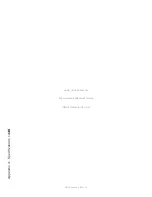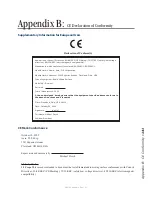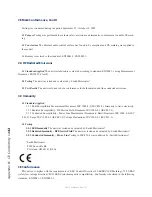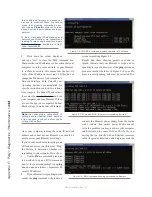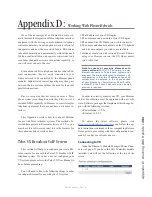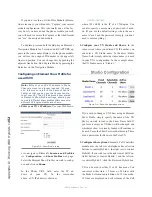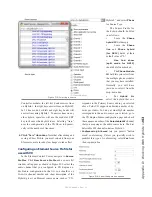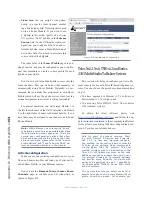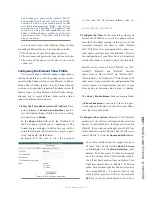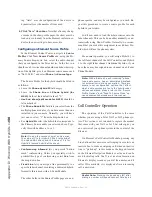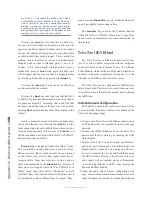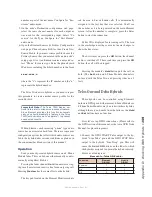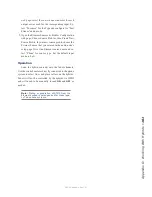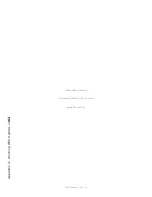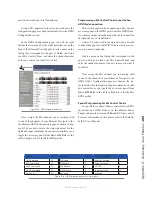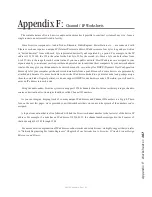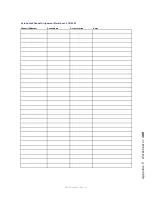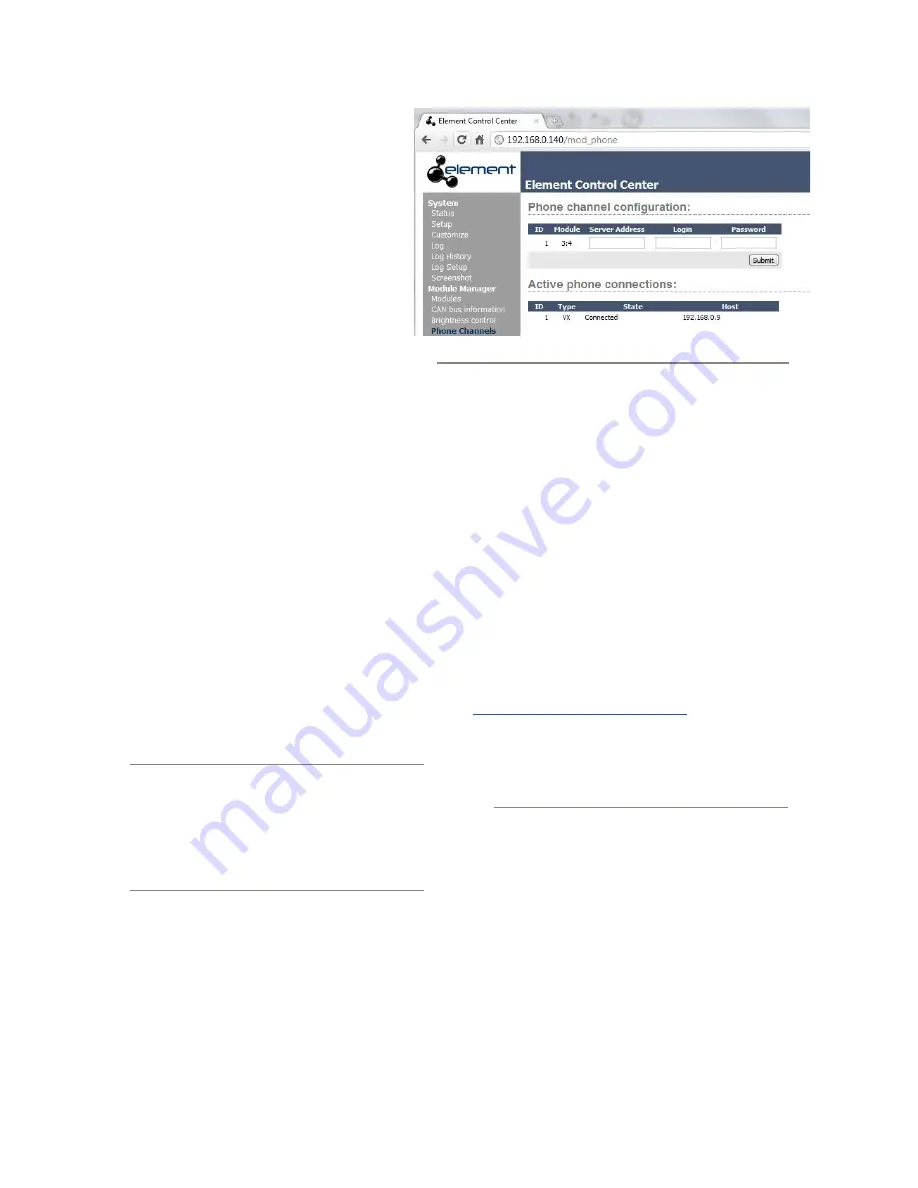
A
pp
en
di
x D
: W
or
ki
ng W
ith H
yb
ri
ds •
15
4
©2016 Axia Audio- Rev 1.8.1
•
Fixed Line
lets you assign a line perma-
nently to a specific fader channel, emulat-
ing a dedicated hybrid. Normally this is used
with a 4-Fader Module. If you wish to use
a Hybrid in this mode, specify one of your
VX system’s “fixed” hybrids in the
Primary
Source
field. In the VX Engine studio con-
figuration, you configure both fixed and se-
lectable hybrids; enter a Fixed Hybrid num-
ber in this field if you wish to associate this
source with a Fixed Hybrid.
The other fields in the Source Profile page are non-
phone specific, and may be configured as you wish. Re-
peat this procedure to create a source profile for each
hybrid in your studio.
You’ll now need to load the hybrid sources onto the
fader channels. This can be done either manually, or
automatically using Show Profiles. Naturally, we rec-
ommend that you make this assignment in each Show
Profile which will use the phone system, since leaving
manual assignment to air talent is asking for trouble!
For normal operation, you will assign Hybrid 1 to
the left fader channel of the Call Controller, and Hybrid
2 to the right fader channel. Additional hybrids, if you
have them, may be assigned to any channel on a 4-Fader
Phone Module.
Note: Within Element, each incoming “phone”
type audio source has an associated backfeed
for automatic mix-minus generation. There are
several user configuration options that affect
which audio sources are fed to the hybrid under
various conditions; please refer to the “Source
Profile Options” and “Feed To Source Mode” op-
tions documented elsewhere in the manual.
Activate configuration
When you are done entering configuration, save your
Show and Source profiles, and load one of your newly-
edited Show Profiles to your Element console.
You can use the
Element Control Center Phone
Channels
page to confirm your VX connection, as
shown in Figure D-5.
Telos Nx12, Nx6, TWOx12 and Series
2101 Multi-Studio Talkshow System
This section will help you configure your Axia Ele-
ment console for use with Telos IP-based telephone sys-
tems. You should use the procedures documented here
only if:
• You have upgraded to Element v2.5.x software or
Powerstation v1.1.3a or higher, and
• You are using Telos TWOx12, Nx12, Nx6, or Series
2101 talkshow systems.
To obtain the latest software, please visit
https://www.telosalliance.com/Axia
and follow the up-
date instructions contained in the accompanying Release
Notes prior to proceeding with this configuration docu-
ment, if you have not already done so.
Note for users of previous versions: Start-
ing with Element 2.5-series and Powersta-
tion 1.1.3, a new and improved configura-
tion method for connecting Element consoles
to Telos phone systems which communicate
via the legacy Telos “AP” protocol. This new
method coincides with the introduction of the
Telos VX VoIP talkshow system, as the code
additions required to support the new VX con-
trol protocol allowed us to improve software
and provide more flexibility for clients with
earlier Telos equipment as well — specifically,
for IP-connected TWOx12, Series 2101, Nx12
and Nx6 systems.
This new method lets you select control of a
specific Telos phone unit in every Element Show
profile, should you desire. For example, you
Figure D-5: Confirming VX Connection