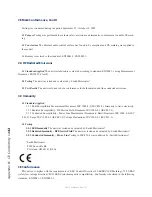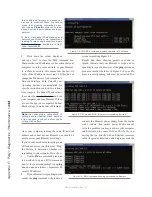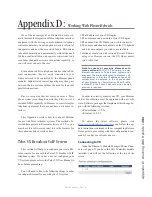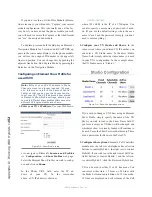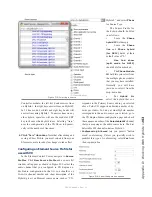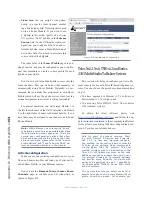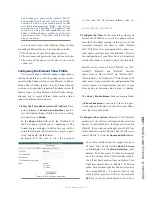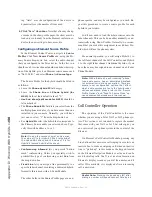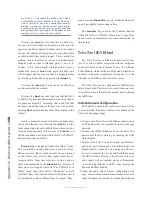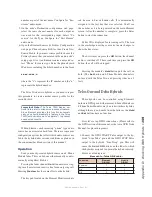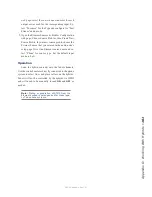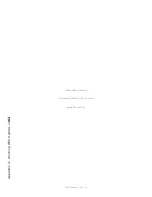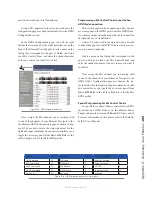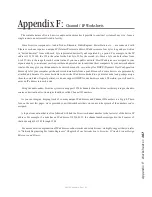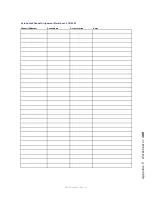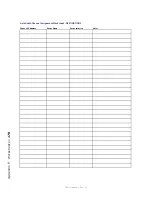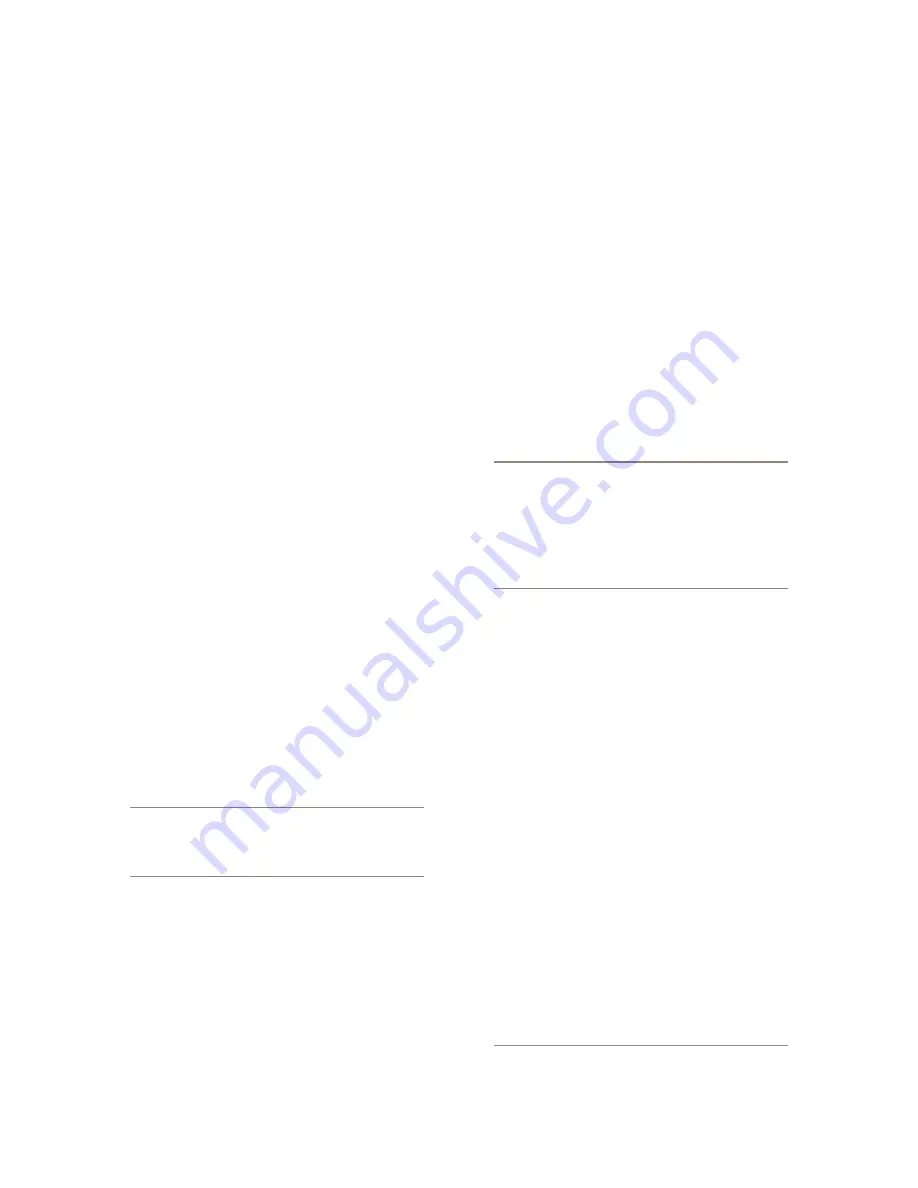
A
pp
en
di
x D
: W
or
ki
ng W
ith H
yb
ri
ds •
15
6
©2016 Axia Audio- Rev 1.8.1
ing “Auto” uses the configuration of the device to
dynamically set the number of lines used.
4. Click “Save” when done. Note that after any chang-
es made in the show profile pages, the show must be
loaded (or re-loaded) from the Element surface in or-
der for the new settings to become active.
Configuring an Element Source Profile
In the Element Control Center, navigate to Source
Profiles. Click New Source Profile and, using the Pri-
mary Source drop-down box, select the audio channel
that you configured in the Telos device. In the list, you
should see a Livewire channel number and short descrip-
tion of the Hybrid; give it an Element source name, such
as “Nx12 Call1,” and select
Phone
for
Source Type
.
The Source Profile for the hybrid should be filled in
as follows:
• Leave the
Phone Hybrid IP
field empty.
• Leave the
Phone line
and
Phone hybrid (for
NX12)
fields at their default value of “0.”
•
Use 2nd show (split mode for NX12)
should be
left unchecked.
• The
Phone Module ID
field lets you select from the
multiple phone modules, if you have more than one
installed in your console. Normally, you will have
just one, so select “1” from the drop-down box.
• For
Hybrid Nr
. select the hybrid that corresponds to
the Primary Source audio you selected above. Typi-
cally this will be either a 1 or a 2.
Note: If using the second show of an Nx-series,
the value of 1 is for Hybrid 3 (the first hybrid of
the Hybrid 3&4 show) and the value of 2 is for
Hybrid 4 (second hybrid of the show).
•
Conferencing Allowed
lets you permit “button
mash” conferencing. Unless you specially wish to
prohibit this type of conferencing, select
Yes
from
the drop-down box.
•
Fixed Line
lets you assign a line permanently to a
specific fader channel, emulating a dedicated hybrid.
Normally this is used with a 4-Fader Module.
The other fields in the Source Profile page are non-
phone specific, and may be configured as you wish. Re-
peat this procedure to create a source profile for each
hybrid in your studio.
You’ll now need to load the hybrid sources onto the
fader channels. This can be done either manually, or au-
tomatically using Show Profiles. Naturally, we recom-
mend that you make this assignment in each Show Pro-
file which will use the phone system.
For normal operation, you will assign Hybrid 1 to
the left fader channel of the Call Controller, and Hybrid
2 to the right fader channel. Additional hybrids, if you
have them, may be assigned to any channel on a 4-Fader
Phone Module.
Note: Within Element, each incoming “phone”
type audio source has an associated backfeed
for automatic mix-minus generation. There are
several user configuration options that affect
which audio sources are fed to the hybrid under
various conditions; please refer to the “Source
Profile Options” and “Feed To Source Mode” op-
tions documented elsewhere in the manual.
Call Controller Operation
The operation of the Call Controller is the same
whether you are using a Telos Nx12 or 2x12 phone sys-
tem. This section is not intended to replace the manual
that came with your Nx12 or 2x12 but rather give you
an overview of your phone system in the context of the
Element.
On Element’s Call Controller Module, pressing any
Line button either answers a call ringing-in or selects an
inactive line to make an outgoing call; when an inactive
line is “picked up” in this manner, the keypad located
on the Element Navigation Module is active and can be
used for dialing calls. You’ll see visual confirmation on
Element’s display screen as you dial the number, and if
caller ID is available, it is displayed after an incoming
call is answered.
Useful Note: Pressing the pound key (#) after
dialing a number will speed connect time by as