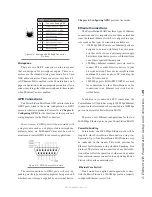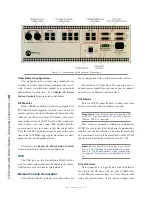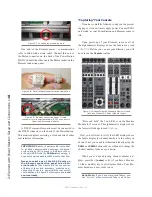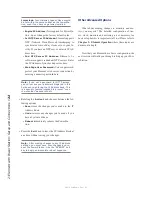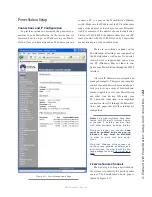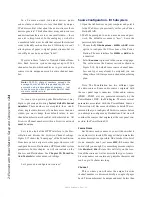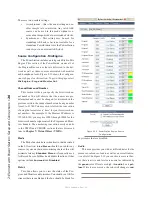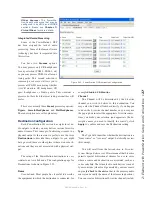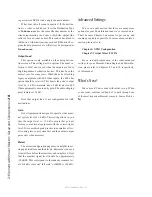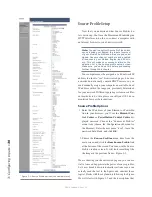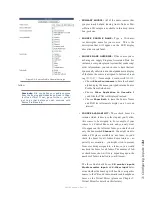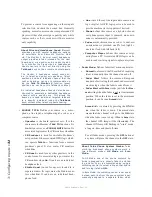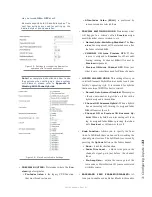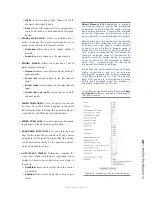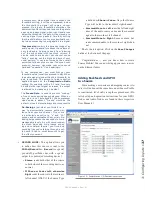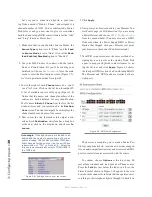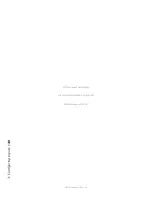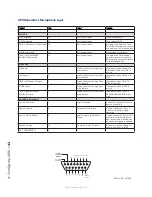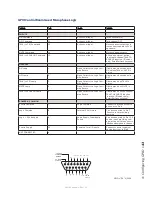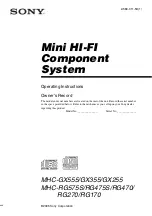2: E
le
m
en
t w
ith
Po
w
er
S
ta
tio
n: S
et
up a
nd C
on
ne
ct
io
ns •
28
©2016 Axia Audio- Rev 1.8.1
ing associated GPIO) with a single channel number!
What does this all mean in practice? If the destina-
tion is a codec or hybrid you’ll set the Destination Type
to
To Source
and use the same Channel number as the
stream representing the Codec or Hybrids output (the
caller or far end codec audio). This sends a backfeed to
that device. Other destinations such as CR Monitor, Pro-
gram feeds to processor, etc will always be designated as
From Source
.
Output Load
This option is only available on the analog destina-
tions screen. This setting has two options. The usual se-
lection is Hi-Z and is used when the outputs are fed to
High impedance destination devices. This has been the
normal case for many years. When the node is feeding
legacy equipment with 600 Ohm inputs, the 600 ohm
option should be selected. This boosts the node’s output
level by ~1 dB to maintain true +4 dB levels into 600
Ohm equipment to ensure unity gain. The audio clipping
point remains at 24 dB.
Note that output load is not configurable for AES
destinations.
Gain
Not all equipment is designed to operate at our nomi-
nal system level of +4 dBv. This setting allows to you
trim the output level +/- 12 dB to ensure that you are
feeding your external equipment with the correct signal
level. It is considered good practise to normalize all lev-
els coming into your system first and then adjust output
gains only when necessary.
Meters
The meters configuration page may be helpful in set-
ting up destinations and their levels. Remember you need
to install Java before these meters can be displayed. Note
that the nominal signal level should be approximately
-20 dBFS. This corresponds to the industry standard lev-
el of +4 dBv since our “full scale” or 0dBFS is +24 dBv.
Advanced Settings
You’ve no doubt noticed that there are many more
options for your PowerStation than we’ve covered here.
That’s because Chapter 2 was meant to get you up and
running as quickly as possible. For more advanced infor-
mation, please refer to:
Chapter 4: GPIO Configuration
Chapter 7:Virtual Mixer (VMIX)
For an in-depth explanation of the other advanced
settings for your Element, StudioEngine and PowerSta-
tion,
please refer to Chapters 8, 9 and 10, respectively,
of this manual.
What’s Next?
Take a break! You’re done with initial set-up. When
you’re ready, continue to Chapter 3 to walk through one
of the most important Element concepts: Source Profiles.