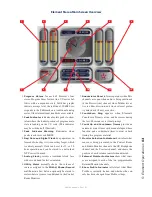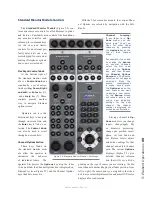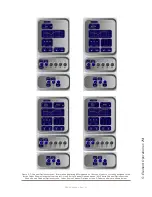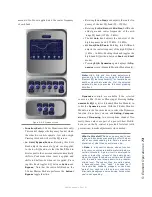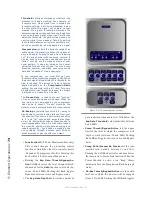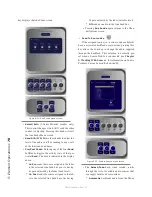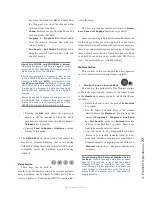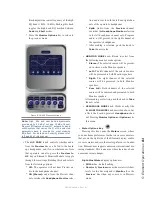5: E
le
m
en
t O
pe
ra
tio
ns •
7
3
©2016 Axia Audio- Rev 1.8.1
amount of cut/boost applied, and the center frequency
of each band.
Figure 5-9: EQ menu screen.
»
Function/Exit:
(2-Fader Monitor module only)
This control changes the frequency band at which
the other two controls operate - low, mid or high.
Pressing this knob will exit the EQ screen.
»
Lo Gain/Bypass/Active:
Rotating this Soft-
Knob adjusts the amount of gain or cut applied
to the low EQ band; note that the Shelf/Peak in-
dicator next to the onscreen control automatically
shifts to Peak mode when boost is applied, and
shifts to Shelf mode when cut is applied. Press-
ing this knob toggles EQ between
Active
and
Bypass.
Note that the centre SoftKnob on the
2-Fader Master Module performs the
Active/
Bypass
toggle function.
»
Rotating the
Lo Freq
knob adjusts the center fre-
quency of the low EQ band (20 - 320 Hz).
»
Rotating the
Mid Gain
and
Mid Freq
SoftKnobs
adjust gain and center frequencies of the mid-
range EQ band (125 Hz - 2 kHz).
»
The
Hi Gain
knob adjusts the boost/cut of the
high frequency band (1.25 kHz - 20 kHz).
»
Hi Freq/Shelf/Peak:
Rotating this SoftKnob
adjusts the center frequency of the high EQ band
(1 kHz - 16 kHz). Pushing this knob toggles the
high-band EQ method between
Peak
and
Shelf
modes.
»
Pressing
EQ & Dynamics
again displays the
Dy-
namics
screen (Standard Monitor Module only)..
Note: High, Mid and Low band adjustments
provide up to 25 dB of cut and 15 dB of boost.
Element EQ features SmartQ™ automatic band-
width system that varies the Q of the selected
parametric band to provide the most pleasing
EQ effect.
Dynamics
controls are available if the selected
source is a Mic, Codec or Phone input. Pressing the
Dy-
namics & EQ
key twice (Standard Monitor Module) in-
vokes the
Dynamics
menu. With the 2-Fader Monitor
Module, use the functions knod to select the Dynamics
function. From here, you can add
Gating, Compres-
sion
and
De-essing
to a microphone channel. Nor-
mally, these values are part of a pre-set Show Profile;
however, on-the-fly control is provided for talent (with
permissions) to make adjustments when needed.
What is this stuff? Radio engineers don’t need
a lesson in dynamics processing, but for the ben-
efit of any jocks reading this, here’s a quick ex-
planation of what these controls can do.
A Gate is a dynamics device whose function
is to remove unwanted audio material below a
certain threshold. A gain circuit is employed to
raise or lower the volume of the audio signal;
when the signal falls below a certain set thresh-
old, the audio level drops down to a predeter-
mined level. The reason they are called gates
is because when they “close” it sounds as if
the audio has suddenly stopped, or has been
“gated.” You might use this on a mic channel to
eliminate background noise during times when
you’re not speaking.