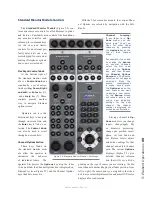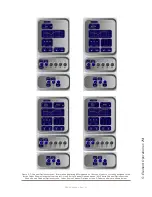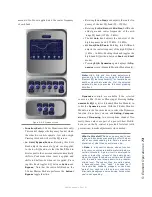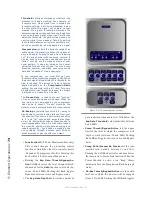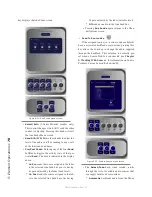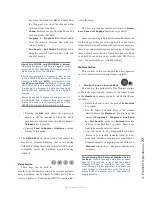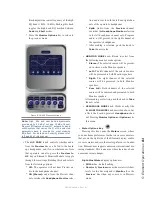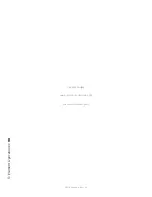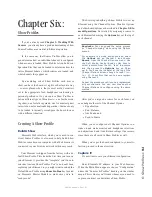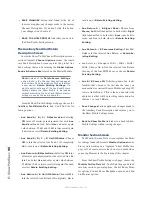5: E
le
m
en
t O
pe
ra
tio
ns •
8
3
©2016 Axia Audio- Rev 1.8.1
tor module by pressing and holding the Monitor Op-
tion button and then pressing the Monitor 2 knob.
Note: The 2-Fader Monitor module includes the
AUX SEND and AUX RETURN controls within
the Meter Options screen as shown above. The
functions of Aux Sends and returns are as de-
scribed in the section that follows.
AUX Sends & Returns Key
(Standard Monitor Module only) This key affects
global settings for the master send and return levels of
the four stereo
Aux Send
and two stereo
Aux Return
buses. The outputs can be turned
On
or
Off
and can be
sent to the preview speakers and headphones (if preview
is enabled in headphones).
Element’s Aux buses can be used as utility buses for
mixing, for constructing custom IFB mixes, or as effects
buses for production. Pressing the
Sends & Returns
key once takes you to the
Aux Sends Master
screen
(Figure 5-19); pressing it twice displays the
Aux Re-
turns Master
screen (Figure 5-20), and pressing a third
time exits the menu.
Aux Sends Master
screen options:
»
The
Send A/B/C/D
SoftKnobs, when rotated,
set the Master Send Gain for each
Aux Send
bus.
Pushing any of these knobs toggles that individual
Aux Send Master On
or
Off.
»
The
Select/Preview
knob allows you to hear any
of the four
Aux Send
mixes in the
Preview
chan-
nel. Push to preview; release to end the preview.
Figure 5-20: More Meters - Example Configuration
Figure 5-19: Meter Comparisons: Left to Right; Full
Scale VU, BBC-PPM, DIN-PPM, EBU Digital, Nordic