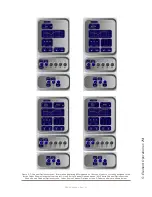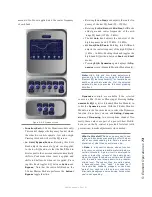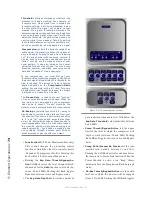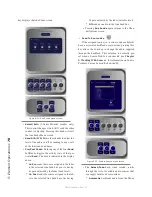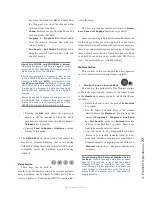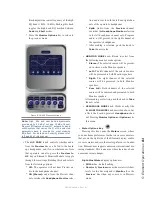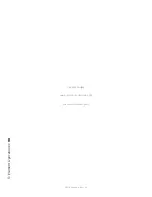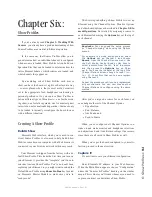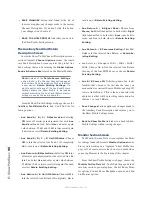5: E
le
m
en
t O
pe
ra
tio
ns •
8
4
©2016 Axia Audio- Rev 1.8.1
Figure 5-21: Standard Aux Sends menu screen.
Aux Returns Master
screen options:
»
Rotate the
Return A/On/Off
SoftKnob to set
the audio level of
Aux Return A.
Push the knob
to toggle
Aux Return A On
or
Off.
»
Rotate the adjacent
Assign/Take
knob to choose
which of the four
Program
buses to assign the
output of
Aux Return A.
Push the knob to
Take
the assignment.
»
Rotate the
Return B/On/Off
SoftKnob to set
the audio level of
Aux Return B.
Push the knob
to toggle
Aux Return B On
or
Off.
»
Rotate the adjacent
Assign/Take
knob to choose
which of the four
Program
buses to assign the
output of
Aux Return B.
Push the knob to
Take
the assignment.
»
Rotating the
Select/Preview
knob allows you
to select either of the
Aux Return
mixes for au-
ditioning in the
Preview
channel; the on-screen
menu indicates which
Aux Send
is selected.
Push the knob to preview; release it to end the
preview.
Figure 5-22: Aux Returns menu screen.
Press the
Sends & Returns
key one more time to
exit the menu.
•
Fader Options Key
Element supports fader-normal and European-style
fader-start channel activation methods. Fader style
is now set on a per-fader basis. As a result, the global
Fader Options key is no longer used to control this func-
tion. Each input’s Source Profile contains a Fader Mode
choice, which lets you determine the activation method
of individual faders.
Note: Pressing and holding the Fader Options
key for five seconds enters the IP Address
Book discussed in Chapter 1 and 2.
Timer Section
The Timer control keys operate Element’s onscreen
event and countdown timers, and allow users to set op-
tions determining the behavior of these timers.