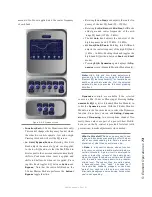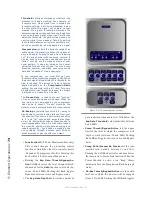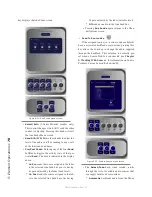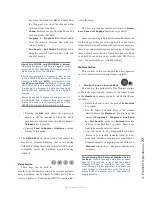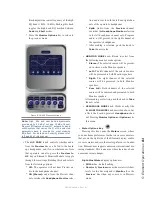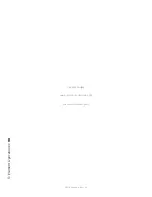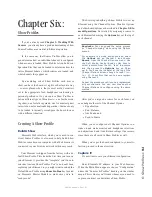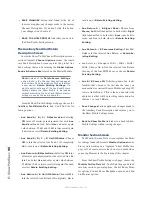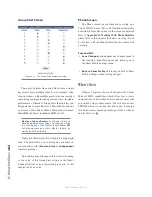5: E
le
m
en
t O
pe
ra
tio
ns •
87
©2016 Axia Audio- Rev 1.8.1
keys on the keypad for 5 seconds. (That’s
*+C
.)
Press
#
to perform the capture sequence and exit
Capture Mode.
•
Module Information:
Press and hold the
* (star)
&
# (pound)
keys on the keypad for 5 seconds
to check status of installed software and fad-
er firmware. Press and hold the
* (star)
&
# (pound)
keys again to exit.
•
Test Mode:
Not yet available with this module. If
you end up here accidentally, press 0 to exit Test
Mode.
Source-Specific Channel Controls
Some fader functions change their behavior to suit
the type of source assigned to the fader. A Guest Mic in-
put has unique functions different from those of a Codec
input, and so forth. In this section we’ll explain the chan-
nel functions unique to each type of source input.
Control Room Operator Mic Channel Operation
The Control Room Operator microphone is the board
operator’s mic. It’s always located in the Control Room,
so activating a channel designated as the CR Operator
mic affects CR monitor speaker (Monitor 1) and Pre-
view speaker muting.
When the board operator pushes a
Talkback
key, all
output bus assignments for the Control Room Operator
microphone are temporarily muted, while his mic’s au-
dio is routed to the requested
Talkback
destination. Re-
leasing the button returns the channel outputs to normal.
(Pushing your own
Talkback
key does nothing.)
Pressing the channel
ON
key for the CR Operator
Mic while the channel is already on will mute the chan-
nel until the button is released, acting as a “cough” func-
tion for the board operator. On-air status and speaker
mutes are unaffected by this action. The CR Operator
microphone channel will mute the CR Monitors (Moni-
tor 1) and the Preview speakers whenever the channel is
On,
or if
Preview
or
Record Mode Engage
keys are
selected.
Producer Microphone Channel Operation
The Producer’s microphone is meant to be used at
a position within the Control Room where a morning
show or talk show producer would normally sit. This
mic type mimics the operation of the Control Room mic
described above, but does not include the “cough” func-
tion; also, a Producer mic can use Talkback to talk to
the board op, but cannot talk directly to the Monitor 2
talkback channel.
Control Room Guest Microphone Channel Operation
There are often microphones in the Control Room
other than the board operator’s; i.e., an in-studio guest
wing, or perhaps an announcer located physically near
the board op. These microphones also control the mut-
ing of the Control Room monitor speakers.
The Studio 1 monitor speakers and Preview speak-
ers will mute when this channel is turned on, or when
Preview
or
Record Mode
are selected. Control Room
Guest mics can be turned on and off remotely, and pro-
vide on/off status to a remote logic device.
Remote Talk
and
Remote Mute
functions are also provided, and can
be activated using a remote On/Off/Talk/Mute panel.
Remote Talk
lets talent and guests communicate
with the board operator. When
Talk
is remotely activat-
ed on a CR Guest mic channel, outputs to program buses
for that channel are muted and the mic audio is fed to the
Talkback bus. While this is active, the Status Symbol on
the guest’s fader strip displays a
T
icon. When the user
stops talking, the channel returns to normal. The opera-
tor can then reply using the fader’s
Talkback
key.
When the
Remote Mute
function is activated, the
Status Symbol displays
X
, and all the channel outputs are
muted until the command is released.
Control Room Guest Microphone channels will mute
the Control Room speakers and the Preview speakers
whenever the channel is
ON,
or if
Preview
or
Record
keys are selected. If only the
Phone
key is selected, the
Control Room speakers will mute independently, leaving
the Preview speakers un-muted.
Finally, Control Room Guest Microphone channels
have provisions for an individual Headphone feed. This