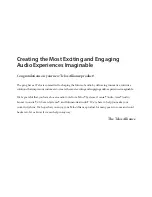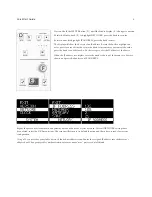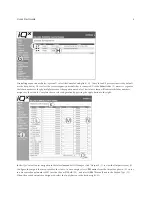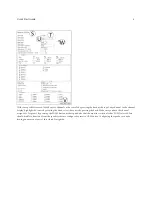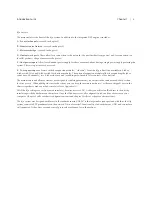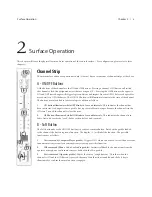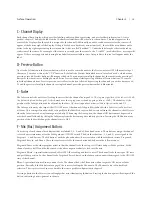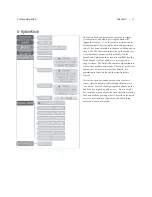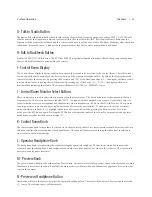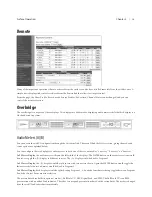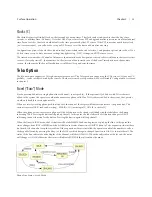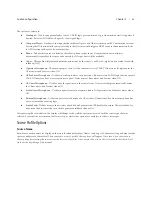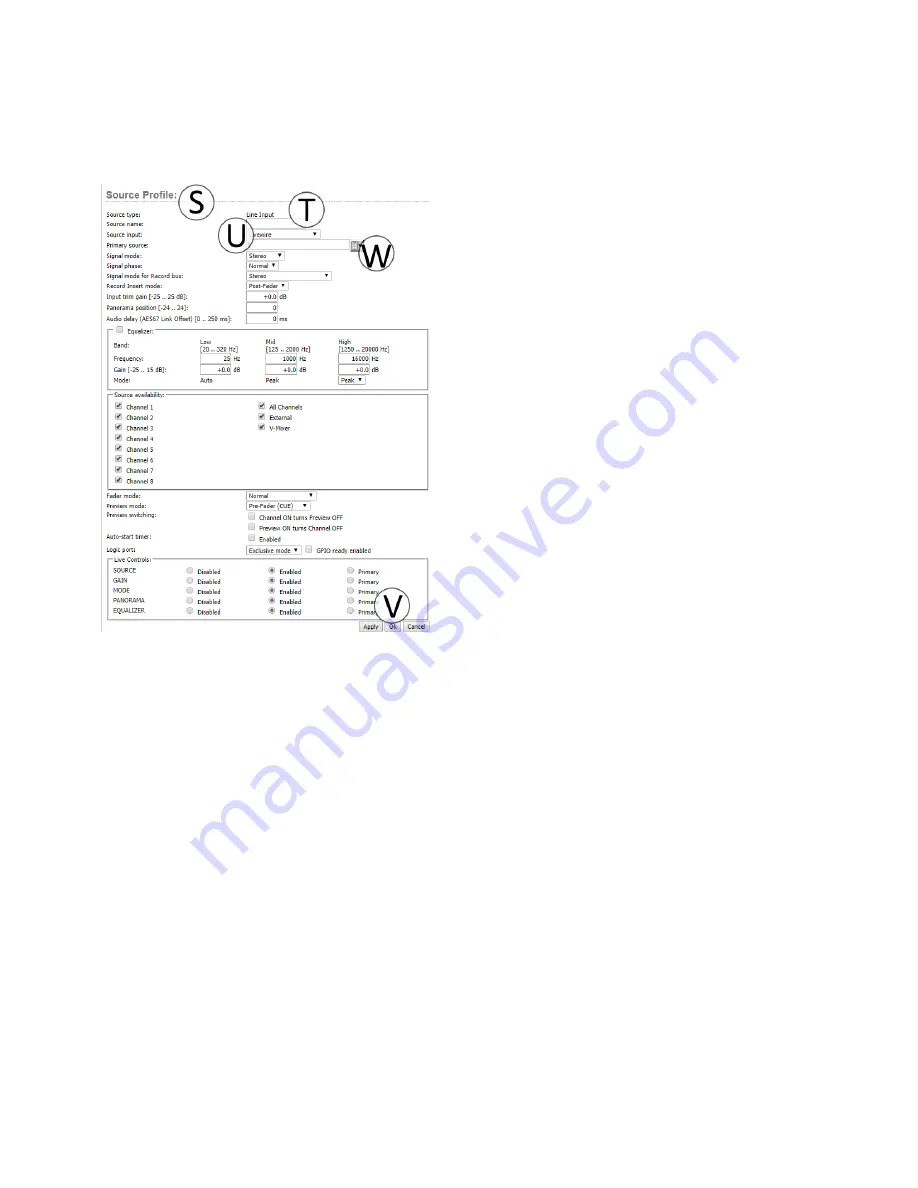
5
Quick Start Guide
With some profiles created, load them to a channel on the console by pressing the knob at the top of any channel, in the channel
display, highlight the source by rotating the knob, select the source by pressing the knob. Make sure you have the channel
assigned to Program 1 by pressing the PGM1 button at the top and also that the monitor section also has PGM1 selected. You
should be able to hear tone from the speakers that are configured to receive CR Monitor. Configuring the speaker or a node
feeding an amp is not part of this Quick Start guide.