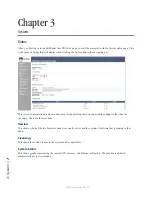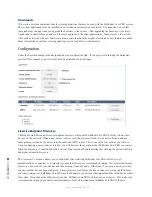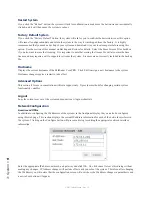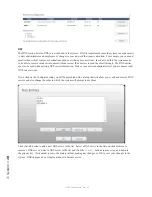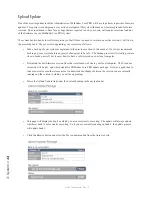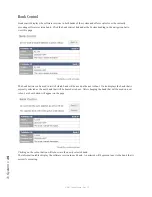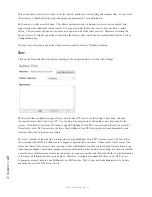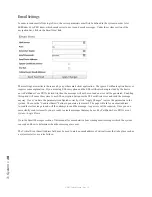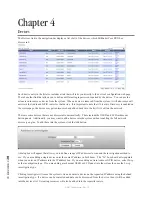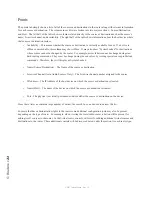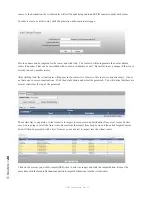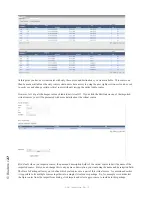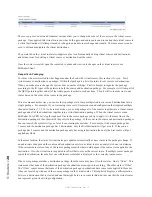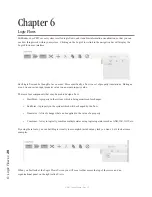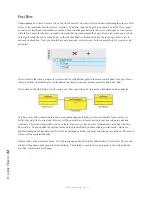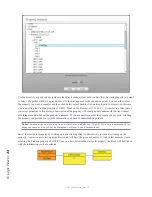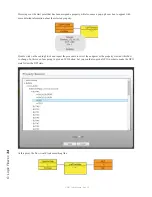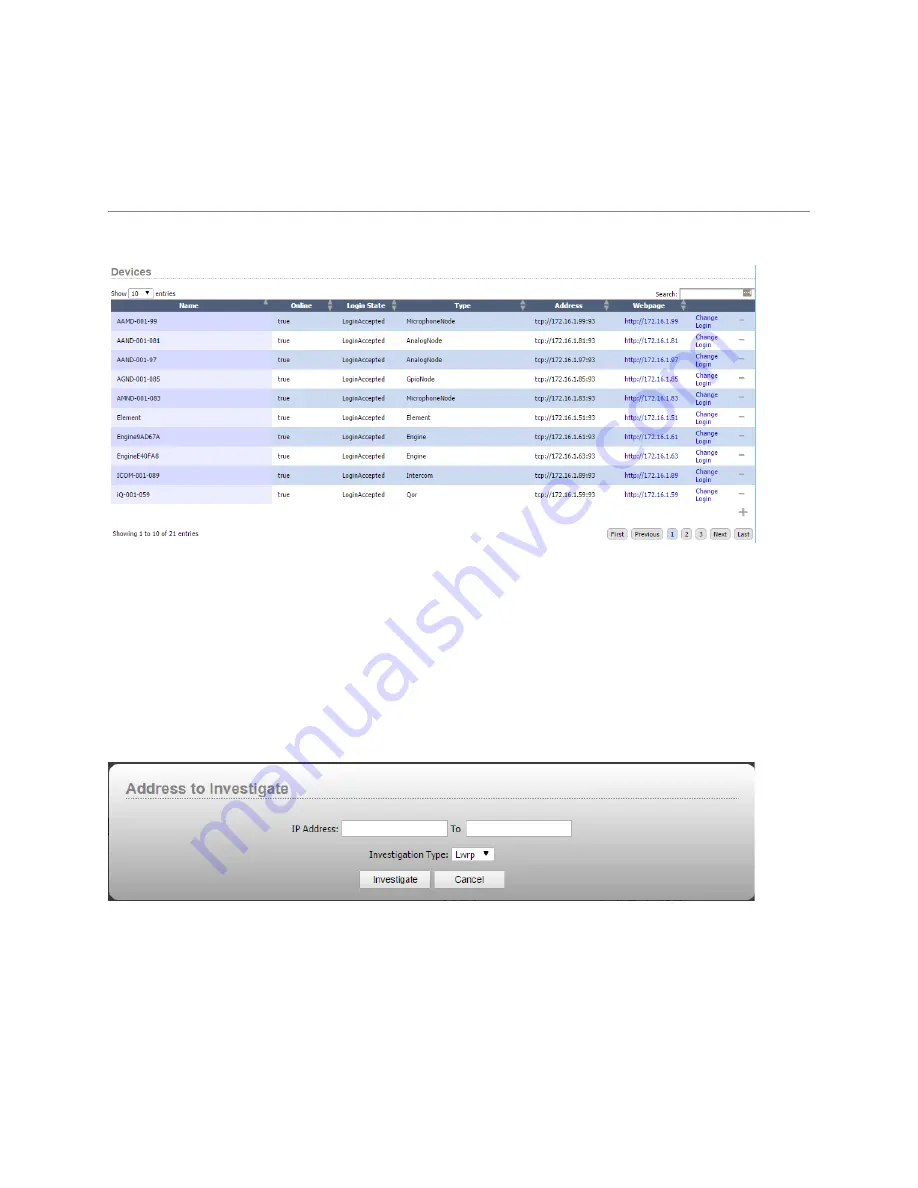
4: D
ev
ic
es •
1
9
© 2017 Telos Alliance - Rev 1.2
Chapter 4
Devices
The Devices link in the navigation bar displays a list of all of the devices which Pathfinder Core PRO has
discovered.
Each device entry in the list also includes a link that will take you directly to the device’s configuration web page.
There’s another link that allows you to define a different login password required by the device. You can use the
minus icon to remove a device from the system. When a device is removed from the system, it will also remove all
entries in the Audio and GPIO router for that device. It is important to note that if Livewire Discovery is enabled on
the system page, the device may get rediscovered and added back in to the list if it is still on the network.
There are some devices that are not discoverable automatically. These include the OLED and LCD rackmount
button panels. Additionally, you may want to add a device into the system without enabling the full network
discovery engine. To add these into the system, click the Add button.
A dialog box will appear that allows you to define a range of IP addresses to scan and the investigation method to
use. If you are adding a single device enter the same IP address in both boxes. The “To” box should auto-populate
when you enter an IP address into the IP address box. If you are adding an Axia Audio or GPIO device, select Lwrp
as the investigation type. If you are adding a rackmount OLED or LCD panel into the system then use the Lwcp
investigation type.
Clicking investigate will cause the system to try and contact a device on the requested IP address using the defined
investigation type. If a device can be contacted and data can be discovered from the device, then it will be added
into the devices list. Its routing resources will also be added into the requisite routers.