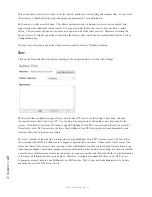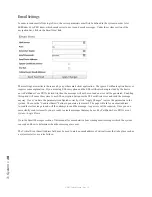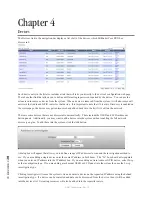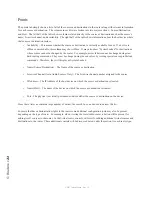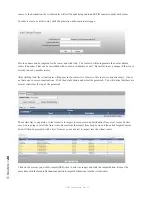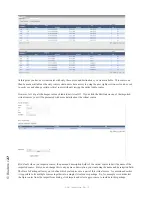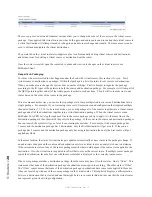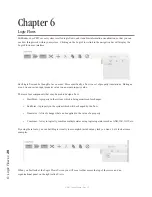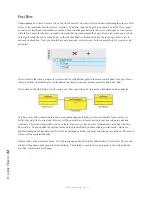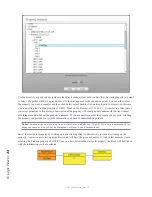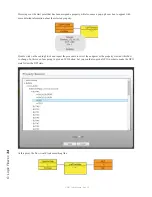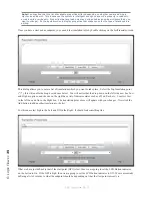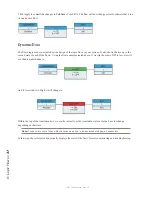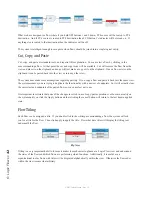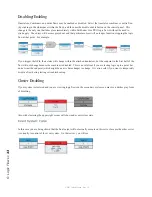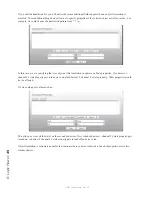6: L
og
ic F
lo
w
s •
3
0
© 2017 Telos Alliance - Rev 1.2
Views
The Views tab may slide in and out by clicking on it. You can think of views like folders in your computer’s file
system. They are organizational containers into which you can place flows. This allows you to keep all of the flows
related to a certain subject in the same place. You can select multiple views to view the flows from multiple views
together in the same screen. In order to create new flows, you have to select a single view since the system has to
know which view to place the new flow into. Like a folder structure, you can nest views as deep as you like. Just
check the parent view and then click the Add (plus) button in the views panel to create a new view.
While you can add flows to the master LogicFlows view, it is not recommended as this is the one view that you
cannot completely delete. It is recommended that you devise a strategy for your view naming and create the
appropriate views underneath Logic Flows to hold your flows. It is also important to note that each view is limited
to displaying 100 flows.
It is also important to note that there will likely be a special view called HardwareMaps. This view is created by
the system and used to manage the mapping of software buttons to hardware controls. This is described in Chapter
19 PanelDesigner, but it is important to understand that the HardwareMaps view is a special view managed by the
system and should not be deleted.
Views can be deleted by selecting the view and clicking the X button in the Views panel (not to be confused with the
x button in the main logic flows toolbar). When you delete a view, the system will ask for confirmation because all
logic flows and descendent views of that view will be deleted as well.