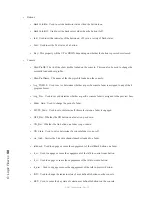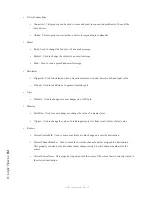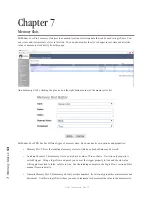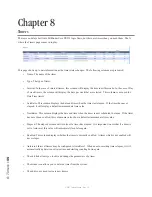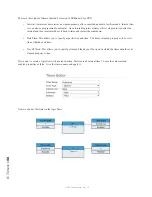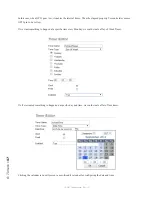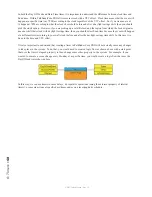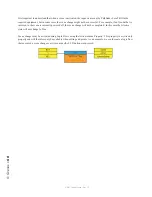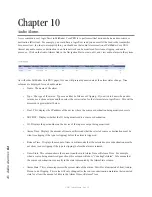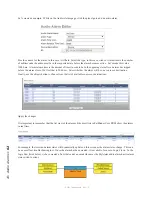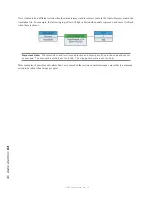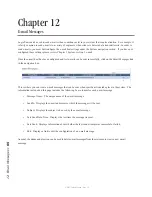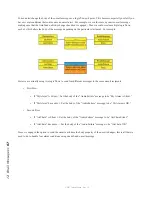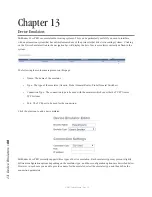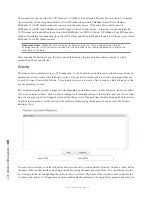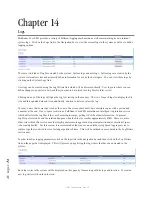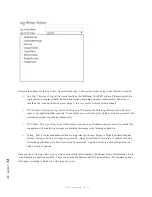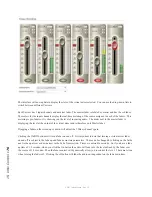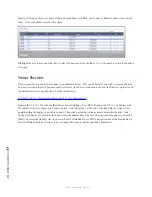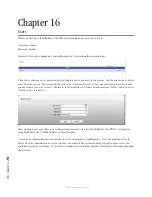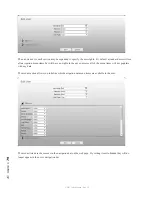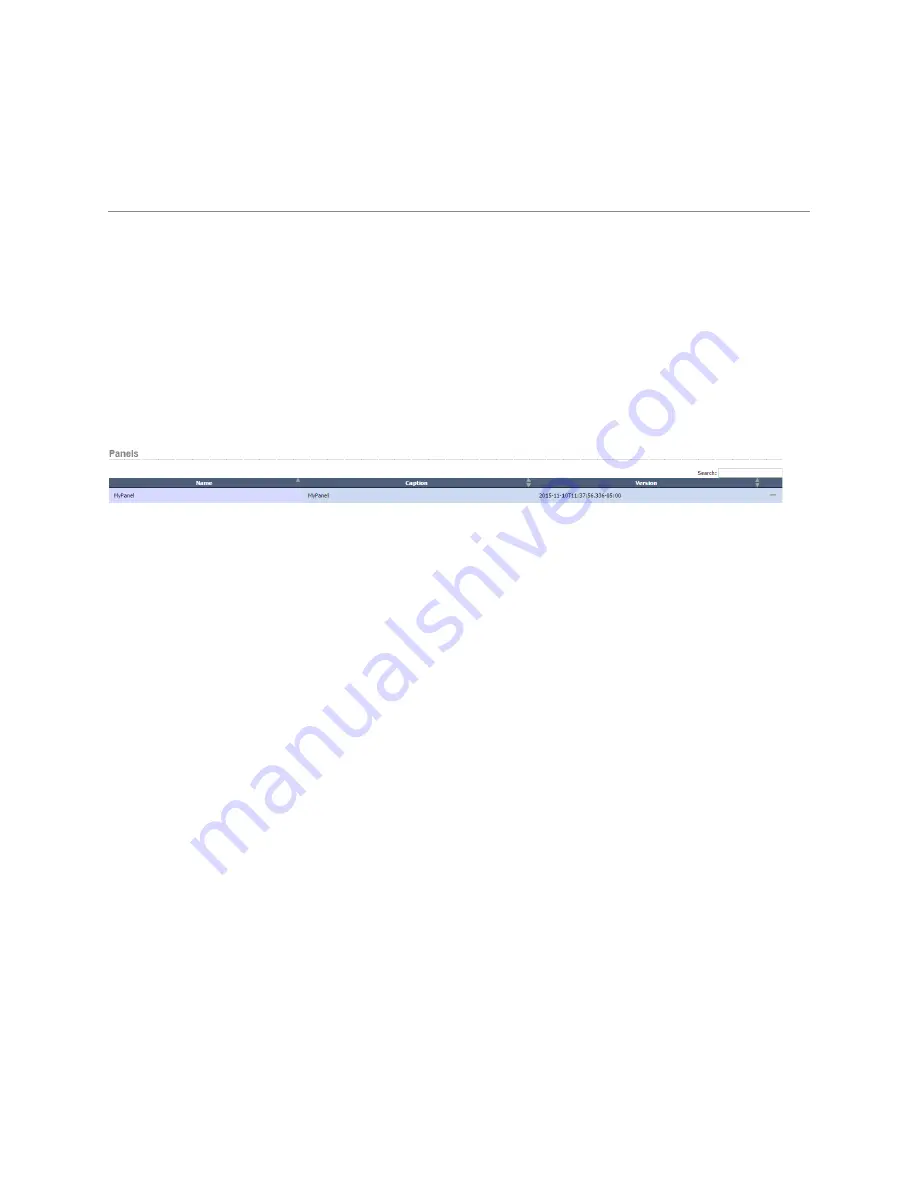
11
: U
se
r P
an
el
s •
64
© 2017 Telos Alliance - Rev 1.2
Chapter 11
User Panels
Pathfinder Core PRO allows you to create your own custom user interface that can be displayed using the
PathfinderPC Client and PathfinderMini applications. This allows you to define precisely how your users are
allowed to interact with your Axia system in a way that makes sense to your organization’s workflow.
The PanelDesigner application is used to create user panels. See Chapter 19 PanelDesigner to review how to design
and create panels.
After the panels have been created and saved using PanelDesigner, the “User Panels” link in the navigation bar will
display the Panels that exist in the system.
This page will display the name, caption, and most recent version number in the form of a date/time stamp for each
panel. Panels may also be removed from the system using the minus icon next to each panel on this page.
Once the panel is created, properties for each of the panel’s controls are available to be used within logic flows.
There is a wide list of properties that are accessible to be used by logic flows in order to change colors, text, and
pictures on a panel as well as to react to button clicks and other control changes.
The list of available properties may be reviewed by browsing the start and endpoint property selection tree within
logic flows once the requisite panel has been created in the system. Additionally, most of these properties match
the property list described in Chapter 19 PanelDesigner. Review that list of properties if you have questions as to a
particular property’s purpose.
Once these panels exist in Pathfinder Core PRO, they can be opened either in PathfinderPC Client or by using the
configuration file with PathfinderPC Mini. See details on how to use these panels in Chapter 18 PathfinderPC_Core
Client, and also Chapter 20 PathfinderPC_Core Mini.