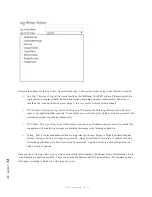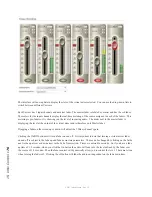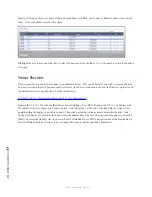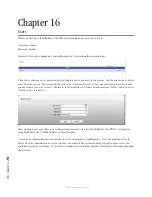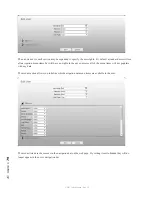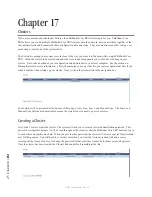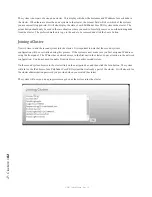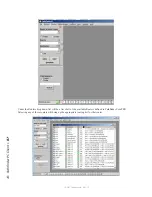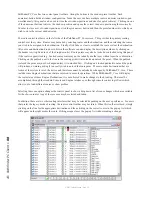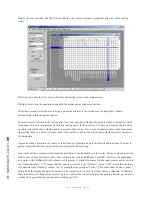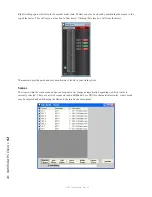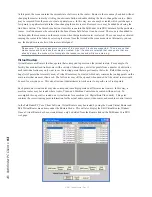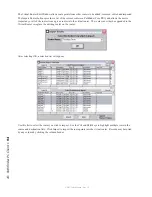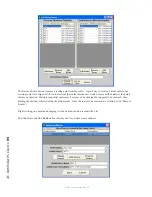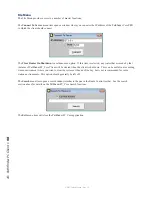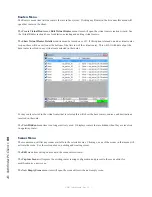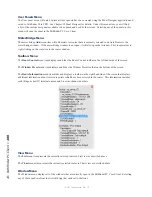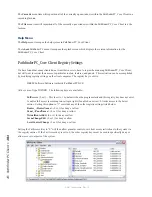18
: P
at
hfi
nd
er
PC C
lie
nt •
86
© 2017 Telos Alliance - Rev 1.2
• Click
Next
to begin the installation.
• Click
I Agree
to the license.
• Click
Next
again.
• Select the location for installing the application or leave it at the default.
• Click
Next
a final time to finish the installation procedure.
• If the application is being installed on Windows 7 or later, it is recommended that the following option also
be turned on to ensure PathfinderPC_Core Client has the ability to properly manage its own files:
»
Find the PathfinderPC_Core.exe application located in the C:\Program Files(X86)\PathfinderPC_
Core folder.
»
Right click on the PathfinderPC_Core.exe application and select properties.
»
Click on the compatibility tab.
»
Enable the Run As Administrator checkbox.
PathfinderPC_Core Main Application
After installing PathfinderPC_Core Client, launch the PathfinderPC_Core Client application. After a few seconds,
one or two messages will appear that there is an error connecting to the server. Click OK on these and then select
the “Connect To Server” menu item under the File menu. This will present the following window.
Enter the IP address or fully qualified DNS name for the Pathfinder Core PRO system. For use with Pathfinder Core
PRO, the port should always be left at 5200.
If the connection is successful, all of the menu items on the main Patch Bay Control screen will become available.