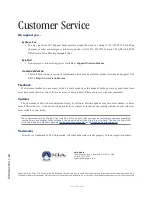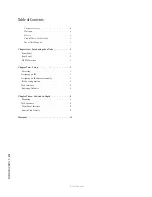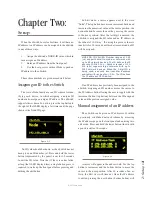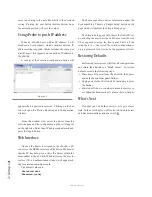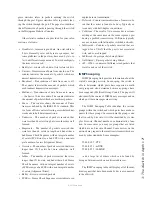2: S
et
up •
3
Chapter Two:
Setup
When the xSwitch boots for first time, it will have no
IP address. An IP address can be assigned to the xSwitch
in any of three ways:
1. Assign the xSwitch a NODE-ID value, which in
turn assigns an IP address.
2. Enter an IP address from the front panel.
3. Use the
bootp
server within iProbe to push an
IP address to the xSwitch.
These three methods are given more detail below.
Assigning an ID to the xSwitch
The Axia xNode family uses an ID schema for iden-
tifying each device, in which assigning a unique ID
number also assigns a unique IP address. The xSwitch
supports this schema. To do this, press the top button to
the right of the OLED display a few times until the page
shown is the Node ID page.
No ID value should be shown, as the xSwitch has not
been given an ID number yet. Press and hold the lower
button (represented by the pencil icon) for 10 seconds
to edit the ID value. Note that if the screen has fallen
asleep (the OLED display dims), a single button press is
required to wake up the front panel before pressing and
holding the edit button.
In Edit mode, a cursor appears next to the word
“Node”. The top button becomes an increment button and
increases the numerical value at the cursor position; the
bottom button becomes the next key, moving the cursor
to the next position. After the last digit is entered, the
xSwitch is assigned the ID value and an IP address in
the subnet of 10.216.x.y . If, during this process, there is
inactivity for 30 seconds, edit mode times out and no ID
will be assigned.
MORE ON ID VALUES: Number ranges of 1-99
(nn) supports small-to-medium networks with
up to 99 network devices. The ID defines the IP
address 10.216.0.1nn . Number ranges of 100-
319 (abc) supports large networks with up to
2299 network devices. When the 3 digit ID is
being used, a second level identifier becomes
available with range of d=<0-9>. The ID defines
the IP address 10.216.ab.1cd .
If an IP address has previously been assigned to the
xSwitch, assigning an ID number moves the cursor to
the IP Address field, allowing the user to toggle with the
increment button (top button) between the ID-assigned
value and the previous assigned value.
Manual assignment of an IP address
The xSwitch can be given an IP address to fit within
a previously established network schema by accessing
the IP address page on the front panel and entering into
edit mode. Press and hold the lower button (shown with
a pencil icon) for 10 seconds.
A cursor will appear in the address field. Use the top
button to increment and the bottom button to move the
cursor to the next position. After 30 seconds of no ac-
tivity, the Edit view will time out. Once the IP address
is edited, pressing the next button (bottom button) will
Figure 2-1
Figure 2-2
©2013 Axia Audio