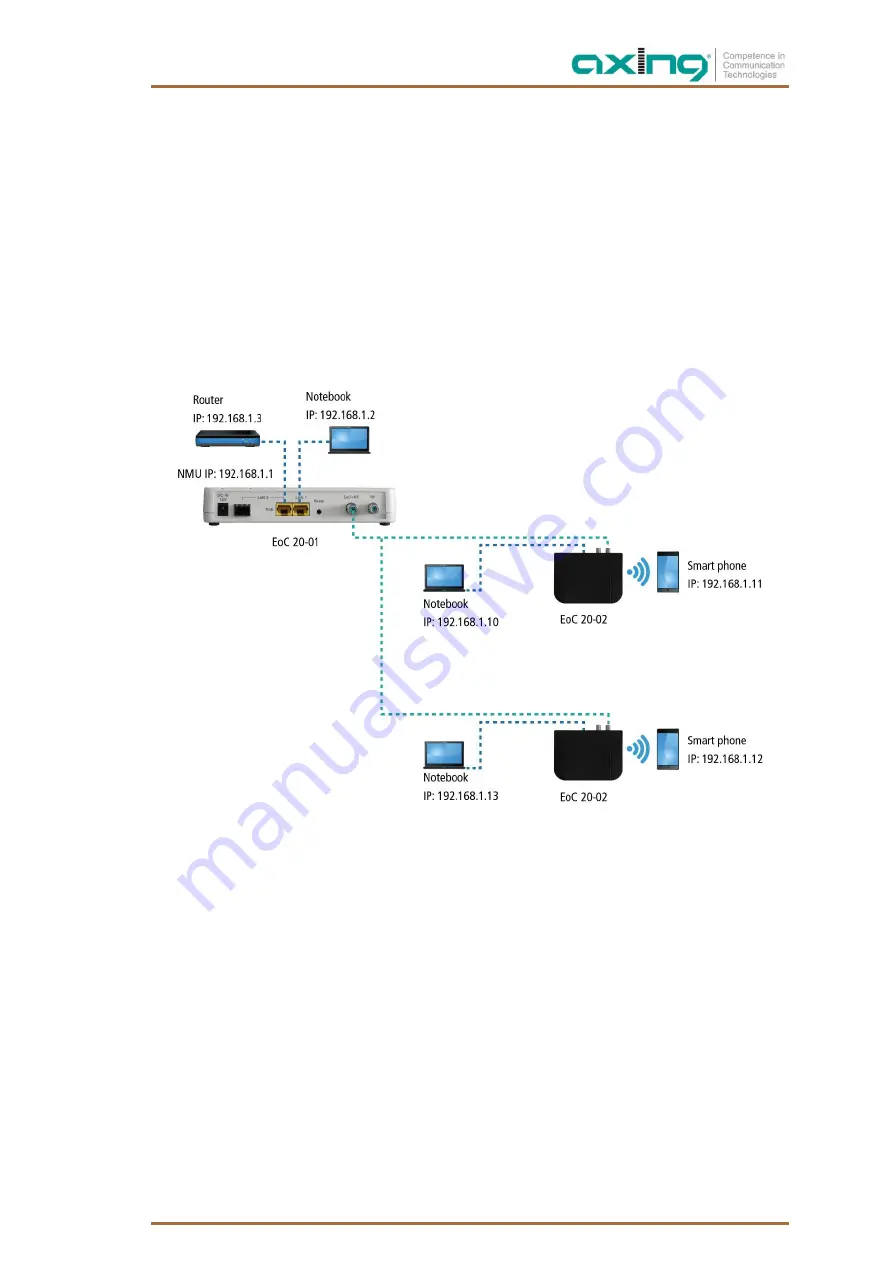
2021-03-17 | Technical improvements, changes in design, printing- and other errors reserved.
15
2.4. Network connections
NOTE: After power up EoC 20-01, the led ‘Link/Act’ will light up for at least one EoC 20-02 is detected on the
EoC network. A dim led ‘Link/Act’ shows no End Point attached to the EoC network.
2.4.1. LAN
When the installation is complete, you should have access to the EoC 20-01 via the Ethernet connection (LAN1
/ LAN2). The factory IP address of the EoC 20-01 is 192.168.1.1 the subnet mask is 255.255.255.0 '. Your PC
must be in the same IPv4 network section.
Devices on the Ethernet interfaces of the EoC 20-02 are located in the same network as the devices on the
Ethernet interfaces of the EoC 20-01. This devices must also be in the same IPv4 network section.
The PCs on the EoC 20-02 do not have access to the configuration interface of the EoC 20-01.
2.4.2. WiFi of the EoC 20-02
The WiFi name (SSID) and the password for WiFi are printed on a label on the bottom of the EoC 20-02. If
devices are connected via WLAN to the EoC 20-02, they are also located in the same network as the devices on
the Ethernet interfaces of the EoC 20-01. The devices must also be in the same IPv4 network section.
2.5. Reset or settings to factory default:
While EoC 20-01 is on, press the reset button for 1 second.
The EoC 20-01 will reboot.
Press the reset button for lasting 5 seconds until the unlabeled LED (between Diagnosis LED and SFP LED)
lights up.
All NMU settings are set to factory default (for example, the IP address will be set to 192.168.1.1).
Press the reset button for lasting 10 seconds until the unlabeled LED and the diagnosis LED will light up.
All NMU, all Master and all EP settings are set to factory default.
















































