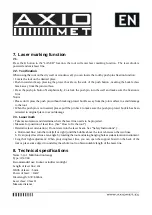AX-904
1. Safety instructions
Failure to follow the instructions listed below may cause personal injury.
• Read and understand all instructions prior to any operation.
• Do not remove any label from the tool.
• Do not operate the tool with the presence of flammable/explosive gases.
• Do not operate the laser tool around the children or allow children to operate the laser tool, failure to do so
will injure eyes of children.
• Do not stare into the laser beam.
• Do not project the laser beam directly into the eyes of others.
• Do not set up the tool at eye level or operate the tool on or near a reflective surface, as the laser beam could
be projected into your eyes or the eyes of others.
• Do not observe the laser beam by using optical tools such as binoculars and magnifying glass.
• Operate with care because the pin is sharp.
• Do not push the metal pins into material other than dry wall or wood as breakage of the pins and the tool may
occur.
• Remove the batteries when storing the tool for an extended time to avoid damage to the tool caused by
batteries deteriorate.
Laser mark function: The tool can generate a visible red laser line on the surface of objects. It is convenient for
you to choose the desired position while constructing. The tool also has the pin fixation function for using on
the wall.
AX-904 Multifunction gauge is a Class 2 laser tool conforming to the EN 60825-1:1994+A1:
2002+A2:2001 safety rule.
Cautions
When drilling, tacking and cutting on the wall, floor or ceiling, it is necessary to notice the wires and iron pipes
inside them and this kind of materials can be detected by the intelligent scanner of our company, disconnect
with the power when operating near wires.
Warning
Class 2 Laser Product
PER EN60825-1:1994+A1:2002+A2:2001
Pmax<1mW,λ=630~660nm