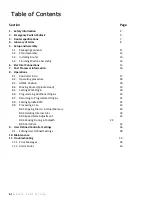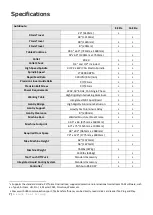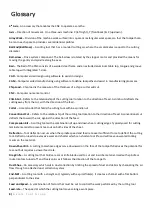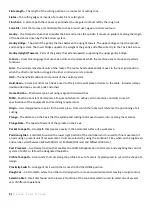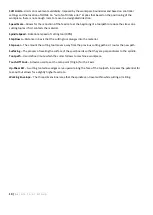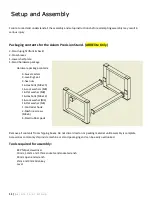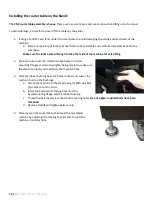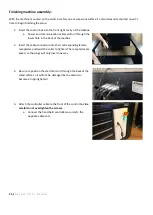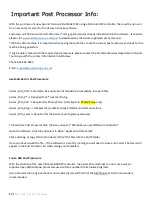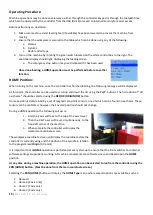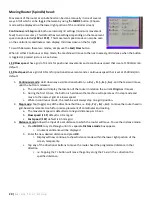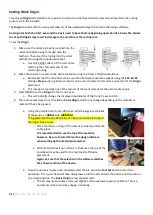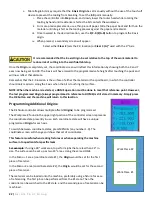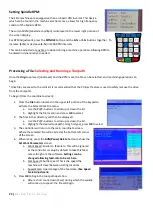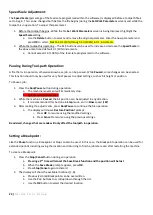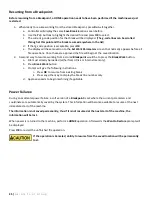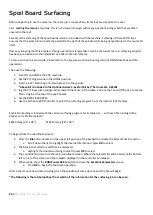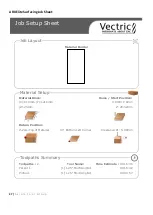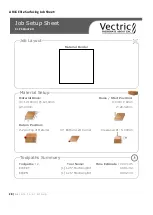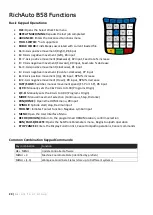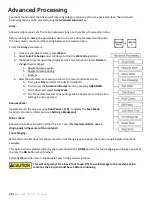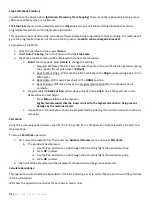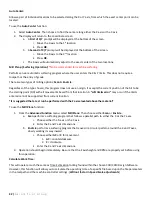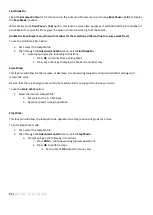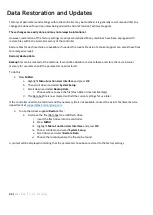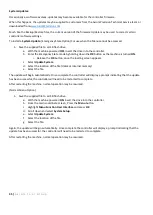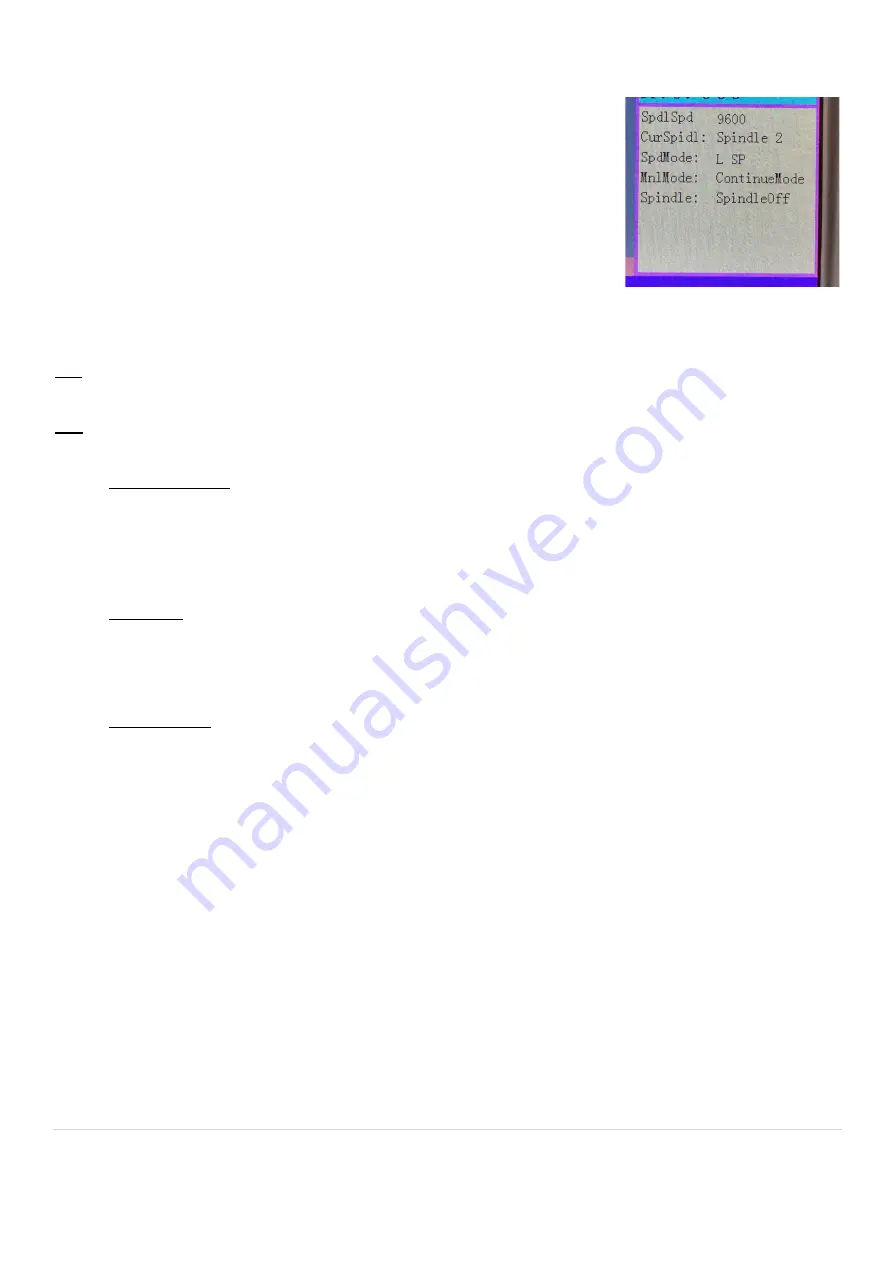
20 |
A x i o m T o o l G r o u p
Moving Router (Spindle) head:
Movement of the router or spindle head can be done manually in one of several
ways. All of which can be toggled between by using the
MODE
button. (Chosen
mode will be displayed on the lower right portion of the controller screen)
Continuous
and
Step
mode both use internal grid settings (minimum movement
feed) to aid in accuracy. This default has two settings depending on the movement
speed mode selected
(L SP or F SP)
. This movement speed mode can also be seen
on the controllers coordinate screen display, third row down on the far right.
To switch between these two modes, simply use the
Fast/Slow
button.
When in either Continuous or Step mode, the machine will move to the next nearest grid distance when the button
is toggled or pressed just once. See below:
L SP-Slow speed
- has a grid of 0.1mm for positional movements and a continuous speed that is set at 1500mm/min
default.
F SP-Fast speed
-has a grid of 0.5mm for positional movements and a continuous speed that is set at 2500mm/min
default.
1-
Continuous mode
: Hold down any axis directional button, i.e
. X+/-, Y+/-, Z+/-, A+/-
and that axis will move
until the button is released.
a.
The controller will display the location of the router in relation the current
Origin
as it moves.
b.
During the first 0.5 sec, the button is held down the machine will operate as if in step mode and
move to the nearest grid at a lower speed.
c.
While in continuous mode, the machine will always stop on a grid position.
2-
Step mode
: Tap (toggle) any of the directional buttons, i.e.
X+/-, Y+/-, Z+/-, A+/-
to move the router head in
grid-based increments. Useful for precise placement of coordinates and tooling.
a.
The movement speed is defaulted at one grid distance per 0.5 sec.
b.
Slow speed
(
L SP
) default is 0.1mm grid
c.
Fast speed
(
F SP
) default is 0.5mm grid
3-
Distance mode
: Allows the input of a set distance to which the router will move. To use the distance mode:
a.
Press
MODE
, to cycle through until it a separate
Distance mode
box appears.
i.
A numerical distance will be displayed.
b.
Enter the new desired distance and press
OK
.
i.
Display will now continue to show Distance mode within the lower right portion of the
screen, temporarily.
c.
Tap any of the directional buttons to move the router head the programmed distance in that
direction.
i.
i.e. Tapping the Y+ button will move the gantry along the Y axis in the + direction the
specified distance.
Summary of Contents for AR16 ELITE
Page 1: ...AR8 16 ELITE MANUAL Axiom Tool Group Inc All rights reserved Rev 1 2 2020 ...
Page 46: ...46 A x i o m T o o l G r o u p AR8 Elite Part List ...
Page 47: ...47 A x i o m T o o l G r o u p ...
Page 48: ...48 A x i o m T o o l G r o u p ...
Page 49: ...49 A x i o m T o o l G r o u p ...
Page 50: ...50 A x i o m T o o l G r o u p ...
Page 51: ...51 A x i o m T o o l G r o u p ...
Page 52: ...52 A x i o m T o o l G r o u p ...
Page 53: ...53 A x i o m T o o l G r o u p ...
Page 54: ...54 A x i o m T o o l G r o u p ...
Page 55: ...55 A x i o m T o o l G r o u p AR16 Elite Part List ...
Page 56: ...56 A x i o m T o o l G r o u p ...
Page 57: ...57 A x i o m T o o l G r o u p ...
Page 58: ...58 A x i o m T o o l G r o u p ...
Page 59: ...59 A x i o m T o o l G r o u p ...
Page 60: ...60 A x i o m T o o l G r o u p ...
Page 61: ...61 A x i o m T o o l G r o u p ...
Page 62: ...62 A x i o m T o o l G r o u p ...
Page 63: ...63 A x i o m T o o l G r o u p ...
Page 64: ...64 A x i o m T o o l G r o u p ...