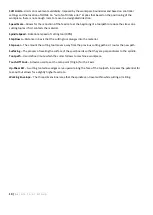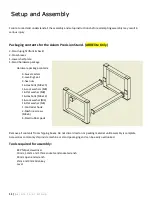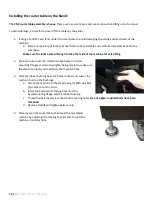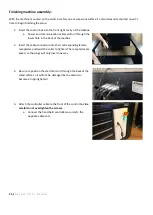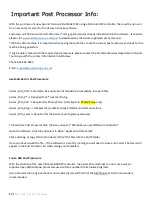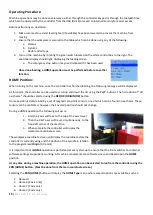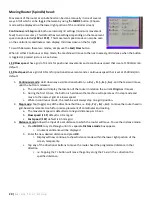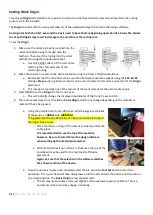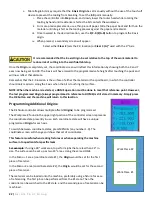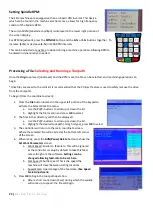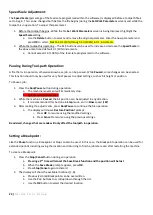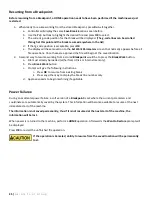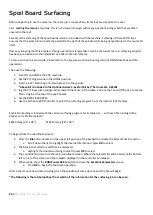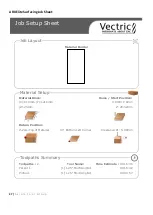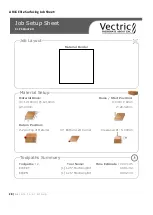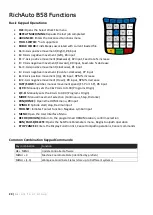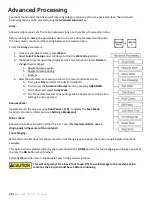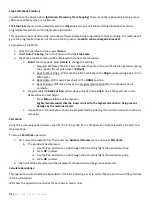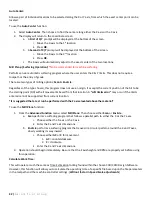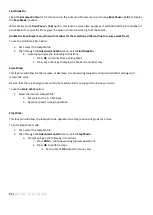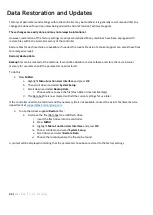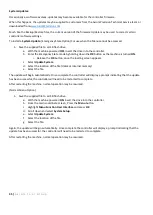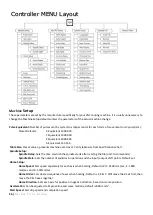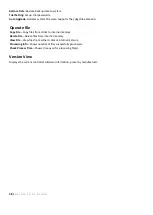24 |
A x i o m T o o l G r o u p
Speed Scale Adjustment
:
The
Speed Scale
(percentage of the feed-rate programmed within the software) is displayed before a toolpath file is
set to begin. This can be changed both before the file begins (during the
Set Work Parameters
screen) and while the
toolpath is in operation. To adjust this parameter:
1-
Before the toolpath begins - While the file
Set Work Parameters
screen is being displayed, highlight the
Speed Scale
setting.
a.
Use the
Delete
button to select and remove the original parameter. Enter the new parameter and
press
OK
to select. Must be 0.1 (10%) through 1.0 (100%) in 0.1 increments.
2-
While the toolpath is operating – The
Y+/-
buttons can be used to increase or decrease the
Speed Scale
in
the above-mentioned default 0.1 (10%) increments.
a.
Cannot exceed 1.0 (100%) of the feed-rate programmed in the software.
Pausing During Tool-path Operation:
A file that is in operation, otherwise known as a job, can be paused. While
Paused
, some changes can be enacted.
This function should only be used for very brief pauses to adjust settings, such as bit height or position.
To Pause a job:
1-
Press the
Run/Pause
button during operation.
a.
The machine movement will immediately stop.
b.
Spindle will remain active!!
2-
While the machine is
Paused
, the bit position can be adjusted in any direction.
a.
It is recommended this be done in
Step
mode, and in
Slow
speed (
LSP
).
3-
After making the adjustments, press
Run/Pause
to continue the file operation.
a.
The display will show a
Restore Position?
prompt.
i.
Press
OK
to resume using the modified settings.
ii.
Press
Cancel
to resume using the previous settings.
Be advised, changes that are made will only affect the toolpath in operation.
Setting a Breakpoint:
Like the
Pause
function, a Breakpoint or Stop can also be used. In this case, the Breakpoint operation can be used for
extended periods including saving the location and returning to finish a job later even after restarting the machine.
To create a Breakpoint:
1-
Press the
Stop/Cancel
button during an operation.
a.
Pressing a 2
nd
time will cancel the Save Break function and the position will be lost
.
b.
When the
Save Break
prompt appears, press
OK
.
c.
Press
Stop/Cancel
again to discard.
2-
The display will show the available locations (1-8).
a.
Previously stored Breakpoints can be overwritten.
b.
Use the
Y+/-
buttons to scroll up/down through the list.
c.
Use the
OK
button to select the desired location.
Summary of Contents for AR16 ELITE
Page 1: ...AR8 16 ELITE MANUAL Axiom Tool Group Inc All rights reserved Rev 1 2 2020 ...
Page 46: ...46 A x i o m T o o l G r o u p AR8 Elite Part List ...
Page 47: ...47 A x i o m T o o l G r o u p ...
Page 48: ...48 A x i o m T o o l G r o u p ...
Page 49: ...49 A x i o m T o o l G r o u p ...
Page 50: ...50 A x i o m T o o l G r o u p ...
Page 51: ...51 A x i o m T o o l G r o u p ...
Page 52: ...52 A x i o m T o o l G r o u p ...
Page 53: ...53 A x i o m T o o l G r o u p ...
Page 54: ...54 A x i o m T o o l G r o u p ...
Page 55: ...55 A x i o m T o o l G r o u p AR16 Elite Part List ...
Page 56: ...56 A x i o m T o o l G r o u p ...
Page 57: ...57 A x i o m T o o l G r o u p ...
Page 58: ...58 A x i o m T o o l G r o u p ...
Page 59: ...59 A x i o m T o o l G r o u p ...
Page 60: ...60 A x i o m T o o l G r o u p ...
Page 61: ...61 A x i o m T o o l G r o u p ...
Page 62: ...62 A x i o m T o o l G r o u p ...
Page 63: ...63 A x i o m T o o l G r o u p ...
Page 64: ...64 A x i o m T o o l G r o u p ...