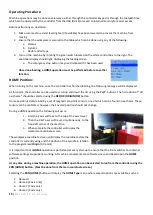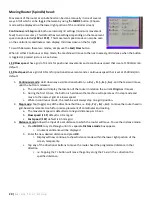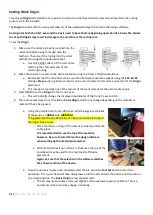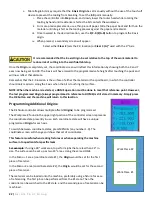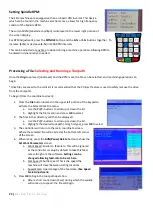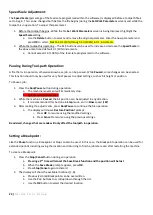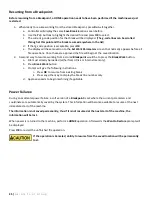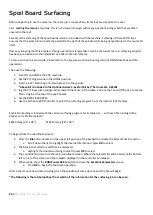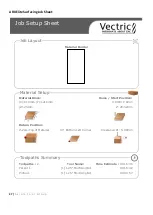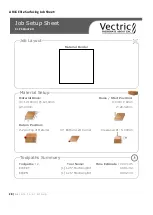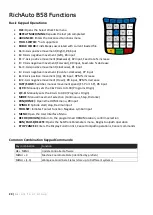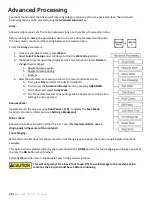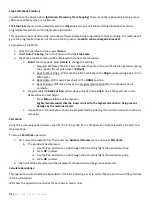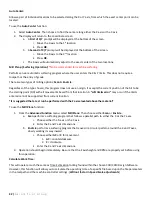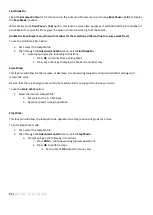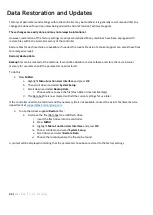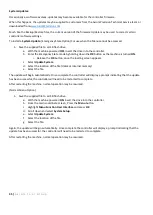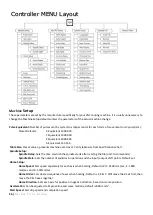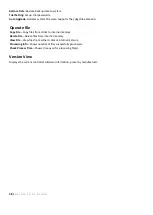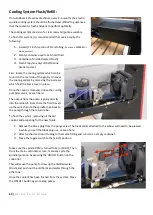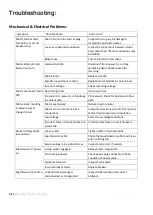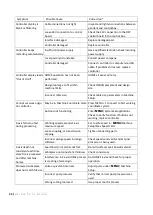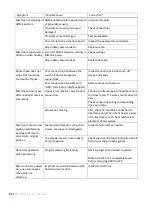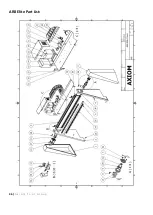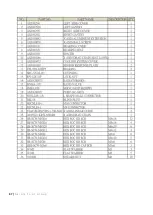32 |
A x i o m T o o l G r o u p
Auto Center:
Allows a pair of individual locations to be selected along the X or Y axis, from which the exact center point can be
located.
To use the
Auto Center
function:
1-
Select
Auto Center
. Then choose to find the center along either the X-axis or the Y-axis.
2-
The display will return to the coordinate screen.
a.
A
First of X/Y
prompt will be displayed at the bottom of the screen.
i.
Move the X-axis to the 1
st
location.
ii.
Press
OK
.
b.
A
Second of X/Y
prompt will be displayed at the bottom of the screen.
i.
Move the X-axis to the 2
nd
location.
ii.
Press
OK
.
c.
The X-axis will automatically adjust to the exact center of the two locations.
Mill Plane: (Surfacing Operation)
:
*Not recommended for machine surfacing
Performs a near automatic surfacing program where the user enters the X & Y limits. This does not require a
toolpath or the entry of gcode.
There are two types of milling options;
Scan
&
Encircle.
Regardless of the type chosen, this program does not use an origin. It accepts the current position of the bit to be
the starting point (0,0) with all movements based from that location. A
“soft limits error”
may occur if the limits
entered cannot be supported from current location.
*It is suggested that a test run be performed with the Z axis elevated above the material*
To use the
Mill Plane
function:
1-
From the
Advanced Function
menu, select
Mill Plane
. Then choose either
Scan
or
Encircle
.
a.
Scan
performs a surfacing program that follows a parallel path to either the X or the Y axes.
i.
Choose either the X-axis or the Y-axis.
ii.
Enter the X and Y axis dimensions.
b.
Encircle
performs a surfacing program that moves in a circular pattern around the X and Y axes,
slowly working its way inward.
i.
Choose either
AC
or
C
for movement.
1.
AC
= counterclockwise.
2.
C
= clockwise.
ii.
Enter the X and Y axis dimensions.
2-
Operation should begin immediately. Be sure that the Z axis height and RPM are properly set before using
this operation.
Calculate Work Time:
This will operate much the same as Time Estimation tooling found within the chosen CAD/CAM Design Software.
However, this function will allow you to calculate the operating time of a specific file based upon the file parameters
in the toolpath and the machine controller settings. (
Will not factor in Speed Scale adjustments
).
Summary of Contents for AR16 ELITE
Page 1: ...AR8 16 ELITE MANUAL Axiom Tool Group Inc All rights reserved Rev 1 2 2020 ...
Page 46: ...46 A x i o m T o o l G r o u p AR8 Elite Part List ...
Page 47: ...47 A x i o m T o o l G r o u p ...
Page 48: ...48 A x i o m T o o l G r o u p ...
Page 49: ...49 A x i o m T o o l G r o u p ...
Page 50: ...50 A x i o m T o o l G r o u p ...
Page 51: ...51 A x i o m T o o l G r o u p ...
Page 52: ...52 A x i o m T o o l G r o u p ...
Page 53: ...53 A x i o m T o o l G r o u p ...
Page 54: ...54 A x i o m T o o l G r o u p ...
Page 55: ...55 A x i o m T o o l G r o u p AR16 Elite Part List ...
Page 56: ...56 A x i o m T o o l G r o u p ...
Page 57: ...57 A x i o m T o o l G r o u p ...
Page 58: ...58 A x i o m T o o l G r o u p ...
Page 59: ...59 A x i o m T o o l G r o u p ...
Page 60: ...60 A x i o m T o o l G r o u p ...
Page 61: ...61 A x i o m T o o l G r o u p ...
Page 62: ...62 A x i o m T o o l G r o u p ...
Page 63: ...63 A x i o m T o o l G r o u p ...
Page 64: ...64 A x i o m T o o l G r o u p ...