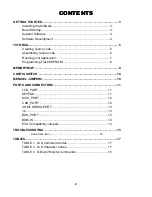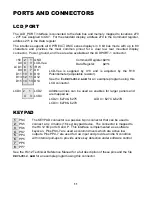7
Running your application
After creating an S-Record file you can "upload" it to the development board for a test run.
The provided example “HELLO.ASM” was created to run from RAM so you can use the D-
Bug12 Monitor to test it without programming it into EEPROM.
If you haven’t done so already, verify that the CME-12B/BC board is connected and operating
properly by following the steps under “GETTING STARTED” until you see the D-Bug12
prompt, then follow these steps to run your program:
1. Press and release the RESET button on the CME-12B/BC board. You should see the
PRESS ANY KEY message. Hit the return key
↵
to get the monitor prompt.
2. Type
LOAD
↵
↵
This will prepare D-Bug12 to receive a program.
3. Select Upload or Send and when prompted for a file name select your assembled program
file in s-record format that was created in the previous section called:
HELLO.S19
Your program will be sent to the board thru the serial port.
4. When finished loading you will see the > prompt again.
Type
CALL 1000
↵
↵
This tells D-Bug12 to execute the subroutine at address $1000, which is the start of our
test program.
5. If everything is working properly you should see the message “Hello World” echoed back
to your terminal screen then, since we return at then end of our program, a line containing
the internal register status displayed by D-Bug12 and a message prompt.
6. If you do not get this message, try going thru this tutorial once more, then if still no go, see
the
TROUBLESHOOTING
section in this manual
You can modify the hello program to display other strings or do anything you want. The
procedures for assembling your code, uploading it to the board and executing it remain the
same. D-Bug12 has many powerful features such as breakpoints, assembly/disassembly,
memory dump and modify and program trace. Type HELP at the D-Bug12 prompt for a listing
of commands or consult the D-Bug12 documentation on the disk for more information.