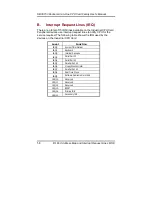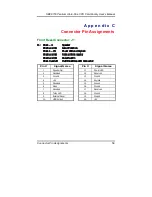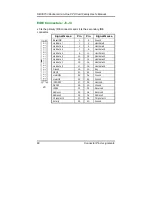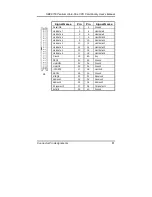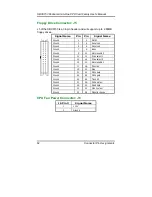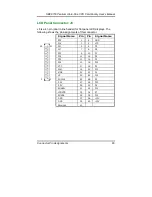SBC8153 Pentium All-in-One CPU Card Family User’s Manual
VGA Driver Installation
48
5.4
Installing Drivers for Windows NT 4.0
5.4.1 Driver Installation
Once you are in the Windows NT 4.0 environment, follow the
procedures below to install the VGA drivers in the diskette that comes
with your CPU card.
1.
Click the Start button, then go to Settings and click on
Control Panel.
2.
Click on the Display icon to start the Display Properties
window.
3.
Click on the Settings tab, and then click on Display Type.
4.
In the Change Display Type window, click on Change in
Adapter Type. This will bring up the Select Device
Window.
5.
In the Change Display window, click on Have Disk. Follow
the directions on the screen to supply the directory where
the Windows NT driver files are located. Then select OK,
or press ENTER.
6.
Select Chips Video Accelerator from Display list provided,
then click OK or press ENTER.
7.
You will then see a warning panel about Third Party
Drivers. Click on Yes to finish the installation.
8.
Once the installation is complete, the system must be shut
down and restarted for the new drivers to take effect.
9.
When the system has restarted, the default graphics
mode ( usually 640x480x256color ) has been
automatically selected. Click the Start button, then go to
Settings and click on Control Panel. Click on the Display
icon to start the Display Properties window. Click on the
Settings tab. A new screen setting can be selected using
either of the following methods:
A.
Use the slide-bar in the Desktop Area to select new
setting.
Summary of Contents for SBC8153
Page 1: ...SBC8153 Pentium All in One PCI ISA CPU Card Family User s Manual ...
Page 12: ...SBC8153 Pentium All in One CPU Card Family User s Manual 6 ...
Page 56: ...SBC8153 Pentium All in One CPU Card Family User s Manual 50 ...
Page 60: ...SBC8153 Pentium All in One CPU Card Family User s Manual 54 ...
Page 62: ...SBC8153 Pentium All in One CPU Card Family User s Manual 56 ...