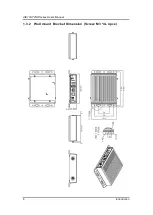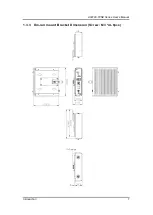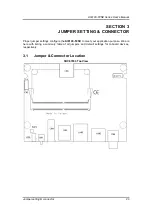Reviews:
No comments
Related manuals for AIE100-T2NX Series

APR-5000
Brand: Oki Pages: 44

MJ100
Brand: Magnescale Pages: 64

ET2A
Brand: e-survey Pages: 54

CentriFlow
Brand: EASTERN INSTRUMENTS Pages: 93

Chlorinsitu-III
Brand: ProMinent Pages: 120

ESD 201
Brand: Basler Pages: 2

KS2-16/80
Brand: Jäger Pages: 36

Coolant Saver
Brand: WogaarD Pages: 19

Climber in a Box
Brand: AndyMark Pages: 14

Winvision1875
Brand: Background Images Pages: 23

SD-E
Brand: SAMCHULLY Pages: 44

05-0091-0273
Brand: Bartec Pages: 6

PSS SS-5
Brand: M&C Pages: 22

DILM12-XMCE
Brand: Eaton Pages: 2

BTL5-A/C/E1-MSF-F Series
Brand: Balluff Pages: 16

LE 10 000 DF
Brand: Leister Pages: 56

HT608780
Brand: ABB Pages: 172

HT608173
Brand: ABB Pages: 112