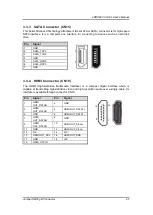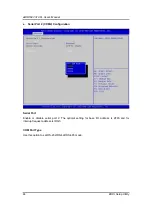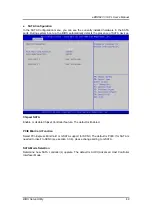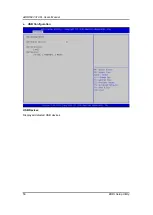eBOX627-312-FL U
ser’s Manual
BIOS Setup Utility
36
4.3
Main Menu
When you first enter the setup utility, you will enter the Main setup screen. You can always
return to the Main setup screen by selecting the Main tab. System Time/Date can be set up as
described below. The Main BIOS setup screen is shown below.
Project Version Information
Display the auto-detected BIOS information.
System Date/Time
Use this option to change the system time and date. Highlight System
Time
or System
Date
using the <Arrow> keys. Enter new values through the keyboard. Press the <Tab> key or the
<Arrow> keys to move between fields. The date must be entered in MM/DD/YY format. The
time is entered in HH:MM:SS format.
Summary of Contents for eBOX627-312-FL
Page 1: ...eBOX627 312 FL Embedded System User s Manual...
Page 13: ...eBOX627 312 FL User s Manual Introduction 5 1 3 2 Wall mount Bracket Dimension...
Page 14: ...eBOX627 312 FL User s Manual Introduction 6 1 3 3 Din rail mount Bracket Dimension...
Page 15: ...eBOX627 312 FL User s Manual Introduction 7 1 3 4 VESA mount Bracket Dimension...
Page 17: ...eBOX627 312 FL User s Manual Introduction 9 Rear View Rear View drawing...
Page 28: ...eBOX627 312 FL User s Manual Hardware Installation 20 This page is intentionally left blank...
Page 42: ...eBOX627 312 FL User s Manual Jumper Setting Connector 34 This page is intentionally left blank...
Page 68: ...eBOX627 312 FL User s Manual Watchdog Timer 60 This page is intentionally left blank...
Page 72: ...eBOX627 312 FL User s Manual BIOS Flash Utility 64 This page is intentionally left blank...