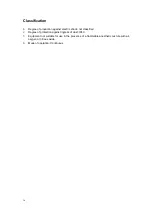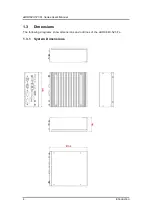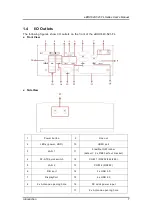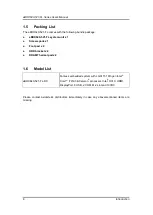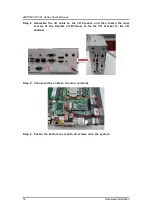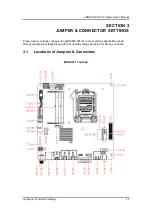eBOX640-521-FL Series U
ser’s Manual
Introduction
2
1.2
System Specifications
1.2.1 CPU
CPU
LGA1151 socket 8th/9th gen Intel
®
Core™ i7/i5/i3 & Celeron
®
processors (CPU
TDP max. up to 35W )
Chipset
Intel
®
H310
BIOS
American Megatrends Inc. UEFI (Unified Extensible Firmware Interface)
BIOS.
System Memory
Two 260-pin unbuffered DDR4-2400 MHz SO-DIMM sockets, max. up to 32
GB
One RS-232/422/485 9-pin D-Sub male connector (COM1) (select by BIOS)
One RS-232 9-pin D-Sub male connector (COM2)
One HDMI with resolution max. up to 3840 x 2160@30Hz.
One Disp+ (max. up to 4096 x2 304@60Hz)
Two RJ-45 connectors for 10/100/1000 Base-T Ethernet ports
- LAN1: 1000/100/10Mbps Gigabit/Fast Ethernet support Wake-on-LAN, PXE with
Intel
®
i211AT.
-
LAN2: 1000/100/10Mbps Gigabit/Fast Ethernet PXE with Intel
®
i219V
Two USB 3.0 connectors
Four USB 2.0 connectors
One 19V DC Jack power input (12V,24V DC can be used by option adapter)
Two LED indicators (System Power, HDD Active)
One Audio (Line out)
One 8-CH DIO (4-in/4-out)
One flexible IO window
Summary of Contents for eBOX640-521-FL Series
Page 1: ...eBOX640 521 FL Series Embedded System User s Manual ...
Page 13: ...eBOX640 521 FL Series User s Manual Introduction 5 1 3 2 Wall mount Bracket Dimensions ...
Page 43: ...eBOX640 521 FL Series User s Manual BIOS Setup Utility 35 ...
Page 62: ...eBOX640 521 FL Series User s Manual 54 Watchdog Timer This page is intentionally left blank ...
Page 71: ...eBOX640 521 FL Series User s Manual TPM Settings 63 ...