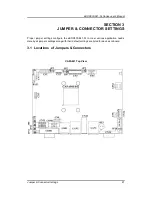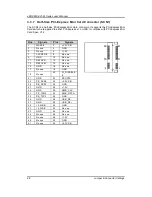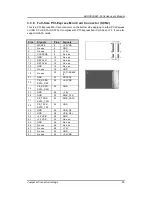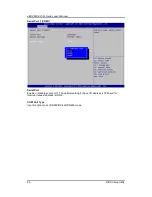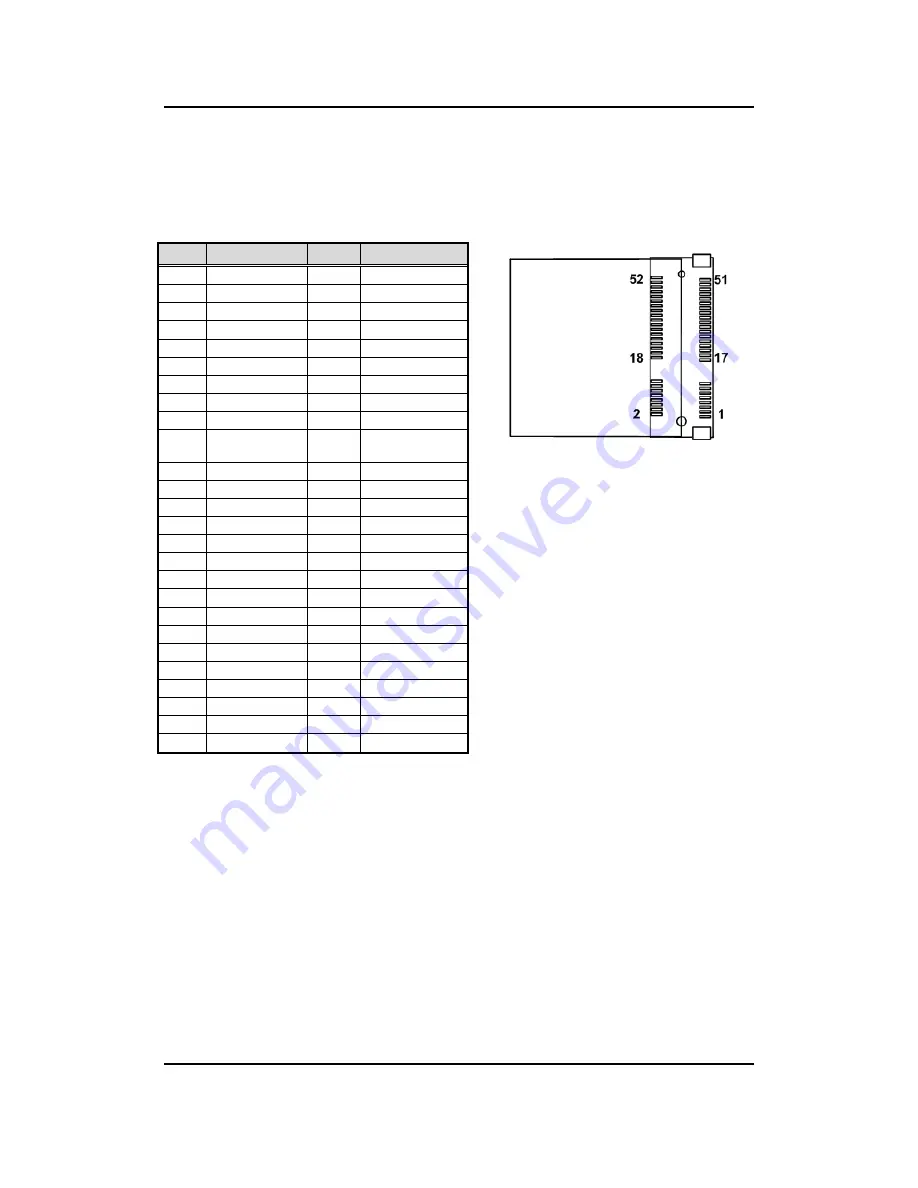
eBOX800-841-FL Series u
ser’s Manual
Jumper & Connector Settings
28
3.3.7 Half-Size PCI-Express Mini Card Connector (SCN1)
The SCN1 is a half-size PCI-Express Mini Card connector. It supports the PCI-Express Mini
Cards which are applied to either PCI-Express x1 or USB. It complies with PCI-Express Mini
Card Spec. V1.2.
Pins
Signals
Pins
Signals
1
W AKE#
2
+3.3VSB
3
No use
4
GND
5
No use
6
+1.5V
7
CLKREQ#
8
No use
9
GND
10
No use
11
REFCLK-
12
No use
13
14
No use
15
GND
16
No use
17
No use
18
GND
19
No use
20
W _DISABLE
#
21
GND
22
PERST#
23
PE_RXN3
24
+3.3VSB
25
PE_RXP3
26
GND
27
GND
28
+1.5V
29
GND
30
SMB_CLK
31
PE_TXN3
32
SMB_DATA
33
PE_TXP3
34
GND
35
GND
36
USB_D8-
37
GND
38
39
+3.3VSB
40
GND
41
+3.3VSB
42
No use
43
GND
44
No use
45
No use
46
No use
47
No use
48
+1.5V
49
No use
50
GND
51
No use
52
+3.3VSB
Summary of Contents for EBOX800-841-FL Series
Page 1: ...eBOX800 841 FL Series Embedded System User s Manual...
Page 14: ...eBOX800 841 FL Series user s Manual Introduction 6 1 3 2 Wall mount Bracket Dimensions...
Page 15: ...eBOX800 841 FL Series user s Manual Introduction 7 1 3 3 VESA mount Bracket Dimensions...
Page 17: ...eBOX800 841 FL Series user s Manual Introduction 9 Right side View Left side View...