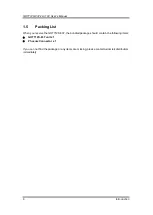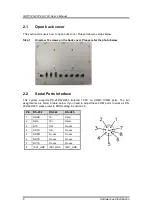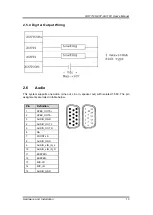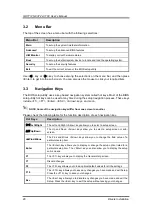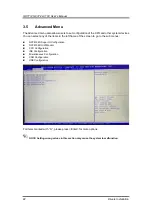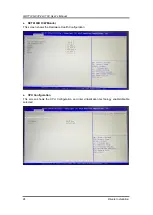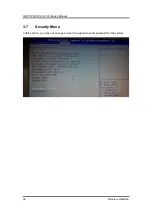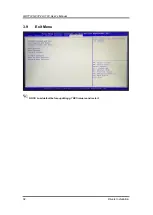GOT712S-837-24-110V User’s Manual
AMI BIOS Setup Utility
19
Section 3
AMI BIOS Setup Utility
The AMI UEFI BIOS provides users with a built-in setup program to modify basic system
configuration. All configured parameters are stored in a flash chip to save the setup information
whenever the power is turned off. This chapter provides users with detailed description about
how to set up basic system configuration through the AMI BIOS setup utility.
3.1
Starting
To enter the setup screens, follow the steps below:
1.
Turn on the computer and press <F2> or <Del> during the Power On Self Test (POST) to
enter BIOS setup, otherwise, POST will continue with its test routines.
2.
After you press the <Del> key, the main BIOS setup menu displays. You can access the
other setup screens from the main BIOS setup menu, such as the Advanced and Chipset
menus.
NOTE If your computer cannot boot after making and saving system changes with BIOS
setup, you can restore BIOS optimal defaults by setting CLRCMOS1 (see section
2.3.1).
If you wish to enter BIOS setup after POST, restart the system by pressing <Ctrl>+<Alt>+
<Delete>, or by pressing the reset button on the system chassis. You may also restart by turning
the system off and then back on.
It is strongly recommended that you should avoid changing the chipset’s defaults. Both AMI and
your system manufacturer have carefully set up these defaults that provide the best
performance and reliability.
NOTE Because the BIOS setup software is constantly being updated, the following setup
screens and descriptions are for reference purpose only, and they may not exactly
match what you see on your screen.
Summary of Contents for GO712S-837-R-E3845-24-110VDC
Page 1: ...GO712S 837 R E3845 24 110VDC Railway 12 1 XGA TFT LCD PANEL PC User s Manual...
Page 5: ...v 3 6 Chipset Menu 27 3 7 Security Menu 30 3 8 Boot Menu 31 3 9 Exit Menu 32...
Page 6: ...vi This page is intentionally left blank...
Page 34: ...GOT712S 837 24 110V User s Manual 28 Drivers Installation South Bridge...