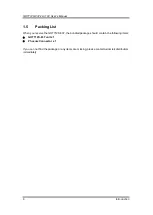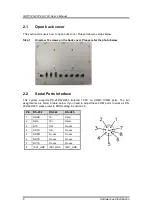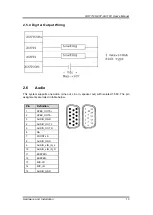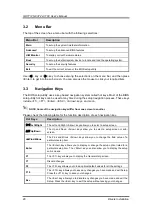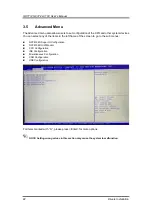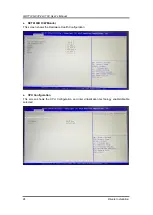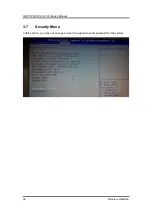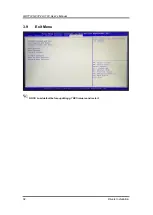GOT712S-837-24-110V User’s Manual
20
Drivers Installation
3.2
Menu Bar
The top of the screen has a menu bar with the following selections:
Menu Bar
Description
Main
To set up the system time/date information.
Advanced
To set up the advanced BIOS features.
H/W Monitor
To display current hardware status.
Boot
To set up the default system device to locate and load the operating system.
Security
To set up the security features.
Exit
To exit the current screen or the BIOS setup utility.
Use <
> key or <
→
> key to choose among the selections on the menu bar, and then press
<Enter> to get into the sub screen. You can also use the mouse to click your required item.
3.3
Navigation Keys
The BIOS setup/utility uses a key-based navigation system called hot keys. Most of the BIOS
setup utility hot keys can be used at any time during the setup navigation process. These keys
include <F1>, <F7>, <Enter>, <ESC>, <Arrow> keys, and so on.
NOTE Some of the navigation keys differ from one screen to another.
Please check the following table for the function description of each navigation key.
Hot Keys
Description
→
Left/Right
The Left and Right <Arrow> keys allow you to select a setup screen.
Up/Down
The Up and Down <Arrow> keys allow you to select a setup screen or sub-
screen.
+
−
Plus/Minus
The Plus and Minus <Arrow> keys allow you to change the field value of a
particular setup item.
Enter
The <Enter> key allows you to display or change the setup option listed for a
particular setup item. The <Enter> key can also allow you to display the setup
sub- screens.
F1
The <F1> key allows you to display the General Help screen.
F7
Discard changes.
F9
The <F9> key allows you to load optimal default values for all the settings.
F10
The <F10> key allows you to save any changes you have made and exit Setup.
Press the <F10> key to save your changes.
Esc
The <Esc> key allows you to discard any changes you have made and exit the
Setup. Press the <Esc> key to exit the setup without saving your changes.
Summary of Contents for GO712S-837-R-E3845-24-110VDC
Page 1: ...GO712S 837 R E3845 24 110VDC Railway 12 1 XGA TFT LCD PANEL PC User s Manual...
Page 5: ...v 3 6 Chipset Menu 27 3 7 Security Menu 30 3 8 Boot Menu 31 3 9 Exit Menu 32...
Page 6: ...vi This page is intentionally left blank...
Page 34: ...GOT712S 837 24 110V User s Manual 28 Drivers Installation South Bridge...