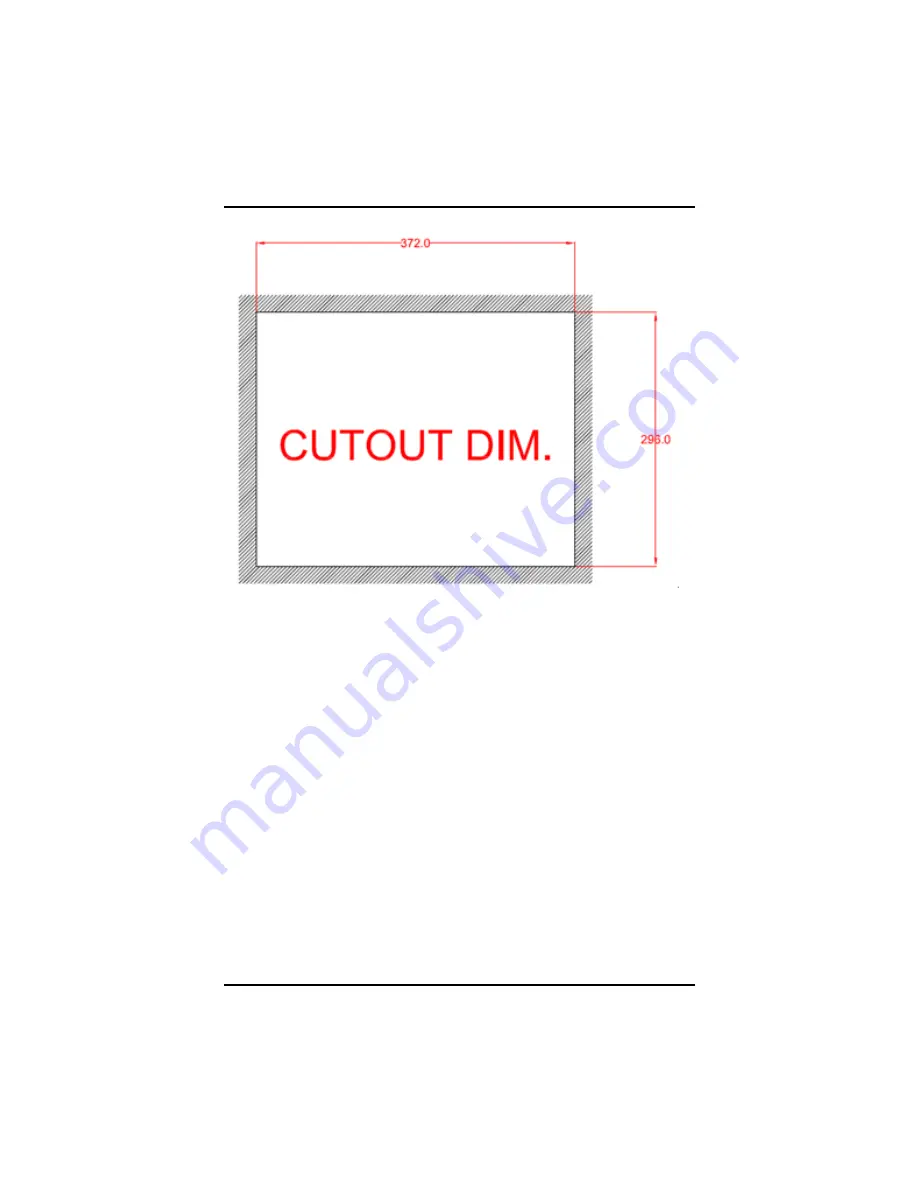Summary of Contents for GOT-5152T-830
Page 8: ...viii MEMO ...
Page 15: ...GOT 5152T5152T User s Manual Introduction 7 ...
Page 16: ...GOT 5152T5152T User s Manual Introduction 8 ...
Page 17: ...GOT 5152T5152T User s Manual Introduction 9 ...
Page 20: ...GOT 5152T5152T User s Manual Introduction 12 MEMO ...
Page 40: ...GOT 5152T5152T User s Manual Hardware Installation 32 MEMO ...
Page 56: ...GOT 5152T5152T User s Manual AMI BIOS Setup Utility 48 ...
Page 70: ...GOT 5152T5152T User s Manual AMI BIOS Setup Utility 62 ...
Page 71: ...GOT 5152T User s Manual AMI BIOS Setup Utility 63 South Bridge Configuration 1 ...