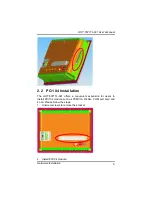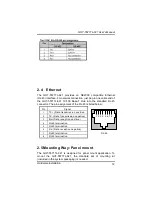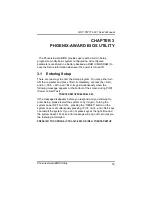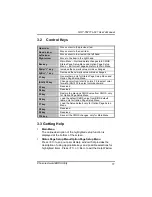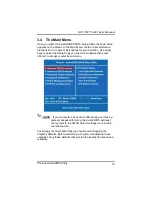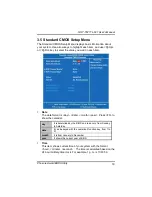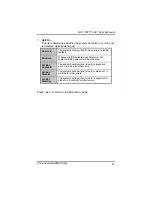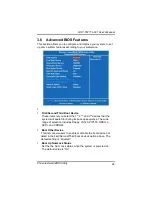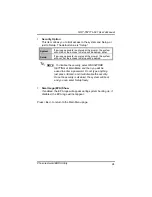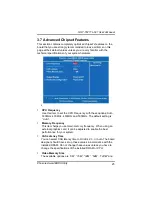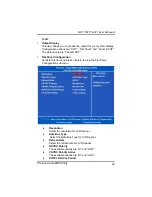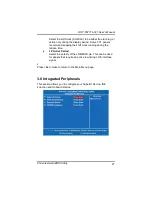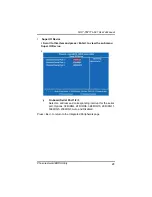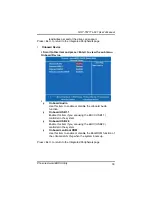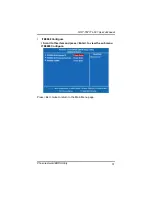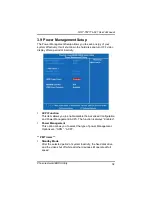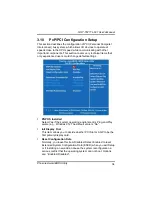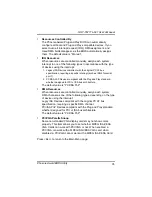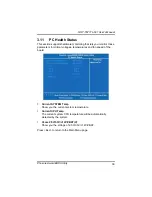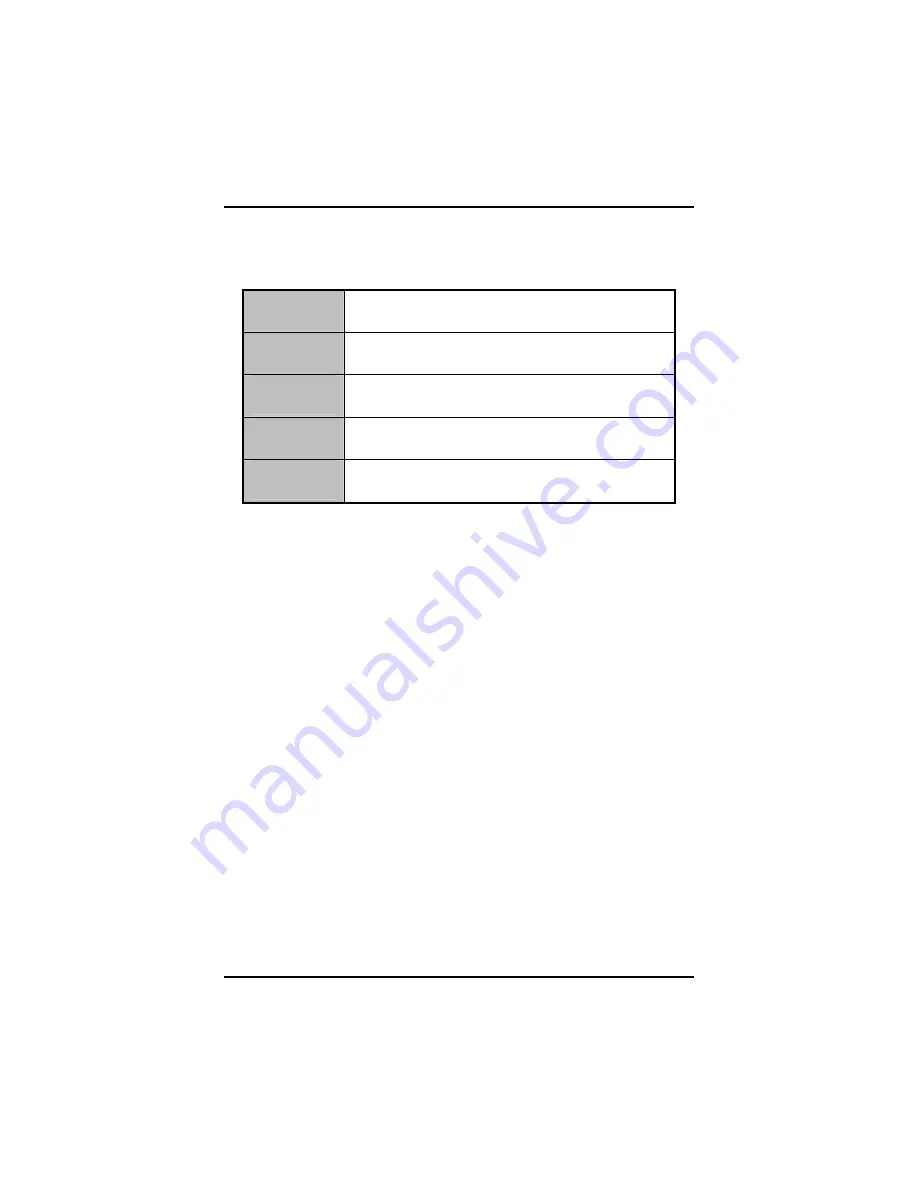
GOT-5571TL-621 User
’
s Manual
Phoenix-Award BIOS Utility
21
l
Halt On
This item determines whether the system will halt or not, if an error
is detected while powering up.
No errors
The system booting will halt on any errors detected.
(default)
All errors
Whenever BIOS detects a non-fatal error, the
system will stop and you will be prompted.
All, But
Keyboard
The system booting will not stop for a keyboard
error; it will stop for other errors.
All, But
Diskette
The system booting will not stop for a disk error; it
will stop for other errors.
All, But
Disk/Key
The system booting will not stop for a keyboard or
disk error; it will stop for other errors.
Press <Esc> to return to the Main Menu page.
Summary of Contents for GOT-5571TL-621
Page 1: ...i GOT 5571TL 621 5 7 VGA TFT Fanless Touch Panel Computer User s Manual ...
Page 7: ...vii 4 2 1 Specification 43 4 2 2 Driver Installation Windows XP 44 Appendix 47 ...
Page 8: ...viii MEMO ...
Page 12: ...GOT 5571TL 621 User s Manual Introduction 4 Note The unit of length is millimeter ...
Page 21: ...GOT 5571TL 621 User s Manual Hardware Installation 13 ...
Page 49: ...GOT 5571TL 621 User s Manual Phoenix Award BIOS Utility 41 MEMO ...
Page 53: ...GOT 5571TL 621 User s Manual Installation 45 4 Select the Standard Calibrate tab ...