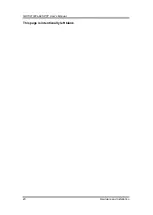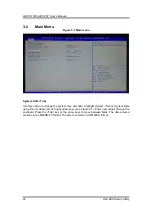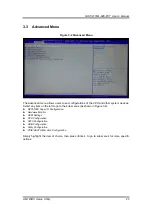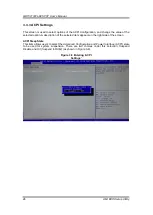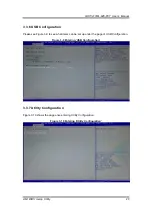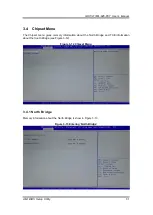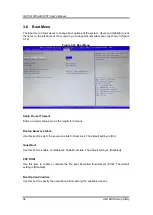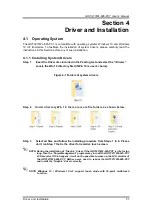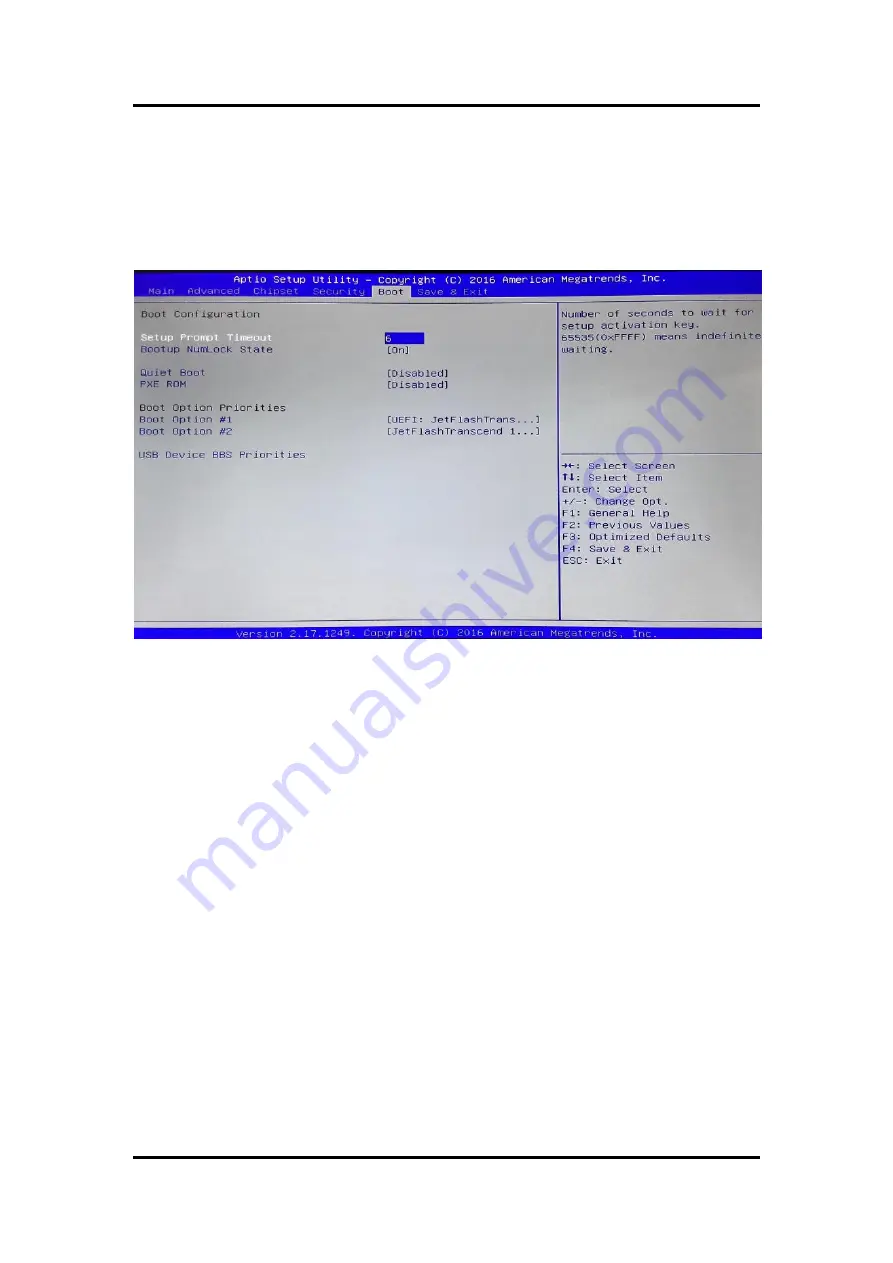
GOT3217WL-845-PCT
User’s Manual
34
AMI BIOS Setup Utility
3.6 Boot Menu
The Boot menu allows users to change boot options of the system. Users can highlight any of
the items on the left frame of the screen to go to any particular sub menus (as shown in Figure
3-16).
Figure 3-16 Boot Menu
Setup Prompt Timeout
Enter a numeric value here as the length for timeout.
Bootup NumLock State
Use this item to select the power-on state for NumLock. The default setting is [On].
Quiet Boot
Use this item to enable or disable the Quite Boot state. The default setting is [Disabled].
PXE ROM
Use this item to enable or disable the Pre-boot Execution Environment (PXE). The default
setting is [Disabled].
Boot Option Priorities
Use this item to specify the overall boot order among the available devices.