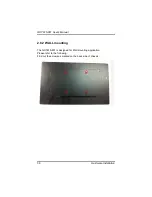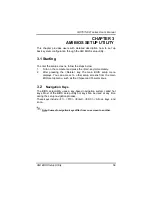Summary of Contents for GOT615-801
Page 1: ...GOT615 801 15 6 WXGA TFT LCD Fanless Extended Temperature PANEL PC User s Manual...
Page 14: ...GOT615 801 User s Manual Introduction 7...
Page 16: ...GOT615 801 User s Manual Introduction 9...
Page 20: ...GOT615 801 series User s Manual Hardware Installation 13 Step 2 Remove the back cover...
Page 29: ...GOT615 801 User s Manual Hardware Installation 22...
Page 31: ...GOT615 801 User s Manual Hardware Installation 24...
Page 41: ...GOT615 801 User s Manual Hardware Installation 34...
Page 44: ...GOT615 801 series User s Manual Hardware Installation 37...
Page 47: ...GOT615 801 User s Manual AMI BIOS Setup Utility 40...
Page 67: ...GOT615 801 User s Manual AMI BIOS Setup Utility 60 Flat Panel Type 1366x768 only 18 bit...
Page 71: ...GOT615 801 User s Manual AMI BIOS Setup Utility 64 MEMO...
Page 75: ...GOT615 801 User s Manual Installation of Drivers 68 Select the Standard Calibrate tab...
Page 79: ...GOT615 801 User s Manual Installation of Drivers 72...