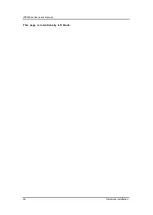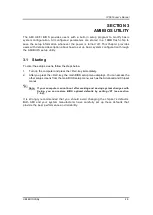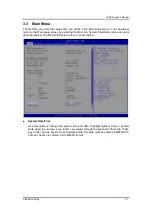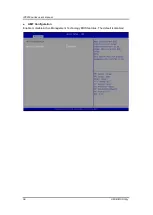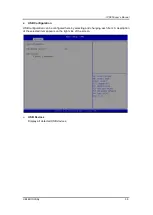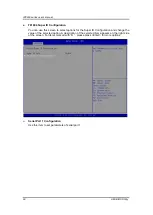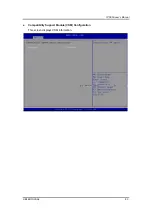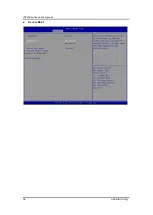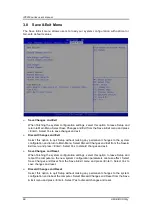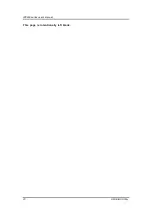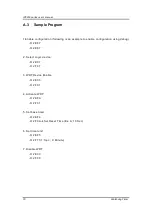Summary of Contents for IPC950
Page 1: ...IPC950 Industrial Computers User s Manual...
Page 14: ...IPC950 user s Manual 14 Introduction IPC950 w bookshelf IPC950 w wall mount...
Page 36: ...IPC950 user s Manual 36 Introduction This page is intentionally left blank...
Page 47: ...IPC950 user s Manual Hardware Installation 47 Screw...
Page 48: ...IPC950 series user s manual 48 Hardware Installation This page is intentionally left blank...
Page 53: ...IPC950 user s Manual AMI BIOS Utility 53 HW Monitor This screen monitors hardware health...
Page 61: ...IPC950 user s Manual AMI BIOS Utility 61...
Page 66: ...IPC950 series user s manual 66 AMI BIOS Utility Secure Boot...
Page 70: ...IPC950 series user s manual 70 AMI BIOS Utility This page is intentionally left blank...