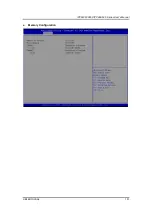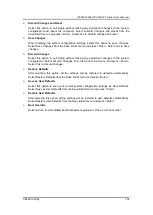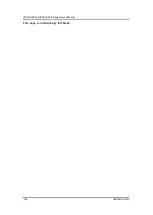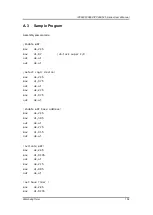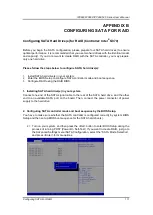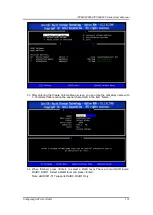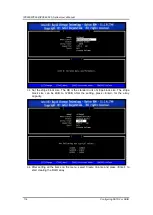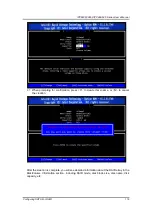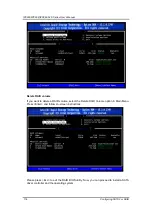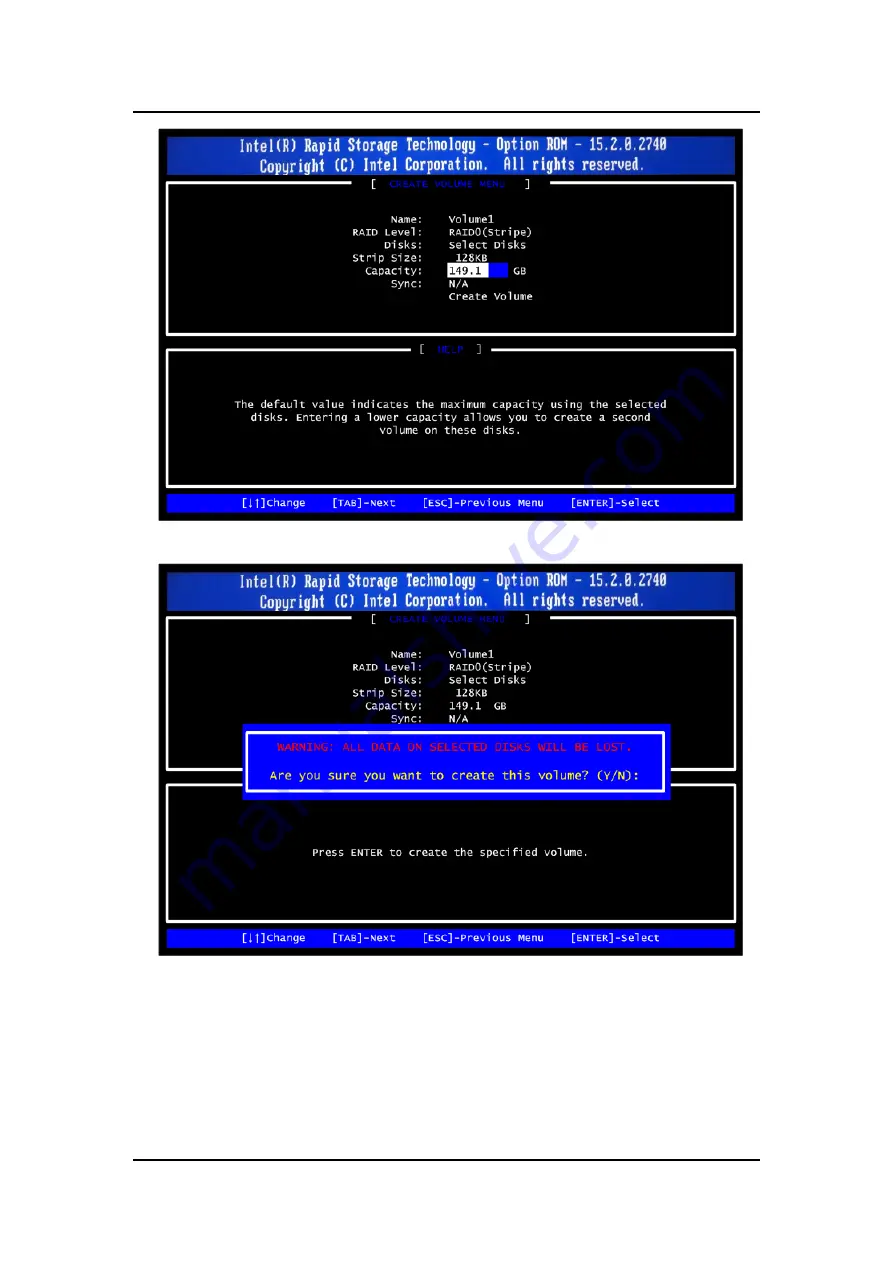
IPC960/IPC962/IPC964-525 Series U
ser’s Manual
Configuring SATA For RAID
115
3.7.
When prompting for confirmation, press <Y> to create this volume, or <N> to cancel
the creation.
After the creation is complete, you will see detailed information about the RAID array in the
Disk/Volume Information section, including RAID mode, disk block size, disk name, disk
capacity, etc.
Summary of Contents for IPC960-525 Series
Page 1: ...IPC960 525 series IPC962 525 series IPC964 525 series Industrial Computers User s Manual...
Page 17: ...IPC960 IPC962 IPC964 525 Series User s Manual Introduction 9 IPC964 525...
Page 99: ...IPC960 IPC962 IPC964 525 Series User s Manual AMI BIOS Utility 91 AMT Configuration...
Page 104: ...IPC960 IPC962 IPC964 525 Series User s Manual AMI BIOS Utility 96 PCI Subsystem Setting...
Page 109: ...IPC960 IPC962 IPC964 525 Series User s Manual AMI BIOS Utility 101 Memory Configuration...