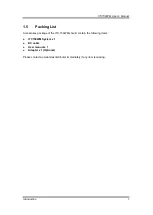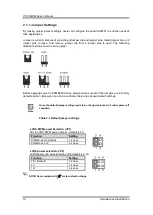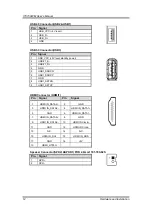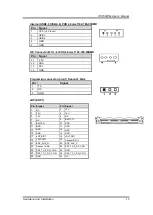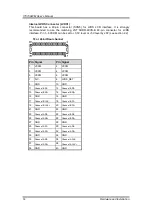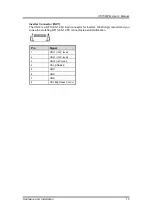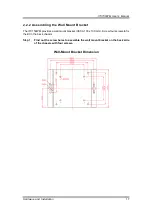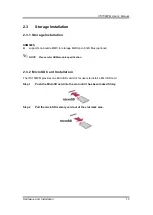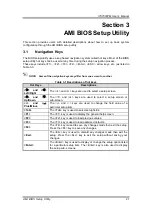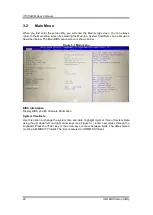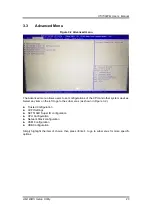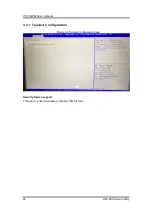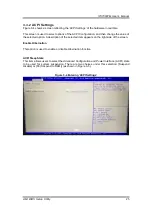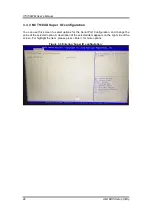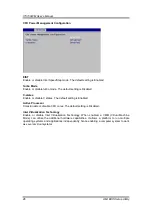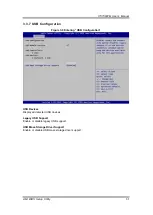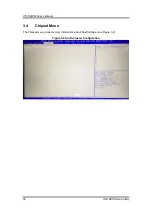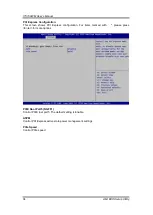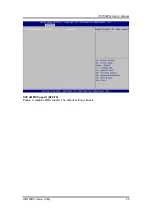ITC150WM
User’s Manual
AMI BIOS Setup Utility
21
Section 3
AMI BIOS Setup Utility
This section provides users with detailed descriptions about how to set up basic system
configuration through the AMI BIOS setup utility.
3.1
Navigation Keys
The BIOS setup/utility uses a key-based navigation system called hot keys. Most of the BIOS
setup utility hot keys can be used at any time during the setup navigation process.
These keys include <F1>, <F2>, <F3>, <F4>, <Enter>, <ESC>, arrow keys, etc. (as listed in
Table 3-1).
NOTE: Some of the navigation keys may differ from one screen to another.
Table 3-1 Descriptions of hot keys
Hot Keys
Descriptions
<
>
and
<
>
Left/Right
The <
> and <
> keys are used to select a setup screen.
<
>
and
<
>
Up/Down
The <
> and <
> keys are used to select a setup screen or
sub-screen.
<+>
and
<
>
Plus/Minus
The <+> and <
> keys are used to change the field value of a
particular setup item.
<Tab>
The <Tab> key is used to select setup fields.
<F1>
The <F1> key is used to display the general help screen.
<F2>
The <F2> key is used to load previous values.
<F3>
The <F3> key is used to load optimized defaults.
<F4>
The <F4> key is used to save any changes made then exit the setup.
Press the <F4> key to save any changes.
<Esc>
The <Esc> key is used to discard any changes made then exit the
setup. Press the <Esc> key to exit the setup without saving your
changes.
<Enter>
The <Enter> key is used to display or change the setup option listed
for a particular setup item. The <Enter> key is also used to display
the setup sub- screens.
Summary of Contents for ITC150WM
Page 6: ...vi This page is intentionally left blank...
Page 11: ...ITC150WM User s Manual Introduction 5 ITC150 SDM500L...
Page 14: ...ITC150WM User s Manual 8 Introduction This page is intentionally left blank...
Page 46: ...ITC150WM User s Manual 40 AMI BIOS Setup Utility This page is intentionally left blank...