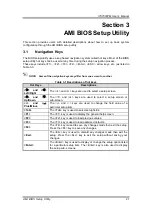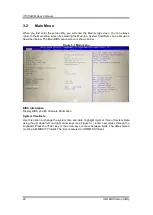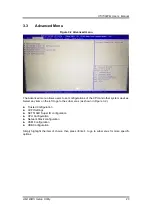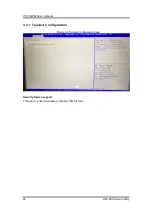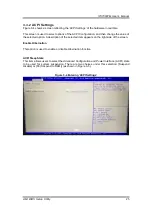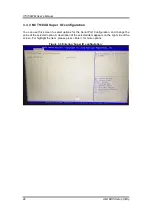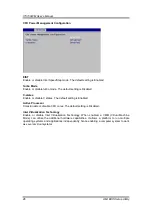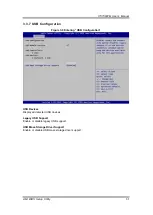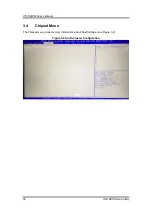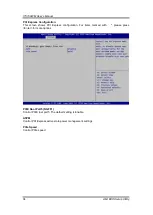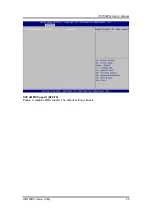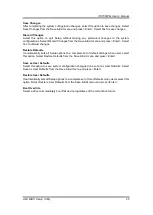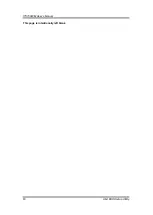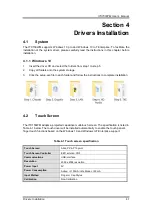Summary of Contents for ITC150WM
Page 6: ...vi This page is intentionally left blank...
Page 11: ...ITC150WM User s Manual Introduction 5 ITC150 SDM500L...
Page 14: ...ITC150WM User s Manual 8 Introduction This page is intentionally left blank...
Page 46: ...ITC150WM User s Manual 40 AMI BIOS Setup Utility This page is intentionally left blank...