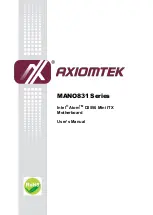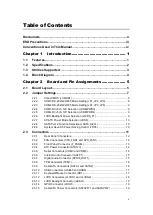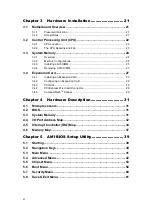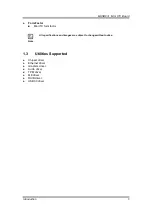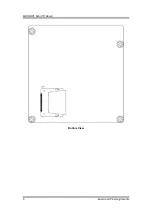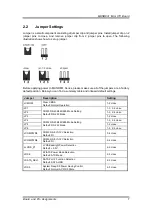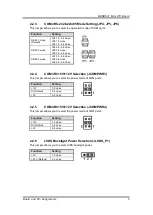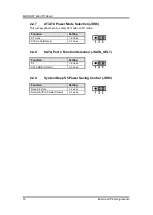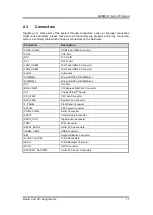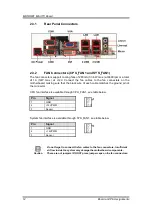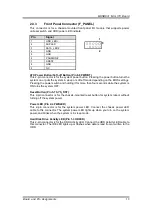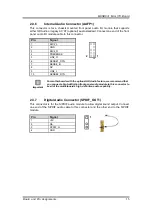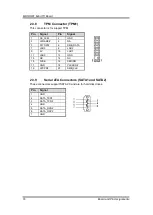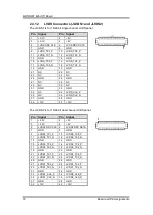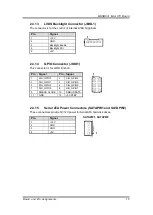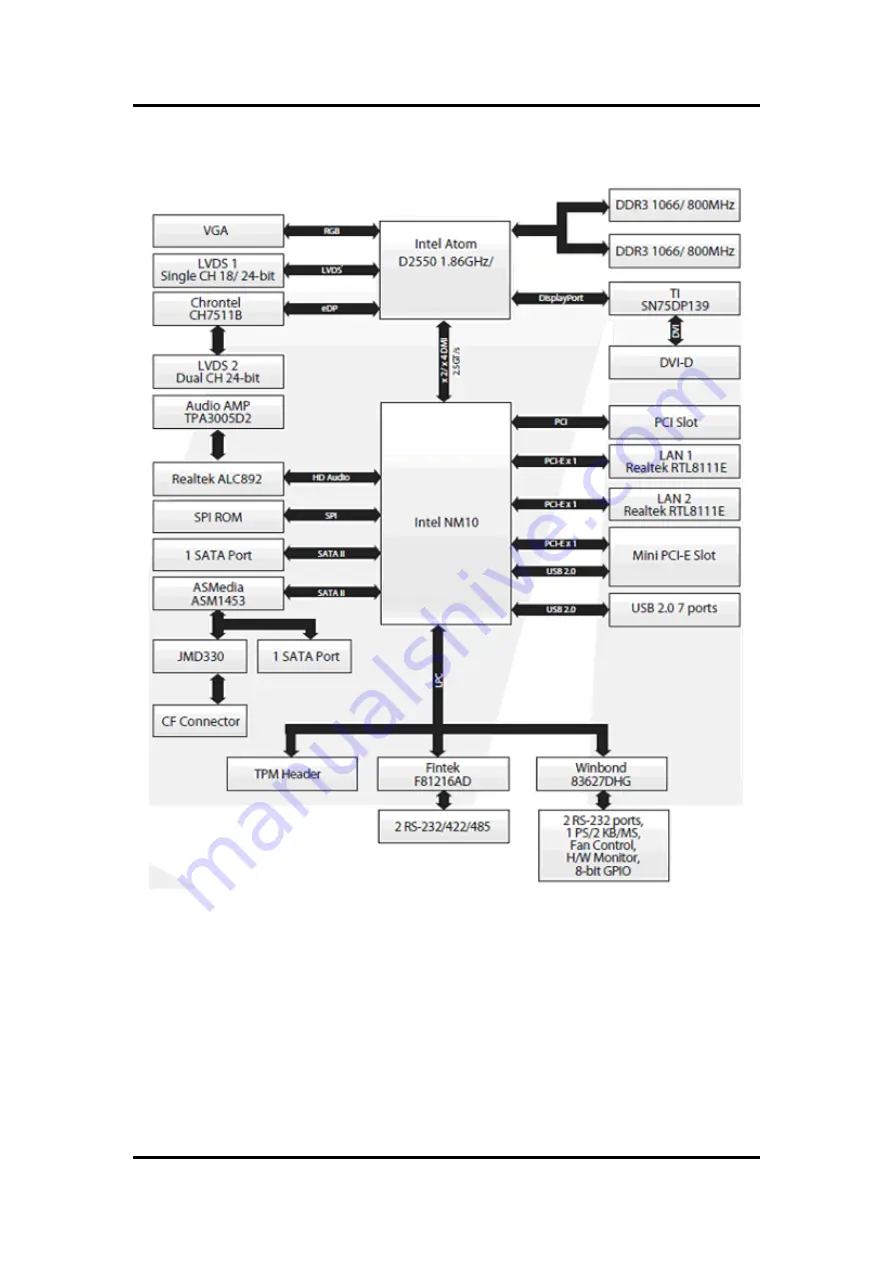Summary of Contents for Mano831 Series
Page 1: ...MANO831 Series Intel AtomTM D2550 Mini ITX Motherboard User s Manual ...
Page 10: ...MANO831 Mini ITX Board 4 Introduction 1 4 Block Diagram ...
Page 12: ...MANO831 Mini ITX Board 6 Board and Pin Assignments Bottom View ...
Page 26: ...MANO831 Mini ITX Board 20 Board and Pin Assignments This page is intentionally left blank ...
Page 36: ...MANO831 Mini ITX Board 30 Hardware Installation This page is intentionally left blank ...
Page 39: ...MANO831 Mini ITX Board Hardware Description 33 ...
Page 41: ...MANO831 Mini ITX Board Hardware Description 35 ...
Page 42: ...MANO831 Mini ITX Board 36 Hardware Description ...
Page 44: ...MANO831 Mini ITX Board 38 Hardware Description This page is intentionally left blank ...