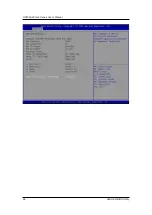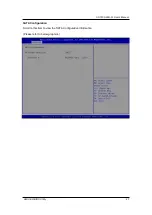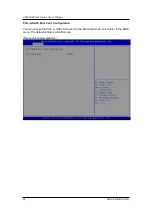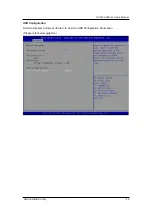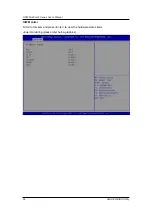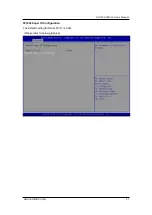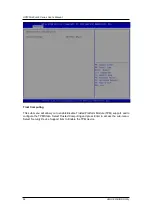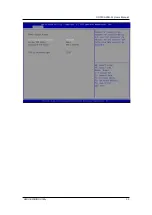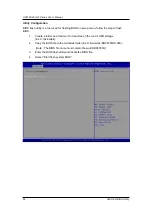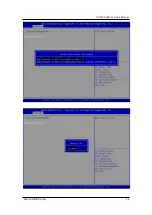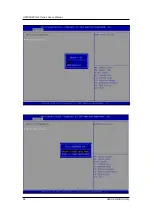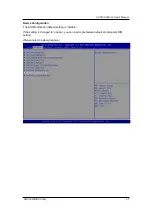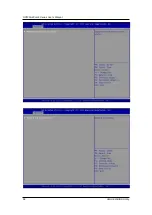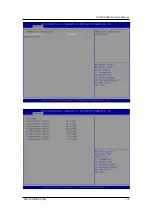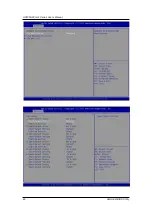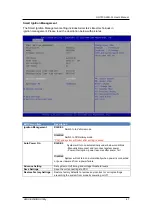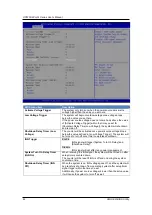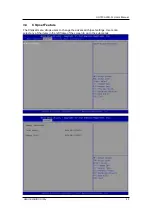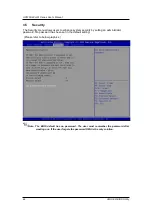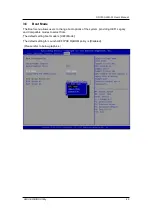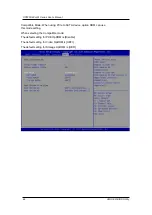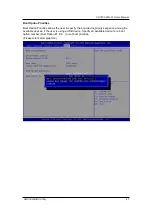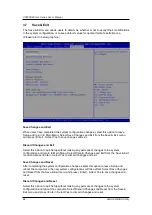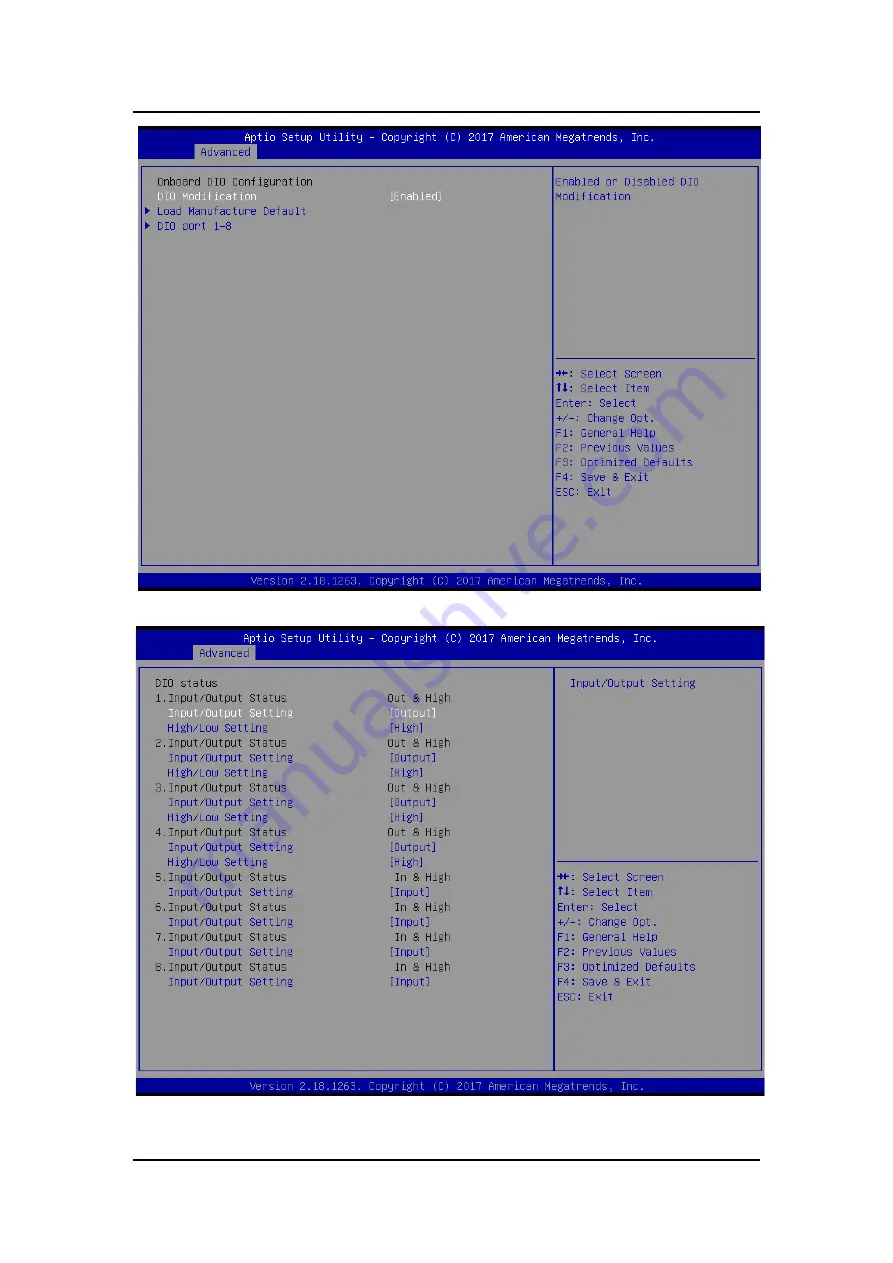Summary of Contents for UST200-83H-FL
Page 1: ...UST200 83H FL Robust DIN rail Fanless Embedded System User s Manual ...
Page 8: ...viii This page is intentionally left blank ...
Page 18: ...UST200 83H FL User s manual Introduction 10 This page is intentionally left blank ...
Page 30: ...UST200 83H FL User s manual 22 Hardware Installation This page is intentionally left blank ...
Page 34: ...UST200 83H FL Series User s Manual 26 AMI UEFI BIOS Utility ...
Page 41: ...UST200 83H FL User s Manual AMI UEFI BIOS Utility 33 ...
Page 43: ...UST200 83H FL User s Manual AMI UEFI BIOS Utility 35 ...
Page 44: ...UST200 83H FL Series User s Manual 36 AMI UEFI BIOS Utility ...
Page 46: ...UST200 83H FL Series User s Manual 38 AMI UEFI BIOS Utility ...
Page 47: ...UST200 83H FL User s Manual AMI UEFI BIOS Utility 39 ...
Page 48: ...UST200 83H FL Series User s Manual 40 AMI UEFI BIOS Utility ...