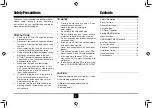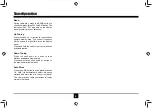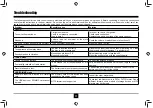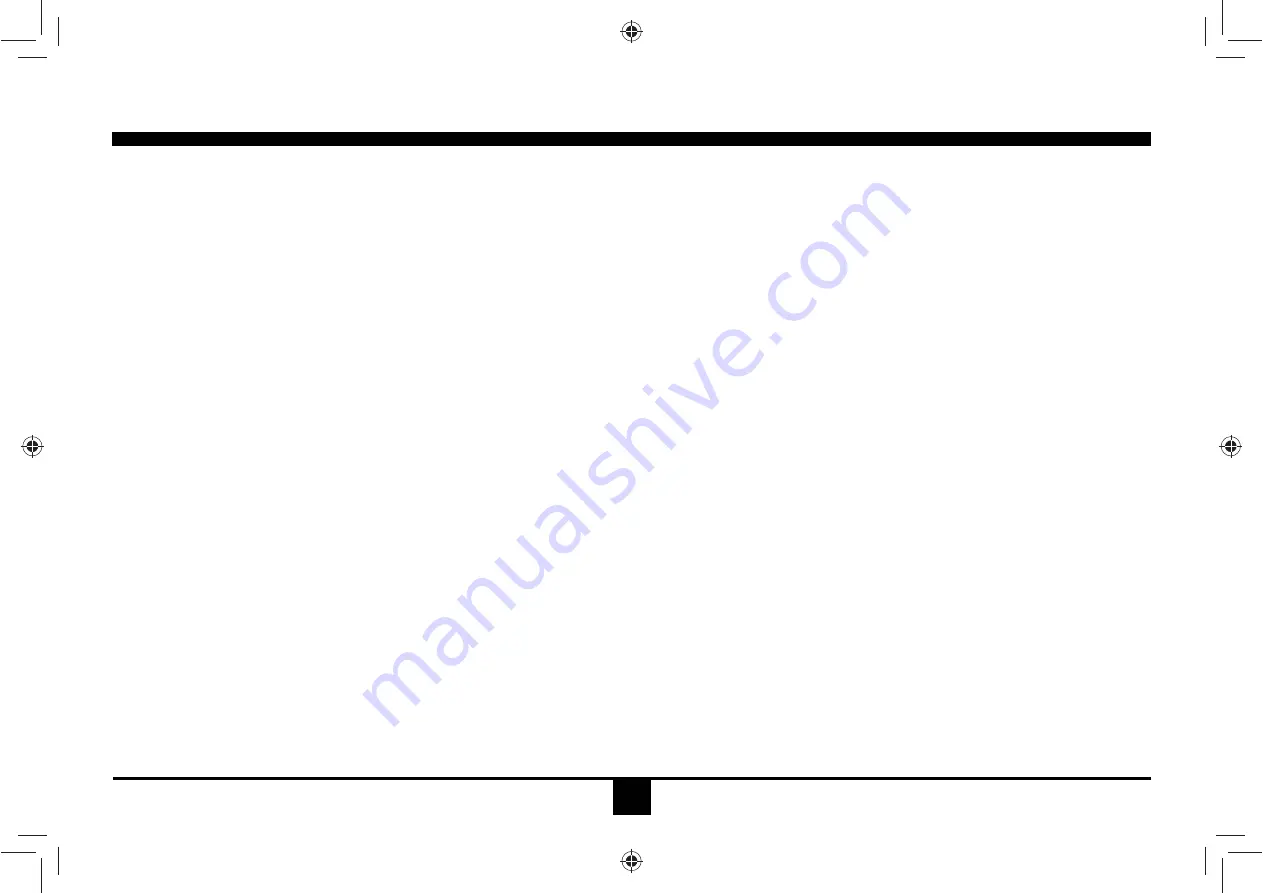
4
CD Player Operation
Inserting a Disc
With the label surface facing up, fully insert
a compact disc into the slot until the
mechanism engages and
ORDGV
the disc
Play will automatically begin from the first
track on the disc.
NOTE: The unit is designed
WR
play
standard 5” (12 cm.) compact discs only. Do
not attempt to use
D
3” (8 cm)
VLQJOH
CD
either with or without an adaptor
Disc Eject Button
Press the eject button to stop disc play
and eject the disc. The unit will revert to
radio operation. Discs may be ejected
with the vehicle ignition switch on or off. If
an ejected disc is not removed from the
disc slot within 10 seconds of being ejected,
the disc will be re-inserted automatically.
NOTE: To prevent a disc from accident
DO
damage, always remove the disc from the
unit when play is
I
inished.
CD Play/Pause Selector
Press the 1/>||TOP button to freeze
disc playback. Press 1/>||TOP again to
resume disc playback.
Seek Up/Next Track
Press the next track >>| button during disc
play to select the beginning of the next track.
Seek Down/Previous Track
Press the previous track |<< button during
disc play to select the beginning of the current
track. Press twice to select the beginning of
the previous track.
Cue/Review Functions
High-speed audible search to any section of
the disc can be made by the Cue and Review
functions. Press and hold the next track >>|
button to advance rapidly in the forward
direction or the previous track |<< button to
VHDUFK
in
UHYHUVH
Intro Play Selector
During disc play, press the 2/INT button
to select “INT ON”,
and play the
I
irst 10
seconds of each track. When a desired
track is reached, press the 2/INT button to
select “INT OFF” and play the current track.
Track Repeat Play Select
During disc play, press the 3/RPT button to
select “RPT TRK” and repeatedly play the
selected track. Repeat play will continue until
3/RPT is pressed to select “RPT OFF”.
Random Play Select
During disc play, press the 4/RDM button to
select “RDM ON” and play all tracks on the
disc in random, shuffled order. In
Random Play mode, press the |<< / >>|
buttons to select tracks in a random
order instead of the normal progression.
Press 4/RDM again to select “RDM OFF”
and cancel Random Play mode.
Summary of Contents for AX1501
Page 14: ...P N 127075006994 AX150 ...