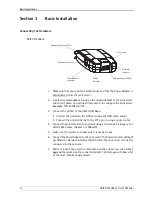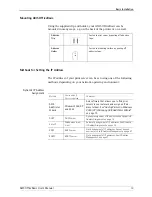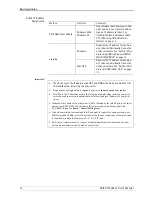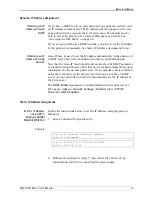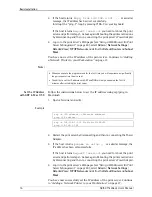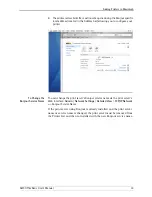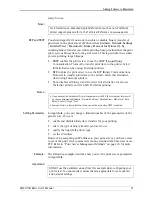Adding Printers in Windows
22
AXIS OfficeBasic User’s Manual
Adding Printers in Windows 2000 / XP / 2003 using Windows Add Printer Wizard
Follow the instructions below to use the standard Windows method
(TCP/IP over LPR) for adding a network printer in Windows 2000/
Windows XP/Windows Server 2003.
Windows XP/2003:
1. Go to
Start | (Settings) | Printers and Faxes
and click the
Add a Printer
icon to start the
Add Printer Wizard
. Click
Next.
Windows 2000:
1. Go to
Start | Settings | Printers
and click the
Add Printer
icon to start
the
Add Printer Wizard.
Click
Next.
2. Select
Local Printer attached to this computer
and make sure the
Automatically detect and install my Plug and Play printer
check box is
not checked. Click
Next.
3. Click the
Create a new port
radio button and select
Standard TCP/IP Port
from the list. Click
Next
and the
Add Standard TCP/IP Printer Port
Wizard
starts. Click
Next
.
4. In the
Printer Name or IP Address
field, enter the IP address of the print
server (
Example: 192.168.3.191
). The
Port Name
field will be filled in
automatically. Click
Next
.
5. Choose Device Port:
• LPT1 if your print server is connected to the parallel port of a
printer, or
• USB1 if your print server is connected to the USB port of a printer.
Click
Next.
6. Select
Manufacturer and Printer
from the driver list. Click
Next
.