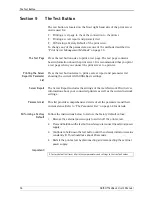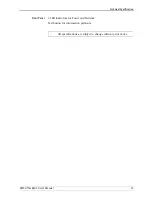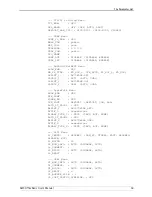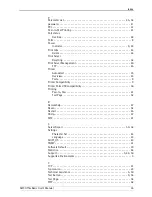The Test Button
54
AXIS OfficeBasic User’s Manual
Section 9
The Test Button
The test button is located on the front right hand side of the print server
and is used for:
•
Printing a test page to check the connection to the printer.
•
Printing a server report and parameter list.
•
Performing a Factory Default of the print server.
To change any of the parameters, use one of the methods described in
“Print Server Management Methods”
on page 39.
The Test Page
Press the test button
once
to print a test page. The test page contains
basic information about the print server. It is recommended that you print
a test page when you connect the print server to a printer.
Printing the Server
Report & Parameter
List
Press the test button
twice
to print a server report and parameter list
showing the current AXIS OfficeBasic settings.
Server Report
The Server Report includes the settings of the Axis Network Print Server,
information about your connected printers as well as the current network
settings.
Parameter List
This list provides comprehensive details of all the parameters and their
current status. Refer to
“The Parameter List”
on page 58 for details.
Performing a Factory
Default
Follow the instructions below to restore the factory default values:
1. Remove the external power supply to switch off the print server.
2. Press and hold down the test button while you reconnect the external power
supply.
3. Continue to hold down the test button until the network indicator remains
constantly lit. This should take about 20 seconds.
4. Restart the print server by disconnecting and reconnecting the external
power supply.
Important:
A factory default will reset all print server parameters and settings to their default values.