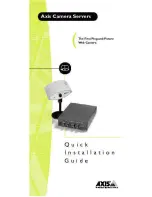Quick Installation Guide
This guide covers the installation and basic setup procedures for your
AXIS 240. Should you require more detailed instructions, please
refer to the AXIS 240 User’s Manual that is available via the Axis
WWW Home Page at
http://www.axis.com/salessupport/manuals.html#camera
Installing the
AXIS 240
Your AXIS 240 can service up to 4 coax/BNC cameras and one
S-video camera.
Follow these instructions to install your AXIS 240:
1. Record the serial number of your AXIS 240. Please note that the
serial number is identical to the Ethernet address of the unit.
2. Connect the camera(s) to the camera port(s) of the AXIS 240
using the appropriate connectors. Optionally, you can connect a
Pan/Tilt device to the RS232 serial output for automated
adjustment of the camera orientation.
3. Connect your AXIS 240 to the network using an Ethernet
10baseT connector.
4. Connect the external power supply (Axis type PS-D), to the
AXIS 240 and check that the Power indicator is lit.
5. Acquire an unused Internet address for your AXIS 240.
6. Assign the Internet address to your AXIS 240 using the method
applicable to your network environment:
Windows 95, Windows NT
Start a DOS window and type the following commands:
Example:
arp -s 192.168.3.191 00-40-8c-10-00-86
ping 192.168.3.191
arp -s <Internet address> <Ethernet address>
ping <Internet address>
In Windows 95, you cannot use ARP if you have an empty
ARP table. Type
arp -a
to display the ARP table. If it is
empty, you must ping an existing unit on your network before
setting the Internet Address of your AXIS 240.
Summary of Contents for AXIS 240
Page 1: ......