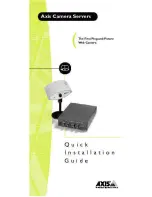Point to Point Protocol (PPP)
PPP support allows you to use your AXIS 240 remotely, just as if it
were on your local network. Any PPP capable host can be used to
dial into the AXIS 240.
PPP configuration for a Windows 95 host
Follow these instructions to configure PPP from a Windows 95 host:
1. Connect the remote modem to the serial port of the AXIS 240
(US Robotics modem recommended).
2. From the Windows desktop, double-click on the My Computer
icon and then open Dial-Up Networking.
3. Double-click on Make New Connection. From within this
dialog, define a <name> that describes the connection you are
creating in the ‘Type name for the computer you are using’ field.
Select a local modem from the displayed modem list.
4. Click on the Configure button to enter the modem Properties
page. Accept all default settings, but ensure that modem speed is
compatible with your modem and does not exceed 38,400 bps,
which is the maximum serial port speed for the AXIS 240.
5. Click the Connection tab and then click the Advanced button.
Check the Hardware (RTS/CTS) radio button. Click OK to
return to the ‘Make new connection’ dialog.
6. Enter the relevant phone number information for the remote
modem connected to your AXIS 240. Click Next.
7. Click Finish. The system then proceeds to build the Driver
information database and your connection dialog will then
subsequently appear in the Dial -Up Networking dialog.
Accessing the remote AXIS 240
Follow these instructions to dial out to a remote AXIS 240.
1. Double-click on the newly created icon to establish a modem
connection for your remote AXIS 240.
2. Enter your User name and Password an then Click Connect. The
status dialogs "dialing" and "logging onto the network" are
presented prior to the display of a Connected to <name> dialog
that will confirm a successful connection.
3. You can now access the AXIS 240 by simply entering its Internet
address (URL) into the location field of your Web browser.
Please ensure that you are not using a a proxy server (Netscape:
Options menu\Select Network\Proxies).
Please refer to the AXIS 240 web pages should you wish to use
PPP from another host, i.e. Windows NT or UNIX.
Please refer to your Windows 95 user documentation if your
computer does not have dial up networking installed.
Summary of Contents for AXIS 240
Page 1: ......