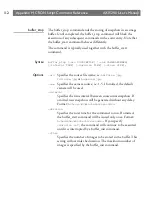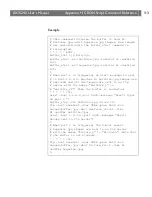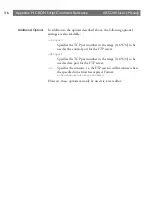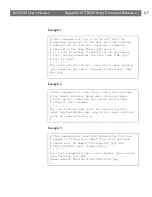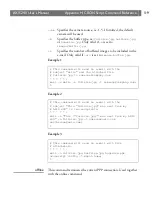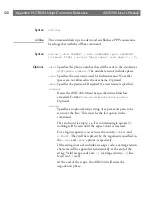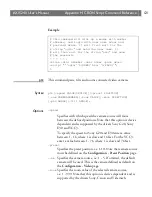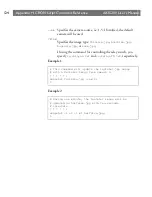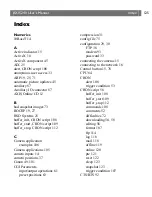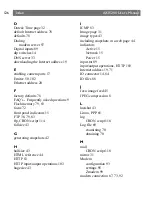Index
AXIS 240 Users Manual
126
D
Date & Time page
32
default Internet address
78
defaults
78
Dialing
modem server
97
Digital inputs
89
dip switches
14
DNS server
33
downloading the Internet address
19
E
enabling camera ports
17
Ernitec
50
,
102
Ethernet address
20
F
factory defaults
78
FAQ’s - Frequently asked questions
9
Flash memory
79
,
83
focus
72
front panel indicators
15
FTP
38
,
79
,
83
ftp, CRON script
114
fullsize
43
G
generating snapshots
42
H
halfsize
43
HTML reference
44
HTTP
83
HTTP input/output operations
103
hugesize
43
I
ICMP
83
Image page
31
image types
43
including snapshots in a web page
44
indicators
Active
15
Network
15
Power
15
input.txt
89
input/output operations, HTTP
103
Internet address
19
,
71
IO connector
14
,
84
IO files
88
J
Java image feed
45
JPEG compression
8
L
lastshot
43
Linux, PPP
65
log
CRON script
118
Log file
69
examining
70
obtaining
70
M
CRON script
118
mirror
31
Modem
configuration
93
settings
95
Zmodem
99
modem connection
67
,
73
,
92
Summary of Contents for AXIS 240
Page 1: ......
Page 2: ...AXIS 240 User s Manual AXIS 240 Network Camera Server User s Manual ...
Page 11: ...Introduction AXIS 240 User s Manual 10 ...
Page 29: ...Assigning an IP Address AXIS 240 User s Manual 28 ...
Page 41: ...Configuring the AXIS 240 AXIS 240 User s Manual 40 ...
Page 69: ...Section 5 Using the AXIS 240 AXIS 240 User s Manual 68 ...
Page 75: ...Appendix A Troubleshooting AXIS 240 User s Manual 74 ...
Page 83: ...Appendix C Updating the Software AXIS 240 User s Manual 82 ...
Page 87: ...Appendix D Technical Specifications AXIS 240 User s Manual 86 Dimensions ...