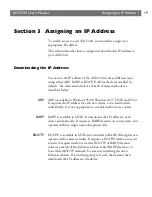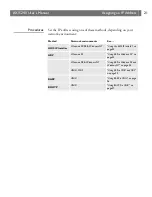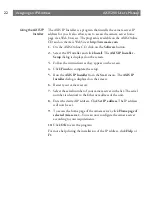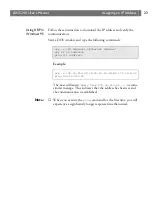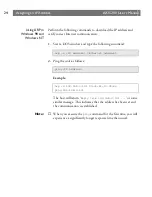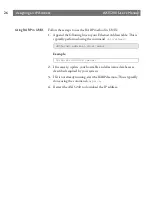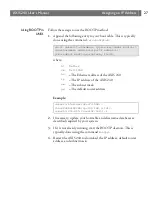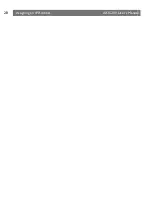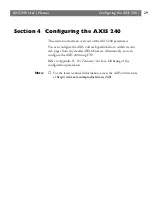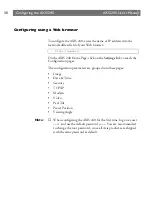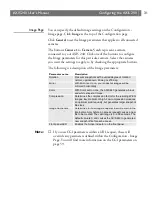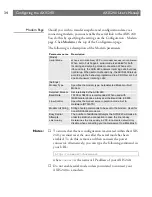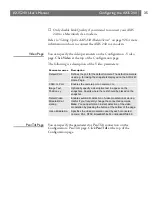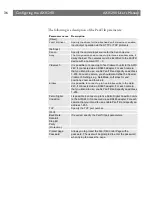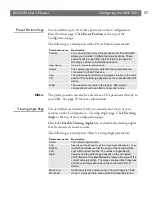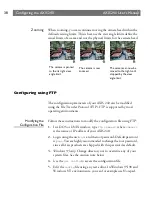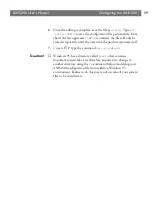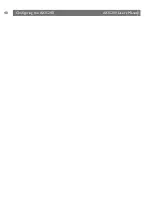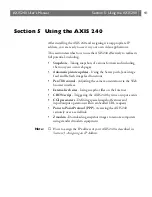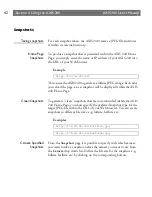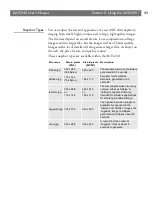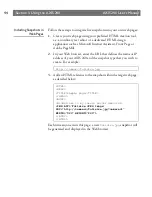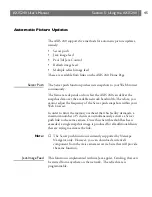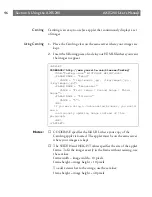AXIS 240
Users Manual
Configuring the AXIS 240
31
Image Page
You can specify the default image settings on the Configuration -
Image page. Click
Image
at the top of the Configuration page.
Click
General
to set the Image parameters that applies to all connected
cameras.
The buttons
Camera 1
to
Camera 5
each represent a camera
connected to your AXIS 240. Click one of the buttons to configure
the Image parameters for this particular camera. Select the cameras
you want the settings to apply to by checking the appropriate buttons.
The following is a description of the Image parameters
:
Note:
❏
If you use CGI parameters within a URL request, these will
override any parameters defined within the Configuration - Image
Page. You will find more information on the CGI parameters on
page 59.
Parameter name
Description
Rotation
Presents snapshots with a varied degree of rotation:
normal, upsidedown, 90 deg or 270 deg.
Mirror
With Mirror set to on, your snapshot images will be
mirrored horizontally.
Color
With Color set to none, the AXIS 240 generates a black
and white snapshot image.
Compression
Determines the compression factor for the resulting JPEG
images: low, medium or high. Low compression produces
an optimum picture quality, but generates larger snapshot
file sizes.
Image Cache time
Determines for how long a snapshot file will remain in the
internal memory before an access request causes a new
file to be created. The valid range is 0 - 999 seconds. The
default value is 0, and causes the AXIS 240 to generate a
new snapshot file for each access.
Front panel LED
Enables the Active indicator on the front panel.
Summary of Contents for AXIS 240
Page 1: ......
Page 2: ...AXIS 240 User s Manual AXIS 240 Network Camera Server User s Manual ...
Page 11: ...Introduction AXIS 240 User s Manual 10 ...
Page 29: ...Assigning an IP Address AXIS 240 User s Manual 28 ...
Page 41: ...Configuring the AXIS 240 AXIS 240 User s Manual 40 ...
Page 69: ...Section 5 Using the AXIS 240 AXIS 240 User s Manual 68 ...
Page 75: ...Appendix A Troubleshooting AXIS 240 User s Manual 74 ...
Page 83: ...Appendix C Updating the Software AXIS 240 User s Manual 82 ...
Page 87: ...Appendix D Technical Specifications AXIS 240 User s Manual 86 Dimensions ...