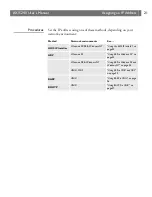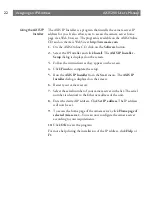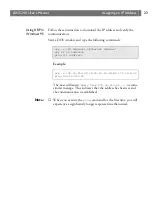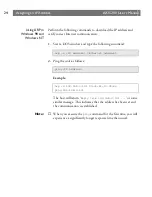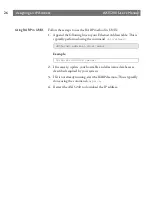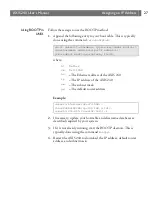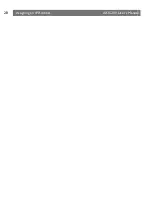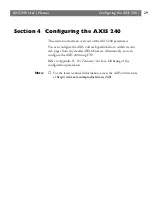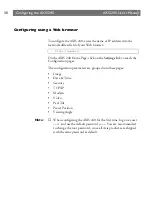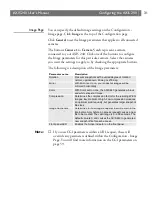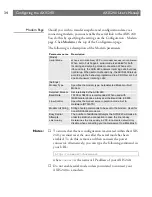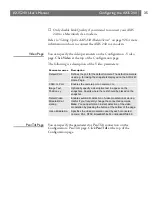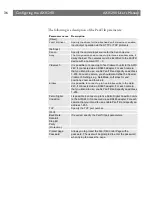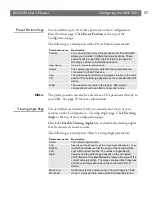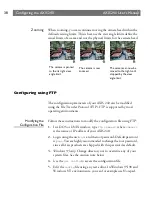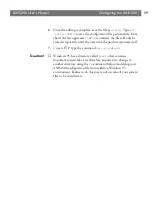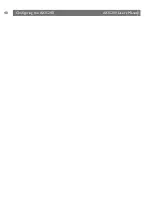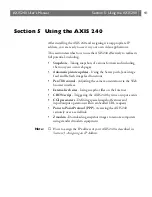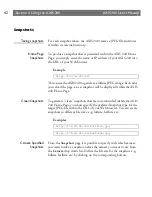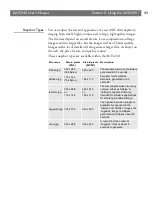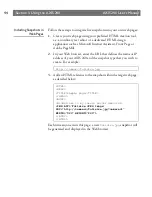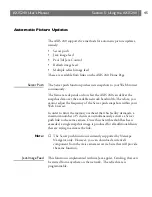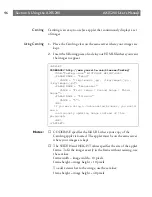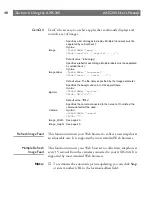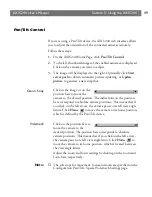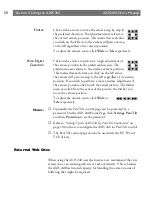AXIS 240
Users Manual
Configuring the AXIS 240
35
❏
Only disable Link Quality if you intend to connect your AXIS
240 to a Macintosh via a modem.
Refer to
Setting Up the AXIS 240 Modem Server
on page 92 for more
information on how to connect the AXIS 240 to a modem.
Video Page
You can specify the video parameters on the Configuration - Video
page. Click
Video
at the top of the Configuration page.
The following is a description of the Video parameters:
Pan/Tilt Page
You can specify the parameters for Pan/Tilt connection on the
Configuration - Pan/Tilt page. Click
Pan/Tilt
at the top of the
Configuration page.
Parameter name Description
Default Port
Defines the port for the default camera. The default camera is
used e.g. for taking the snapshots displayed on the AXIS 240
Home Page.
CAM<n> Port
Enables the camera port on camera <n>.
Image Text,
Position x y
Optionally specify a descriptive text to appear on the
snapshots. Specify where the text should be placed on the
snapshot.
Detect Video
Modulation at
startup
Enables automatic detection of video modulation at startup.
Useful if you frequently change the connected cameras.
Note: You can perform an instant detection of the video
modulation by pressing the button at the bottom of the page.
Video Modulation
Specifies the video modulation used by each connected
camera: PAL, NTSC, Black&White 50 or Black&White 60.
Summary of Contents for AXIS 240
Page 1: ......
Page 2: ...AXIS 240 User s Manual AXIS 240 Network Camera Server User s Manual ...
Page 11: ...Introduction AXIS 240 User s Manual 10 ...
Page 29: ...Assigning an IP Address AXIS 240 User s Manual 28 ...
Page 41: ...Configuring the AXIS 240 AXIS 240 User s Manual 40 ...
Page 69: ...Section 5 Using the AXIS 240 AXIS 240 User s Manual 68 ...
Page 75: ...Appendix A Troubleshooting AXIS 240 User s Manual 74 ...
Page 83: ...Appendix C Updating the Software AXIS 240 User s Manual 82 ...
Page 87: ...Appendix D Technical Specifications AXIS 240 User s Manual 86 Dimensions ...