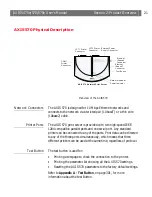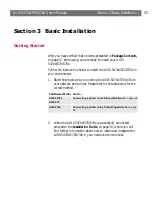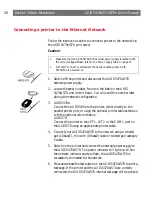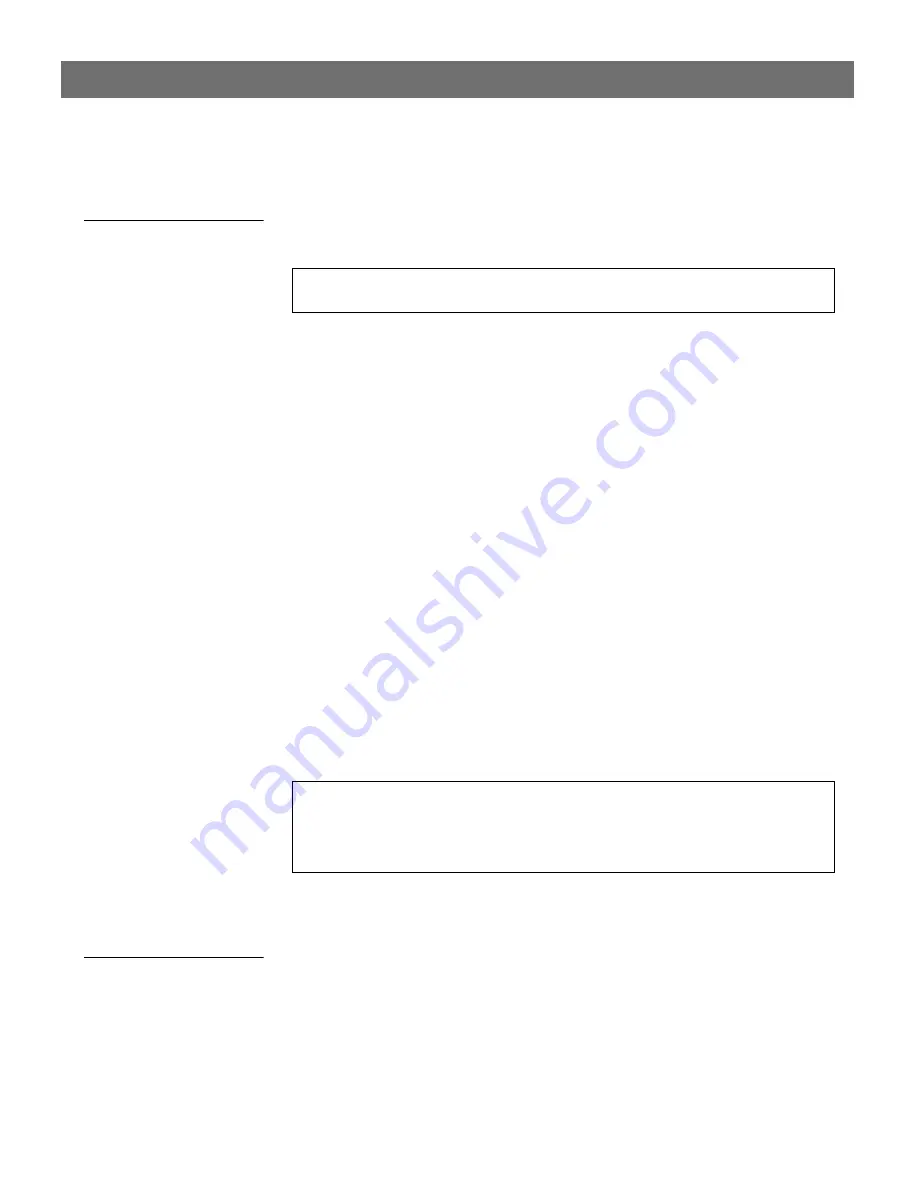
AXIS 5470e/570/670e
User’s Manual
Section 3: Basic Installation
35
Using AXIS IP
Installer
Follow the instructions below to set the IP address of your AXIS
5470e/570/670e using the AXIS IP Installer:
Note:
1. Download the AXIS IP Installer to your host. The software is
available on the AXIS Product CD or on the Axis home page at
http://www.axis.com/
.
2. Connect the AXIS 5470e/570/670e to the network. Note the
serial number that is located on the underside label of the AXIS
5470e/570/670e. You will need it in the proceeding steps.
3. Start the AXIS IP Installer.
4. Click the serial number of your AXIS 5470e/570/670e that
appears in the server list.
5. Enter the desired IP address in the designated IP address field and
click the
Set IP address
button.
6. The IP setting process will take approximately 10 to 40 seconds.
Click
OK
in the confirmation box that appears when the IP
address has been set.
Notes:
Using DHCP
Follow the instructions below to download the IP address using
DHCP:
1. Edit or create a scope in the DHCP manager of the DHCP
daemon. The entries included in this scope should contain the
following parameters:
You should not use AXIS IP Installer to set the IP adress if you have an active
DHCP server on your network.
•
AXIS IP Installer uses the BOOTP and DHCP protocols to communicate
with the AXIS 5470e/570/670e. Make sure that at least one of these
protocols is enabled in your print server.
•
Restart your AXIS 5470e/570/670e, if it does not show up in the server list.
Summary of Contents for AXIS 570
Page 109: ...AXIS 5470e 570 670e User s Manual Section 5 Setting Up IBM Mainframe 109 ...
Page 202: ...Section 11 Management Configuration AXIS 5470e 570 670e User s Manual 202 ...
Page 250: ...Appendix C Extended IBM Printer Emulation AXIS 5470e 570 670e User s Manual 250 ...
Page 264: ...Appendix E IBM Print Formatting AXIS 5470e 570 670e User s Manual 264 ...
Page 300: ...Appendix A The Parameter List AXIS 5470e 570 670e User s Manual 300 ...