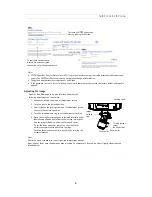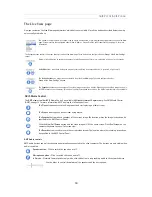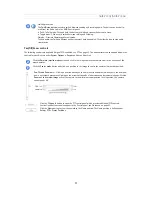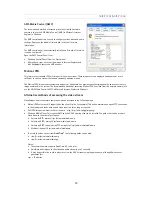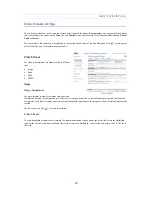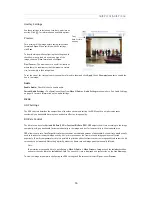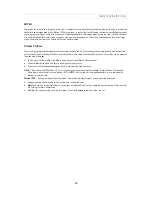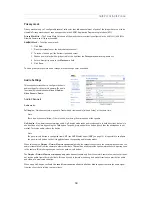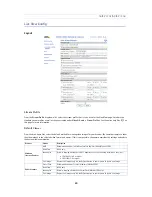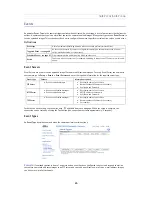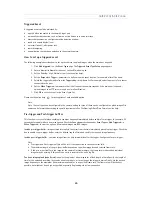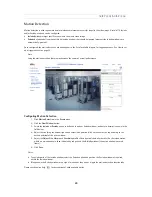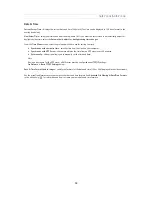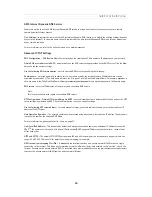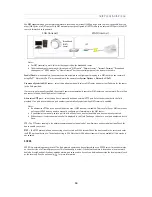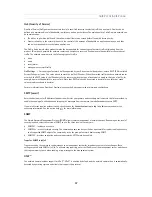23
AXIS P3301/AXIS P3304
4. Click
Add
. This camera position is then saved as a preset position in the camera. The position can be assumed at any
time, by selecting it from the drop-down list of available positions. Presets can be selected in from the
Live View
window, from
Events
, from the
Guard Tour
, and in
Sequence
mode.
You can set a position as the Home position, which is readily accessible by clicking on the
Home
button in both the
Preset Position Setup
page and the
Live View
page. The position's name will have (H) added. For example, Office
Entrance (H).
You can return the AXIS P3304 Network Camera to the overview image after a set time of viewing a preset position. The
interval is configurable from 0 seconds (i.e. disabled) to 300 seconds. The default interval is 30 seconds.
Guard Tour
A Guard Tour displays the video streams from different preset positions, one-by-one, in a pre-determined order or at random,
and for configurable time periods. Once the preset position has been set, and added to the guard tour, you can decide the
viewing time in seconds or minutes in the
Guard Tour Setup window
. You can also decide the order in which you will view
these presets, or you can choose a
Random view order
in this same window.
Advanced
The
Control Settings
enable managing the different controls provided for PTZ.
The
Panel Shortcut Command Buttons
are controls for creating and saving Panel Shortcut Command Buttons. These buttons
provide direct access to various built-in auxiliary commands provided by the PTZ driver. The buttons are displayed in the PTZ
Panel, which can be viewed in the
Live View
page by clicking the
Ctrl panel
button.