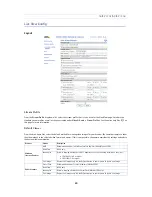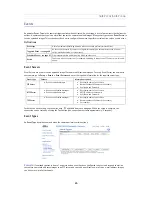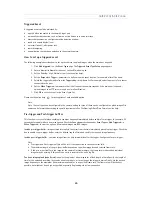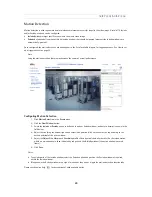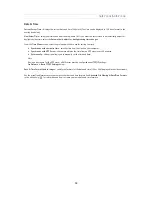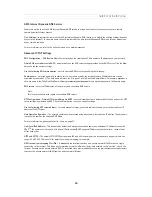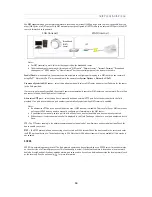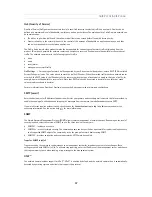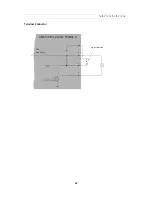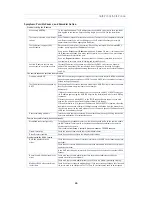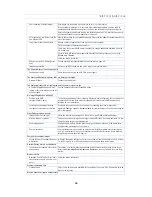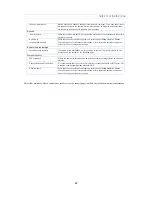33
AXIS P3301/AXIS P3304
Date & Time
Current Server Time -
displays the current date and time (24h clock). The time can be displayed in 12h clock format in the
overlay (see below).
New Server Time -
select your time zone from the drop-down list. If you want the server clock to automatically adjust for
daylight savings time, select the
Automatically adjust for daylight saving time changes
.
From the
Time Mode
section, select the preferred method to use for setting the time:
•
Synchronize with computer time
- sets the time from the clock on your computer.
•
Synchronize with NTP Server
- the camera obtains the time from an NTP server every 60 minutes.
•
Set manually
- this option allows you to manually set the time and date.
Note:
If using a host name for the NTP server, a DNS server must be configured under
TCP/IP
settings.
See
Network > Basic TCP/IP Settings
below.
Date & Time Format Used in Images
- specify the formats for the date and time (12h or 24h) displayed in the video streams.
Use the predefined formats or use your own custom date and time formats. See
Advanced File Naming & Date/Time Formats
in the online help
for information on how to create your own date and time formats.