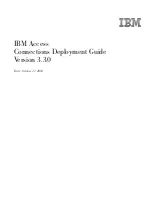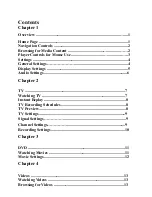AXIS Camera Station User Interface
14
AXIS Camera Station User’s Manual
Recorded events
Search through recorded events. Select date and time and press the
Search
button to display an overview of all recorded events.
Select an event to see the images in the selected event.
To find recorded events from a specific camera, click the
Recorded events
button. A new window will open, showing images from the recorded files.
Click on an image to enlarge the view and enable more options, e.g. save a
recorded image to disk, print an image, save recorded images as an AVI file, etc.
The
Advanced Search function is used to search for events within a specific
time interval that can span several days, and/or to search for movement in
specific areas of the camera view:
See
Recordings, on page 25 for configuration instructions.
Click
Recorded Events
for views to appear.
Save recorded image to disk
Print image
Save recorded images as AVI file
E-mail a recorded image
To enlarge the view:
double-click or drag a square
over the image.
Right-click to minimize.
Click
Advanced Search
1. Select camera
2. Define time interval
3. Optional: select an area of
the image by left-clicking and
dragging a square over the image.
4. Optional: set motion sensitivity
5. Click the
Show Events button.
level of the recorded event.
Tip: set the motion sensitivity level on Low
(far left) in areas showing a lot of “noise”, e.g.
a high-way or for night-settings.
Right-click to de-select the area.